WinForm實現的圖片拖拽與縮放功能示例。本站提示廣大學習愛好者:(WinForm實現的圖片拖拽與縮放功能示例)文章只能為提供參考,不一定能成為您想要的結果。以下是WinForm實現的圖片拖拽與縮放功能示例正文
作者:何問起
這篇文章主要介紹了WinForm實現的圖片拖拽與縮放功能,結合具體實例形式分析了WinForm鼠標事件響應及圖片元素動態操作相關實現技巧,需要的朋友可以參考下本文實例講述了WinForm實現的圖片拖拽與縮放功能。分享給大家供大家參考,具體如下:
最近做項目的時候遇到上傳施工平面布置圖,查看,因為圖片比較大,一般的顯示器分辨率無法顯示全,然後還需要放大看清楚圖片裡面的文字內容,所以需要用到圖片的拖拽與縮放功能。這裡整理下具體操作。
首先新建一個窗體,拖一個panel控件到窗體中,然後在拖一個pictureobx控件到panel中,然後在添加個上傳圖片的按鈕:
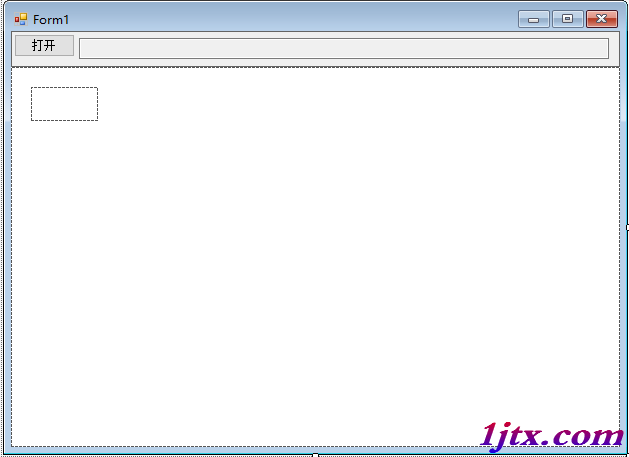
具體代碼:
using System;
using System.Collections.Generic;
using System.ComponentModel;
using System.Data;
using System.Drawing;
using System.Linq;
using System.Text;
using System.Threading.Tasks;
using System.Windows.Forms;
using System.Reflection;
namespace 圖像平移縮放
{
public partial class Form1 : Form
{
Bitmap myBmp;
Point mouseDownPoint = new Point(); //記錄拖拽過程鼠標位置
bool isMove = false; //判斷鼠標在picturebox上移動時,是否處於拖拽過程(鼠標左鍵是否按下)
int zoomStep = 20; //縮放步長
public Form1()
{
InitializeComponent();
}
//圖片上傳
private void button1_Click(object sender, EventArgs e)
{
string filename = "";
OpenFileDialog dlg = new OpenFileDialog();
dlg.Filter = "Tiff文件|*.tif|Bmp文件|*.bmp|Erdas img文件|*.img|EVNI文件|*.hdr|jpeg文件|*.jpg|raw文件|*.raw|vrt文件|*.vrt|所有文件|*.*";
dlg.FilterIndex = 8;
if (dlg.ShowDialog() == DialogResult.OK)
{
filename = dlg.FileName;
}
if (filename == "")
{
return;
}
myBmp = new Bitmap(filename);
if (myBmp == null)
{
MessageBox.Show("讀取失敗");
return;
}
textBox1.Text = filename;
pictureBox1.Image = myBmp;
pictureBox1.SizeMode = PictureBoxSizeMode.Zoom; //設置picturebox為縮放模式
pictureBox1.Width = myBmp.Width;
pictureBox1.Height = myBmp.Height;
}
//鼠標按下功能
private void pictureBox1_MouseDown(object sender, MouseEventArgs e)
{
if (e.Button == MouseButtons.Left)
{
mouseDownPoint.X = Cursor.Position.X;
mouseDownPoint.Y = Cursor.Position.Y;
isMove = true;
pictureBox1.Focus();
}
}
//鼠標松開功能
private void pictureBox1_MouseUp(object sender, MouseEventArgs e)
{
if (e.Button == MouseButtons.Left)
{
isMove = false;
}
}
//鼠標移動功能
private void pictureBox1_MouseMove(object sender, MouseEventArgs e)
{
pictureBox1.Focus();
if (isMove)
{
int x, y;
int moveX, moveY;
moveX = Cursor.Position.X - mouseDownPoint.X;
moveY = Cursor.Position.Y - mouseDownPoint.Y;
x = pictureBox1.Location.X + moveX;
y = pictureBox1.Location.Y + moveY;
pictureBox1.Location = new Point(x, y);
mouseDownPoint.X = Cursor.Position.X;
mouseDownPoint.Y = Cursor.Position.Y;
}
}
//鼠標滾輪滾動功能
private void pictureBox1_MouseWheel(object sender, MouseEventArgs e)
{
int x = e.Location.X;
int y = e.Location.Y;
int ow = pictureBox1.Width;
int oh = pictureBox1.Height;
int VX, VY;
if (e.Delta > 0)
{
pictureBox1.Width += zoomStep;
pictureBox1.Height += zoomStep;
PropertyInfo pInfo = pictureBox1.GetType().GetProperty("ImageRectangle", BindingFlags.Instance |
BindingFlags.NonPublic);
Rectangle rect = (Rectangle)pInfo.GetValue(pictureBox1, null);
pictureBox1.Width = rect.Width;
pictureBox1.Height = rect.Height;
}
if (e.Delta < 0)
{
if (pictureBox1.Width < myBmp.Width / 10)
return;
pictureBox1.Width -= zoomStep;
pictureBox1.Height -= zoomStep;
PropertyInfo pInfo = pictureBox1.GetType().GetProperty("ImageRectangle", BindingFlags.Instance |
BindingFlags.NonPublic);
Rectangle rect = (Rectangle)pInfo.GetValue(pictureBox1, null);
pictureBox1.Width = rect.Width;
pictureBox1.Height = rect.Height;
}
VX = (int)((double)x * (ow - pictureBox1.Width) / ow);
VY = (int)((double)y * (oh - pictureBox1.Height) / oh);
pictureBox1.Location = new Point(pictureBox1.Location.X + VX, pictureBox1.Location.Y + VY);
}
private void panel2_MouseDown(object sender, MouseEventArgs e)
{
if (e.Button == MouseButtons.Left)
{
mouseDownPoint.X = Cursor.Position.X;
mouseDownPoint.Y = Cursor.Position.Y;
isMove = true;
}
}
private void panel2_MouseUp(object sender, MouseEventArgs e)
{
if (e.Button == MouseButtons.Left)
{
isMove = false;
}
}
private void panel2_MouseMove(object sender, MouseEventArgs e)
{
panel2.Focus();
if (isMove)
{
int x, y;
int moveX, moveY;
moveX = Cursor.Position.X - mouseDownPoint.X;
moveY = Cursor.Position.Y - mouseDownPoint.Y;
x = pictureBox1.Location.X + moveX;
y = pictureBox1.Location.Y + moveY;
pictureBox1.Location = new Point(x, y);
mouseDownPoint.X = Cursor.Position.X;
mouseDownPoint.Y = Cursor.Position.Y;
}
}
}
}
這裡需要注意一點,類裡面用到了一個 pictureBox1_MouseWheel 時間,這個是picturebox控件沒有的時間,所以需要手動去添加這個事件,可以直接在form1的設計類中添加
// // pictureBox1 // this.pictureBox1.BackColor = System.Drawing.Color.White; this.pictureBox1.Location = new System.Drawing.Point(20, 20); this.pictureBox1.Margin = new System.Windows.Forms.Padding(2, 2, 2, 2); this.pictureBox1.Name = "pictureBox1"; this.pictureBox1.Size = new System.Drawing.Size(67, 34); this.pictureBox1.TabIndex = 0; this.pictureBox1.TabStop = false; this.pictureBox1.MouseDown += new System.Windows.Forms.MouseEventHandler(this.pictureBox1_MouseDown); this.pictureBox1.MouseMove += new System.Windows.Forms.MouseEventHandler(this.pictureBox1_MouseMove); this.pictureBox1.MouseUp += new System.Windows.Forms.MouseEventHandler(this.pictureBox1_MouseUp); this.pictureBox1.MouseWheel += new System.Windows.Forms.MouseEventHandler(this.pictureBox1_MouseWheel);
這樣就能直接運行成功了
更多關於C#相關內容感興趣的讀者可查看本站專題:《WinForm控件用法總結》、《C#窗體操作技巧匯總》、《C#數據結構與算法教程》、《C#常見控件用法教程》、《C#面向對象程序設計入門教程》及《C#程序設計之線程使用技巧總結》
希望本文所述對大家C#程序設計有所幫助。