為了講解方便,我先附上源代碼和效果圖。
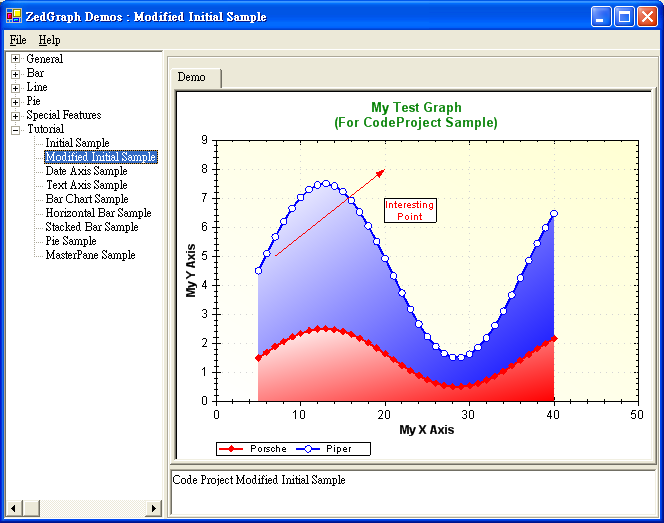
代碼如下:
using System;
using System.Drawing;
using System.Collections;
using ZedGraph;
namespace ZedGraph.Demo
{
///<summary>
/// Summary description for SimpleDemo.
///</summary>
public class ModInitialSampleDemo : DemoBase
{
public ModInitialSampleDemo() : base( "Code Project Modified Initial Sample",
"Modified Initial Sample", DemoType.Tutorial )
{
GraphPane myPane = base.GraphPane;
// Set up the title and axis labels
myPane.Title = "My Test Graphn(For CodeProject Sample)";
myPane.XAxis.Title = "My X Axis";
myPane.YAxis.Title = "My Y Axis";
// Make up some data arrays based on the Sine function
PointPairList list1 = new PointPairList();
PointPairList list2 = new PointPairList();
for ( int i=0; i<36; i++ )
{
double x = (double) i + 5;
double y1 = 1.5 + Math.Sin( (double) i * 0.2 );
double y2 = 3.0 * ( 1.5 + Math.Sin( (double) i * 0.2 ) );
list1.Add( x, y1 );
list2.Add( x, y2 );
}
// Generate a red curve with diamond
// symbols, and "Porsche" in the legend
LineItem myCurve = myPane.AddCurve( "Porsche",
list1, Color.Red, SymbolType.Diamond );
// Generate a blue curve with circle
// symbols, and "Piper" in the legend
LineItem myCurve2 = myPane.AddCurve( "Piper",
list2, Color.Blue, SymbolType.Circle );
// Change the color of the title
myPane.FontSpec.FontColor = Color.Green;
// Add gridlines to the plot, and make them gray
myPane.XAxis.IsShowGrid = true;
myPane.YAxis.IsShowGrid = true;
myPane.XAxis.GridColor = Color.LightGray;
myPane.YAxis.GridColor = Color.LightGray;
// Move the legend location
base.Pane.Legend.Position = ZedGraph.LegendPos.Bottom;
// Make both curves thicker
myCurve.Line.Width = 2.0F;
myCurve2.Line.Width = 2.0F;
// Fill the area under the curves
myCurve.Line.Fill = new Fill( Color.White, Color.Red, 45F );
myCurve2.Line.Fill = new Fill( Color.White, Color.Blue, 45F );
// Increase the symbol sizes, and fill them with solid white
myCurve.Symbol.Size = 8.0F;
myCurve2.Symbol.Size = 8.0F;
myCurve.Symbol.Fill = new Fill( Color.Red );
myCurve2.Symbol.Fill = new Fill( Color.White );
// Add a background gradient fill to the axis frame
myPane.AxisFill = new Fill( Color.White,
Color.FromArgb( 255, 255, 210), -45F );
// Add a caption and an arrow
TextItem myText = new TextItem( "InterestingnPoint", 23F, 7F );
myText.FontSpec.FontColor = Color.Red;
myText.Location.AlignH = AlignH.Center;
myText.Location.AlignV = AlignV.Top;
myPane.GraphItemList.Add( myText );
ArrowItem myArrow = new ArrowItem( Color.Red, 12F, 7F, 5F, 20F, 8F );
myPane.GraphItemList.Add( myArrow );
base.ZedGraphControl.AxisChange();
}
}
}
我們可以看到,這個例子和第一節中的例子大部分都相同,我在這只講它們不同的地方,和不好懂的 地方。
和第一節的圖相比,本節的圖在Pane上添加了Grid的顯示,其功能要歸功於如下代碼:
myPane.XAxis.IsShowGrid = true;
myPane.YAxis.IsShowGrid = true;
myPane.XAxis.GridColor = Color.LightGray;
myPane.YAxis.GridColor = Color.LightGray;
代碼一目了然,我就不用多解釋什麼了,要說的是注意在ZedGraph中,很多都是有缺省值的, IsShowGrid的缺省值就是false,所以第一節中沒有對此項進行設置就沒有顯示Grid。
上節我就已經說過
LineItem myCurve = myPane.AddCurve( "Porsche",list1, Color.Red, SymbolType.Diamond );
myCurve接收myPane.AddCurve的返回值後就可以對裡面的線圖作近一步的描述,
myCurve.Line.Width = 2.0F;、myCurve.Line.Fill = new Fill( Color.White, Color.Red, 45F ); 和myCurve.Symbol.Fill = new Fill( Color.Red );
就是其中的三個應用,一個是Line的寬度,第二個表示Line要填充下面的區域,以45度角從左到右從 白到紅的填充,第三個表示線圖上的符號被填充成什麼顏色的。效果見下圖:
關於Legend的類請見下圖:
base.Pane.Legend.Position = ZedGraph.LegendPos.Bottom;
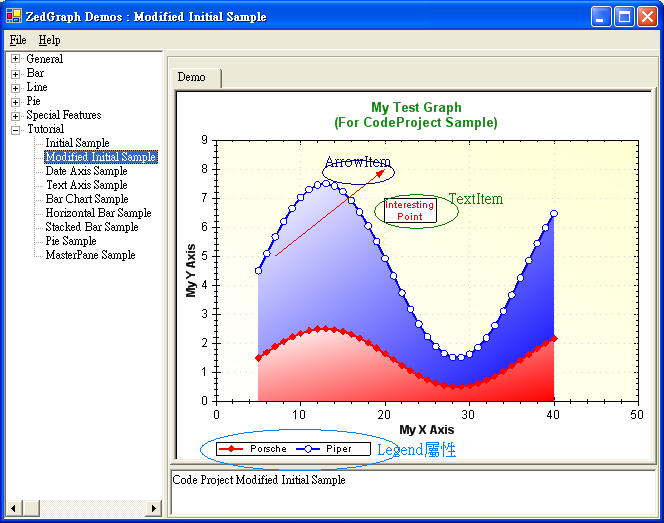
就是顯示Pane中的圖形的名字,它裡面也有很多屬性和方法,如果大家寫上 base.Pane.Legend.IsVisible = false ;那麼就可以隱藏圖形的名字。
TextItem類的主要方法是在Pane中顯示一個textbox的文本框,見上圖
ArrowItem類的主要方法是在Pane上顯示一個箭頭,
ArrowItem myArrow = new ArrowItem( Color.Red, 12F, 7F, 5F, 20F, 8F );
構造函數的參數含義分別為顏色,箭頭的大小,箭頭的起始(x,y),終止(x,y)。