Excel允許我們自定義公式。過去的方法是通過一種叫XLL的特殊DLL來實現。但是XLL不能用托管代碼來寫。現在,用托管代碼如何實現自定義公式呢?很簡單,Excel支持一種叫自動化插件的技術,可以使用C#和VB.Net開發。
1. 打開Visual Studio 2005創建一個新的C#類庫項目,取名叫AutomationAddIn。
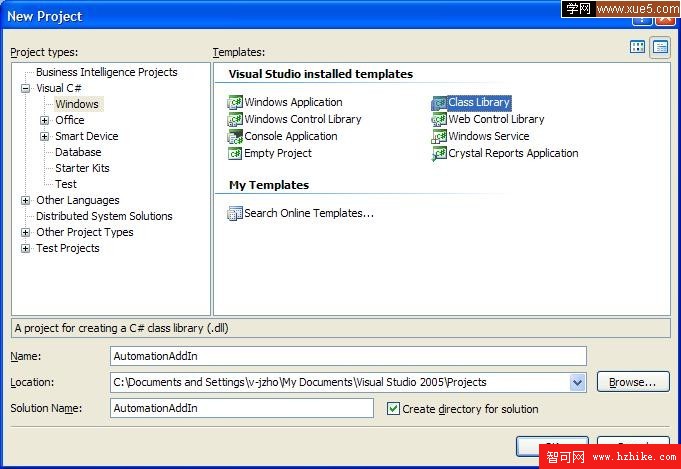
2. 然後在Class1.cs中添加如下的代碼
using System;
using System.Runtime.InteropServices;
using Microsoft.Win32;
namespace AutomationAddin
{
[ClassInterface(ClassInterfaceType.AutoDual), ComVisible(true)]
public class MyFunctions
{
public MyFunctions()
{
}
public double MultiplyNTimes(double Number1, double Number2, double TimesToMultiply)
{
double result = Number1;
for (double i = 0; i < TimesToMultiply; i++)
{
result = result * Number2;
}
return result;
}
[ComRegisterFunctionAttribute]
public static void RegisterFunction(Type type)
{
Registry.ClassesRoot.CreateSubKey(GetSubKeyName(type));
}
[ComUnregisterFunctionAttribute]
public static void UnregisterFunction(Type type)
{
Registry.ClassesRoot.DeleteSubKey(GetSubKeyName(type),false);
}
private static string GetSubKeyName(Type type)
{
string s = @"CLSID\{" + type.GUID.ToString().ToUpper() + @"}\Programmable";
return s;
}
}
}
3. 點擊菜單Project-〉PropertIEs,選中Build頁,勾上Register for COM interop.
4. 編譯整個類庫項目
5. 啟動Excel,調出Add Ins對話框(03,07有不同,見文後PS)
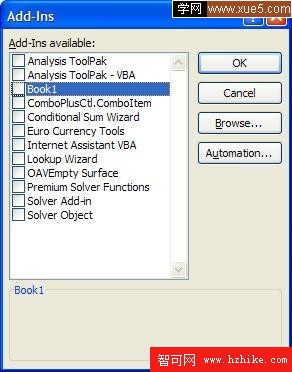
6. 點擊Automation按鈕,將出現Automation Servers對話框,選中我們剛剛建的AutomationAddIn.MyFunctions (此處為剛剛類庫項目的命名空間名+類名)
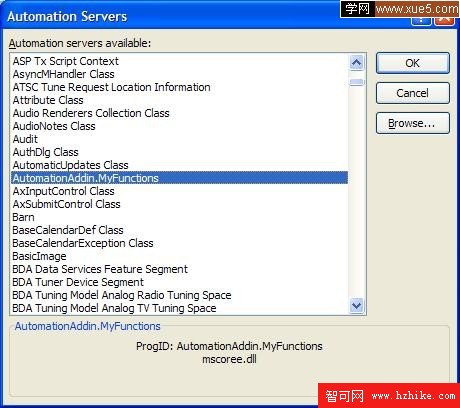
7. 點擊OK按鈕(這時會出現一個對話框,選擇否),將回到Add Ins對話框
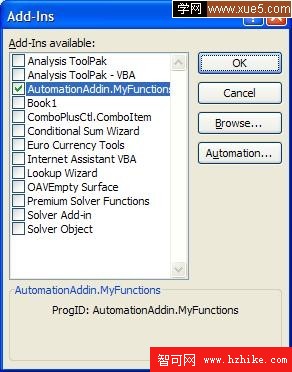
8.
點OK按鈕。9. 測試我們的函數。在一個sheet中A1輸入3,A2輸入4,A3輸入5。選中A4,點擊公式欄中的fx按鈕,跳出公式選擇對話框。在分類下拉框中選擇AutomationAddIn.MyFunctions, 然後選中公式MultiplyNTimes。點擊OK
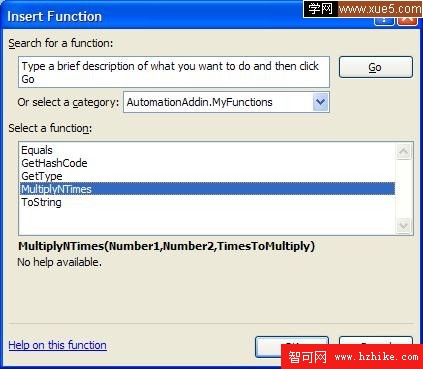
10. 跳出函數參數對話框,分別輸入A1,A2,A3,點擊OK
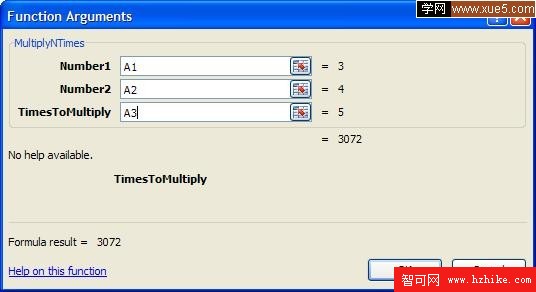
11. 回到工作表格,如下 3072 = 3*4*4*4*4*4(5次)
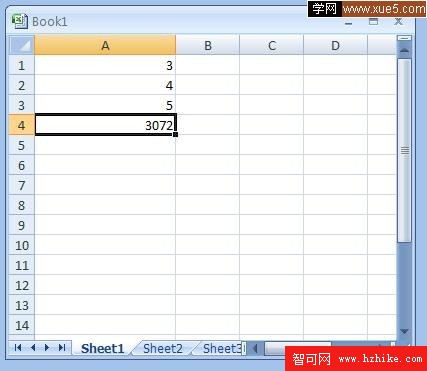
12. 由此可見,自定義的公式生效了,事實上我們還可以在類庫中添加進一些更加有用的功能。隨便列出幾個如下:
public string GetStars(double Number)
{
string s = "";
for (double i = 0; i < Number; i++)
{
s = s + "*";
public double AddNumbers(double Number1, [Optional] object Number2, [Optional] object Number3)
{
double result = 0;
result += Convert.ToDouble(Number1);
if (!(Number2 is System.Reflection.Missing))
{
Excel.Range r2 = Number2 as Excel.Range;
double d2 = Convert.ToDouble(r2.Value2);
result += d2;
}
if (!(Number3 is System.Reflection.Missing))
{
Excel.Range r3 = Number3 as Excel.Range;
double d3 = Convert.ToDouble(r3.Value2);
result += d3;
}
return result;
}
public double CalculateArea(object Range)
{
Excel.Range r = Range as Excel.Range;
return Convert.ToDouble(r.Width) + Convert.ToDouble(r.Height);
}
public double NumberOfCells(object Range)
{
Excel.Range r = Range as Excel.Range;
return r.Cells.Count;
}
public string ToUpperCase(string input)
{
return input.ToUpper();
}
PS:調出AddIns對話框
· 2003:Menu Tools->Add Ins
· 2007:Office Button->Excel Options->Add ins->Excel Add Ins