前些時間研究了WPF的一些框架,感覺基於Prism框架的MVVM模式對系統的UI與邏輯分離很好,所以就按照 之前Winform的框架設計,用WPF做了一套,感覺比Winform要強很多。
MVVM模式和MVC模式一樣,主要 目的是分離視圖(View)和模型(Model),有幾大優點
1. 低耦合。視圖(View)可以獨立於Model變 化和修改,一個ViewModel可以綁定到不同的"View"上,當View變化的時候Model可以不變,當 Model變化的時候View也可以不變。
2. 可重用性。你可以把一些視圖邏輯放在一個ViewModel裡面,讓 很多view重用這段視圖邏輯。
3. 獨立開發。開發人員可以專注於業務邏輯和數據的開發(ViewModel ),設計人員可以專注於頁面設計,使用Expression Blend可以很容易設計界面並生成xaml代碼。
4. 可測試。界面素來是比較難於測試的,而現在測試可以針對ViewModel來寫。
MVVM功能圖:
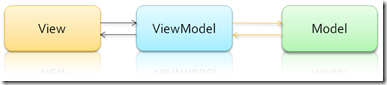
現在我做了個實例,整合模仿Office 2010的Ribbon效果:
(1)Blue:
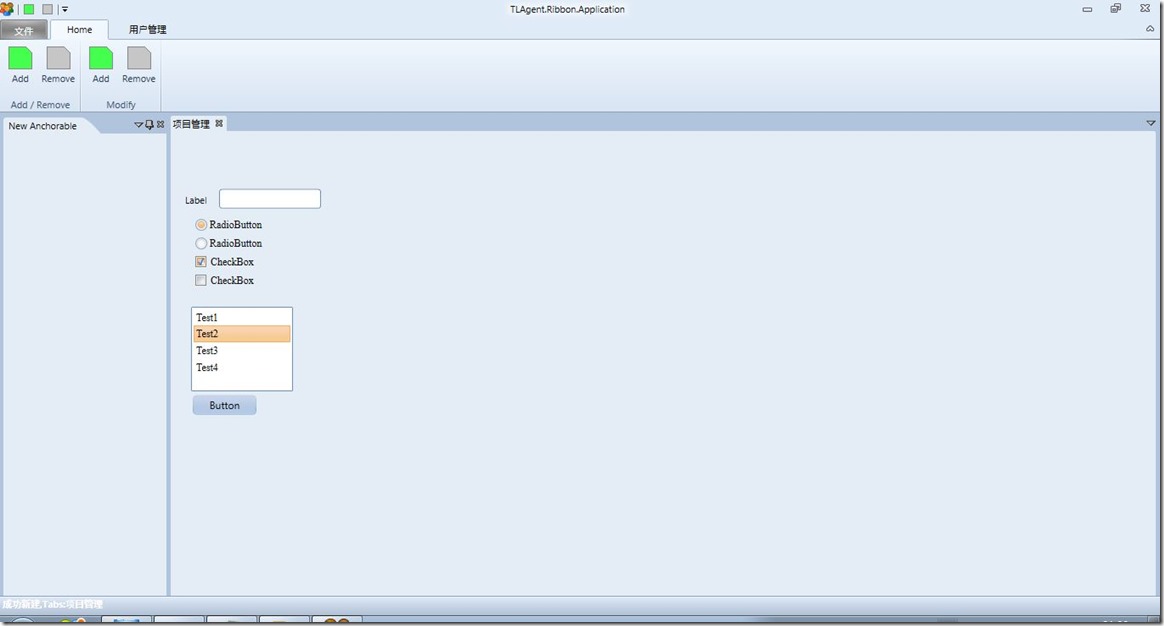
(2)Silver
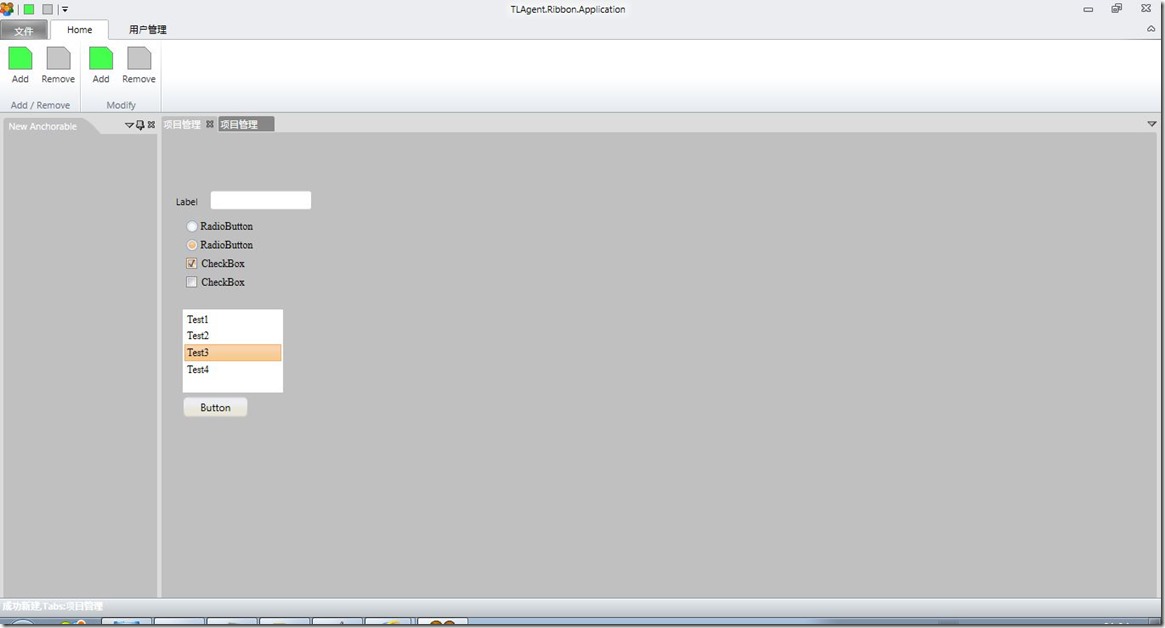
(3)Black
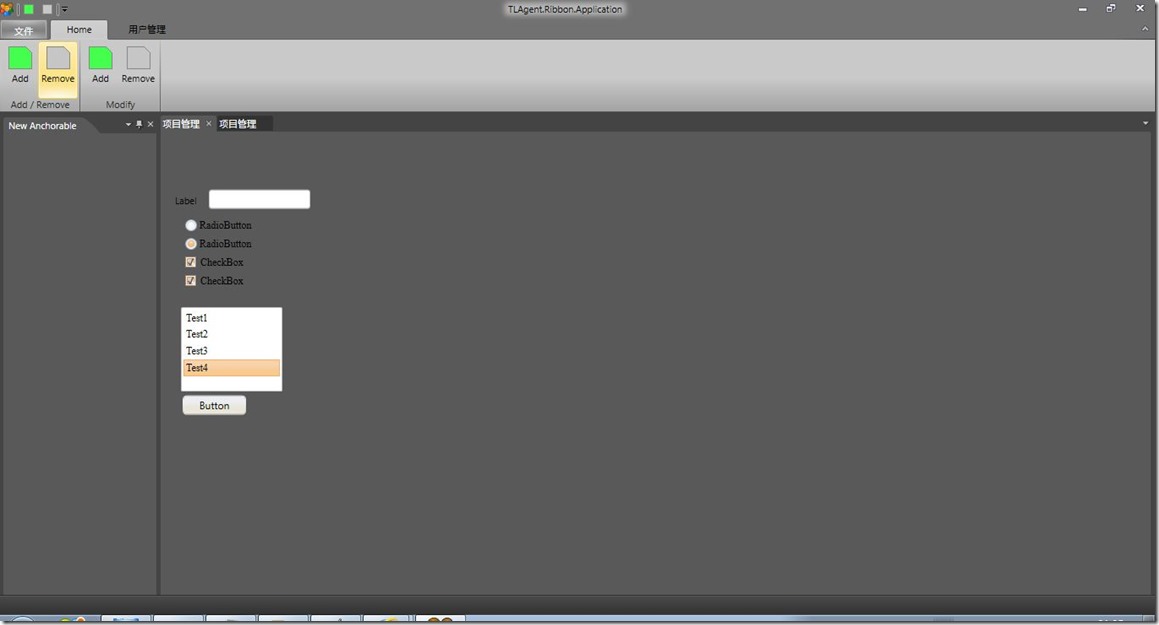
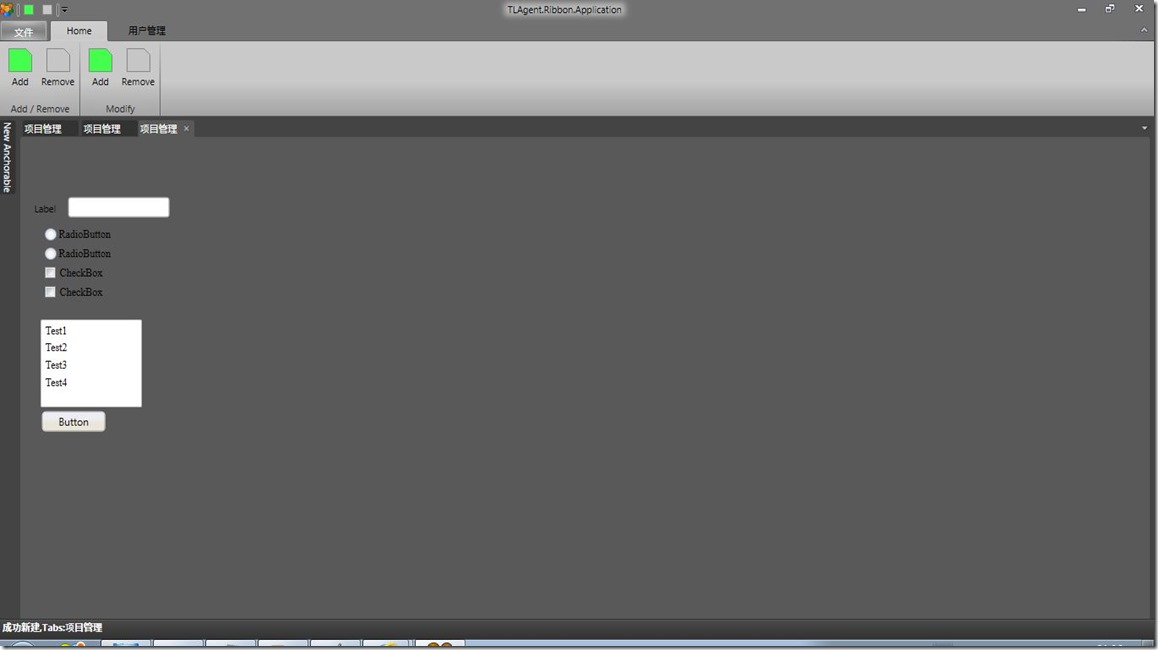
我把框架的View設計和框架設計簡單介紹一下。
View的XAML源碼:
<!--<Window x:Class="TLAgent.Ribbon.App.Demo.MainWindow"
xmlns="http://schemas.microsoft.com/winfx/2006/xaml/presentation"
xmlns:x="http://schemas.microsoft.com/winfx/2006/xaml"
Title="MainWindow" Height="350" Width="525">
<Grid>
</Grid>
</Window>-->
<Fluent:RibbonWindow x:Class="TLAgent.Ribbon.App.Demo.MainWindow"
xmlns="http://schemas.microsoft.com/winfx/2006/xaml/presentation"
xmlns:x="http://schemas.microsoft.com/winfx/2006/xaml"
xmlns:Fluent="clr- namespace:Fluent;assembly=Fluent"
xmlns:ad="http://schemas.xceed.com/wpf/xaml/avalondock"
xmlns:vm="clr- namespace:TLAgent.Ribbon.App.Demo"
Title="TLAgent.Ribbon.Application" Width="500" Height="250" Background="#FFEBEDF0" x:Name="window" WindowState="Maximized" WindowStartupLocation="CenterScreen" Icon="/TLAgent.Ribbon.App.Demo;component/Images/usergroup.ico">
<Grid x:Name="layoutRoot">
<Grid.RowDefinitions>
<RowDefinition Height="Auto"/>
<RowDefinition Height="*"/>
</Grid.RowDefinitions>
<Fluent:Ribbon Grid.Row="0">
<!--Add QuickAccess-->
<Fluent:Ribbon.QuickAccessItems>
<Fluent:QuickAccessMenuItem Target="{Binding ElementName=ButtonGreen}"/>
<Fluent:QuickAccessMenuItem Target="{Binding ElementName=ButtonGray}"/>
</Fluent:Ribbon.QuickAccessItems>
<!--Add Tabs-->
<Fluent:RibbonTabItem Header="Home" ReduceOrder="(P),(P),(P),(P),(P) ">
<Fluent:RibbonGroupBox Header="Add / Remove">
<Fluent:Button Header="Add" Command="{Binding AddFunctionCommand}" Icon="Images\Green.png" LargeIcon="Images\GreenLarge.png" Name="ButtonGreen" />
<Fluent:Button Header="Remove" Command="{Binding OpenCommand}" Icon="Images\Gray.png" LargeIcon="Images\GrayLarge.png" Name="ButtonGray" />
</Fluent:RibbonGroupBox>
<Fluent:RibbonGroupBox Header="Modify">
<Fluent:Button Header="Add" Command="{Binding AddFunctionCommand}" Icon="Images\Green.png" LargeIcon="Images\GreenLarge.png" Name="ButtonGreen1" />
<Fluent:Button Header="Remove" Command="{Binding OpenCommand}" Icon="Images\Gray.png" LargeIcon="Images\GrayLarge.png" Name="ButtonGray1" />
</Fluent:RibbonGroupBox>
</Fluent:RibbonTabItem>
<Fluent:RibbonTabItem Header="用戶管理 " ReduceOrder="(P),(P),(P),(P),(P)">
<Fluent:RibbonGroupBox Header="User Management">
<Fluent:Button Header="New User" Icon="Images\Pink.png" LargeIcon="Images\PinkLarge.png" Name="ButtonAddUser" />
<Fluent:Button Header="Modify User" Icon="Images\Orange.png" LargeIcon="Images\OrangeLarge.png" Name="ButtonModiryUser" />
</Fluent:RibbonGroupBox>
</Fluent:RibbonTabItem>
<!--Backstage Items-->
<Fluent:Ribbon.Menu>
<Fluent:Backstage Background="Gray">
<Fluent:BackstageTabControl>
<Fluent:Button Header="退 出系統" Command="{Binding ExitSystemCommand}" Icon="Images\close.png"/>
</Fluent:BackstageTabControl>
</Fluent:Backstage>
</Fluent:Ribbon.Menu>
</Fluent:Ribbon>
<ad:DockingManager x:Name="dockManager" Grid.Row="1">
<ad:DockingManager.Theme>
<ad:ExpressionBlueTheme/>
</ad:DockingManager.Theme>
<ad:LayoutRoot>
<ad:LayoutPanel Orientation="Vertical">
<ad:LayoutDocumentPane/>
<ad:LayoutAnchorablePane Name="ToolsPane" DockHeight="150">
</ad:LayoutAnchorablePane>
</ad:LayoutPanel>
</ad:LayoutRoot>
</ad:DockingManager>
<StatusBar VerticalAlignment="Bottom" Height="23" Grid.Row="2" >
<StatusBarItem VerticalContentAlignment="Center">
<TextBlock x:Name="TxtMessage" Foreground="{Binding ForeColor}" FontWeight="Bold" Text="{Binding ExecuteMessage}"/>
</StatusBarItem>
</StatusBar>
</Grid>
<!-- <Window.DataContext>
<vm:WorkspaceViewModel />
</Window.DataContext>-->
</Fluent:RibbonWindow>
ViewModel源碼:
/************************************************************************
AvalonDock
Copyright (C) 2007-2013 Xceed Software Inc.
This program is provided to you under the terms of the New BSD
License (BSD) as published at http://avalondock.codeplex.com/license
For more features, controls, and fast professional support,
pick up AvalonDock in Extended WPF Toolkit Plus at http://xceed.com/wpf_toolkit
Stay informed: follow @datagrid on Twitter or Like facebook.com/datagrids
**********************************************************************/
using System;
using System.ComponentModel;
using System.Linq;
using System.Windows.Media;
using Microsoft.Practices.Prism.Commands;
using Microsoft.Practices.Prism.ViewModel;
using System.Windows;
using TLAgent.WPF.Theme;
using Xceed.Wpf.AvalonDock;
using Xceed.Wpf.AvalonDock.Layout;
namespace TLAgent.Ribbon.App.Demo
{
class WorkspaceViewModel : NotificationObject
{
public DelegateCommand AddFunctionCommand { get; set; }
public DelegateCommand ExitSystemCommand { get; set; }
public DelegateCommand OpenCommand { get; set; }
private DockingManager _dockingManager;
public WorkspaceViewModel()
{
_dockingManager = MainWindow.DockingManager;
AddFunctionCommand = new DelegateCommand(this.OnNew);
ExitSystemCommand = new DelegateCommand(this.OnExit);
OpenCommand = new DelegateCommand(this.OnOpen);
}
private void OnOpen()
{
//string frameworkPath = string.Format("/Fluent;component/Themes/Office2010/
{0}.xaml", ThemeStyle.Silver);//主框架的樣式文件
//Application.Current.Resources.MergedDictionaries.Clear();
//設置界面控件的樣式
//設置界面框架的樣式
//Application.Current.Resources.MergedDictionaries.Add((ResourceDictionary)
(Application.LoadComponent(new Uri(frameworkPath, UriKind.RelativeOrAbsolute))));
}
private string _executeMessage;
public string ExecuteMessage
{
get { return _executeMessage; }
set { _executeMessage = value;
this.RaisePropertyChanged("ExecuteMessage");
}
}
private Brush _foreColor;
public Brush ForeColor
{
get { return _foreColor; }
set
{
_foreColor = value;
this.RaisePropertyChanged("ForeColor");
}
}
private void OnNew()
{
string functionName = "項目管理";
CreateSystemTab(functionName);
ForeColor = new SolidColorBrush(Colors.White);
var leftAnchorGroup = _dockingManager.Layout.LeftSide.Children.FirstOrDefault();
if (leftAnchorGroup == null)
{
leftAnchorGroup = new LayoutAnchorGroup();
_dockingManager.Layout.LeftSide.Children.Add(leftAnchorGroup);
}
leftAnchorGroup.Children.Add(new LayoutAnchorable() { Title = "New Anchorable" });
ExecuteMessage = "成功新建,Tabs:" + functionName;
}
private void CreateSystemTab(string tabName)
{
var firstDocumentPane =_dockingManager.Layout.Descendents().OfType<LayoutDocumentPane>().FirstOrDefault();
if (firstDocumentPane != null)
{
LayoutDocument doc2 = new LayoutDocument();
AddUserWindow control1 = new AddUserWindow();
doc2.Title = tabName;
doc2.Content = control1;
doc2.IsActive = true;
firstDocumentPane.Children.Add(doc2);
}
}
private void OnExit()
{
MessageBoxResult result = MessageBox.Show("確定要退出系統嗎?", "確認消息",
MessageBoxButton.OKCancel, MessageBoxImage.Question);
if (result == MessageBoxResult.OK)
{
Application.Current.Shutdown();
var serializer = new
Xceed.Wpf.AvalonDock.Layout.Serialization.XmlLayoutSerializer(_dockingManager);
serializer.Serialize(@".\AvalonDock.config");
}
}
public event PropertyChangedEventHandler PropertyChanged;
}
}
更換主題:提供統一的接口就可以實現整合框架和控件主題更換。
/// <summary>
/// Interaction logic for MainWindow.xaml
/// </summary>
public partial class MainWindow : RibbonWindow
{
public static DockingManager DockingManager;
public MainWindow()
{
InitializeComponent();
DockingManager = dockManager;
ThemeManager.ChangeTheme(dockManager, ThemeStyle.Black);//更換主題接口
this.DataContext = new WorkspaceViewModel();
this.Loaded += new RoutedEventHandler(MainWindow_Loaded);
this.Unloaded += new RoutedEventHandler(MainWindow_Unloaded);
}
項目解決方案圖:
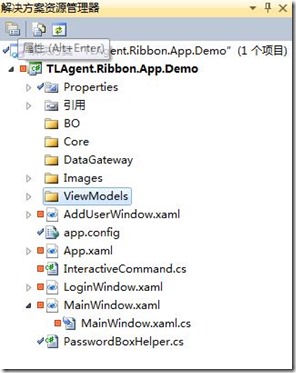
現在只稍微提一下,後續有時間再把更詳細的設計方法說明。
源碼: http://files.cnblogs.com/aganqin/TLAgent.Ribbon.App.DemoDock4.rar