8. 集合視圖當綁定到一個集合對象時,WPF 總是默認提供一個視圖 (CollectionViewSource)。視圖會關聯到源集合上,並自動將相關的操作在目標對象上顯示出來。
(1) 排序
向 CollectionViewSource.SortDescriptions 屬性中插入一個或多個排序條件 (SortDescription) 即可實現單個或多個條件排序。
Window1.xaml
<Window x:Class="Learn.WPF.Window1"
xmlns="http://schemas.microsoft.com/winfx/2006/xaml/presentation"
xmlns:x="http://schemas.microsoft.com/winfx/2006/xaml"
xmlns:my="clr-namespace:Learn.WPF"
Title="Window1">
<Window.Resources>
<my:PersonalList x:Key="personals" >
<my:Personal Name="Tom" Age="15" Sex="Male" />
<my:Personal Name="Mary" Age="11" Sex="Female" />
<my:Personal Name="Jack" Age="12" Sex="Male" />
</my:PersonalList>
</Window.Resources>
<Grid>
<StackPanel DataContext="{StaticResource personals}">
<ListBox x:Name="listbox1" ItemsSource="{Binding}">
<ListBox.ItemTemplate>
<DataTemplate>
<StackPanel Orientation="Horizontal">
<TextBlock Text="{Binding Path=Name}" />
<TextBlock>,</TextBlock>
<TextBlock Text="{Binding Path=Age}" />
<TextBlock>,</TextBlock>
<TextBlock Text="{Binding Path=Sex}" />
</StackPanel>
</DataTemplate>
</ListBox.ItemTemplate>
</ListBox>
</StackPanel>
</Grid>
</Window>
Window1.xaml.cs
public partial class Window1 : Window
{
public Window1()
{
InitializeComponent();
var personals = this.FindResource("personals");
var view = CollectionViewSource.GetDefaultView(personals);
view.SortDescriptions.Add(new SortDescription("Age", ListSortDirection.Ascending));
}
}
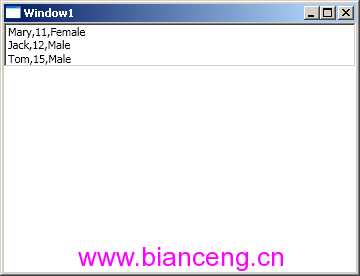
對 CollectionViewSource.SortDescriptions 的修改會直接反應在界面顯示上。
protected void ButtonClick(object sender, RoutedEventArgs e)
{
var personals = this.FindResource("personals");
var view = CollectionViewSource.GetDefaultView(personals);
var direction = sender == btnDesc ? ListSortDirection.Descending : ListSortDirection.Ascending;
view.SortDescriptions.Clear();
view.SortDescriptions.Add(new SortDescription("Age", direction));
}

當然,我們可以直接在 XAML 中設置,而不是編寫程序代碼。
<Window x:Class="Learn.WPF.Window1"
xmlns="http://schemas.microsoft.com/winfx/2006/xaml/presentation"
xmlns:x="http://schemas.microsoft.com/winfx/2006/xaml"
xmlns:my="clr-namespace:Learn.WPF"
xmlns:model="clr-namespace:System.ComponentModel;assembly=WindowsBase"
Title="Window1">
<Window.Resources>
<my:PersonalList x:Key="personals" >
<my:Personal Name="Tom" Age="15" Sex="Male" />
<my:Personal Name="Mary" Age="11" Sex="Female" />
<my:Personal Name="Jack" Age="12" Sex="Male" />
</my:PersonalList>
<CollectionViewSource x:Key="cvs" Source="{StaticResource personals}">
<CollectionViewSource.SortDescriptions>
<model:SortDescription PropertyName="Age" />
<model:SortDescription PropertyName="Sex" Direction="Descending" />
</CollectionViewSource.SortDescriptions>
</CollectionViewSource>
</Window.Resources>
<Grid>
<StackPanel DataContext="{StaticResource cvs}">
<ListBox x:Name="listbox1" ItemsSource="{Binding}">
<ListBox.ItemTemplate>
<DataTemplate>
<StackPanel Orientation="Horizontal">
<TextBlock Text="{Binding Path=Name}" />
<TextBlock>,</TextBlock>
<TextBlock Text="{Binding Path=Age}" />
<TextBlock>,</TextBlock>
<TextBlock Text="{Binding Path=Sex}" />
</StackPanel>
</DataTemplate>
</ListBox.ItemTemplate>
</ListBox>
</StackPanel>
</Grid>
</Window>
需要注意的地方包括:
引入了 xmlns:model="clr-namespace:System.ComponentModel;assembly=WindowsBase" 命名空間。
使用 CollectionViewSource 在資源中定義視圖排序條件,注意使用 Source 屬性綁定到 personals 資源。
目標對象數據源(DataContext)綁定到視圖(cvs)而不是數據源(personals)。
(2) 分組
CollectionViewSource.GroupDescriptions 屬性用來控制對數據源進行分組。
Window1.xaml.cs
public partial class Window1 : Window
{
public Window1()
{
InitializeComponent();
var personals = this.FindResource("personals");
var view = CollectionViewSource.GetDefaultView(personals);
view.GroupDescriptions.Add(new PropertyGroupDescription("Sex"));
}
}
按性別進行分組,只是輸出結果沒啥直觀效果。
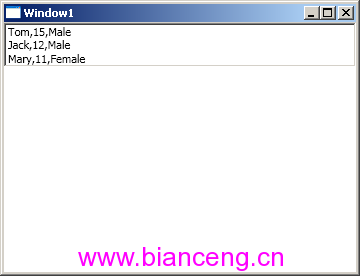
要看到效果,我們還必須為 ListBox 添加一個 GroupStyle,基於一貫偷懶的理由,我們可以直接使用系統內置的 GroupStyle.Default。
Window1.xaml
<Window x:Class="Learn.WPF.Window1"
xmlns="http://schemas.microsoft.com/winfx/2006/xaml/presentation"
xmlns:x="http://schemas.microsoft.com/winfx/2006/xaml"
xmlns:my="clr-namespace:Learn.WPF"
Title="Window1">
<Window.Resources>
<my:PersonalList x:Key="personals" >
<my:Personal Name="Tom" Age="15" Sex="Male" />
<my:Personal Name="Mary" Age="11" Sex="Female" />
<my:Personal Name="Jack" Age="12" Sex="Male" />
</my:PersonalList>
</Window.Resources>
<Grid>
<StackPanel DataContext="{StaticResource personals}">
<ListBox x:Name="listbox1" ItemsSource="{Binding}">
<ListBox.GroupStyle>
<x:Static Member="GroupStyle.Default"/>
</ListBox.GroupStyle>
<ListBox.ItemTemplate>
<DataTemplate>
<StackPanel Orientation="Horizontal">
<TextBlock Text="{Binding Path=Name}" />
<TextBlock>,</TextBlock>
<TextBlock Text="{Binding Path=Age}" />
<TextBlock>,</TextBlock>
<TextBlock Text="{Binding Path=Sex}" />
</StackPanel>
</DataTemplate>
</ListBox.ItemTemplate>
</ListBox>
</StackPanel>
</Grid>
</Window>
這回看上去好多了。

當然,GroupDescriptions 同樣也可以寫在 XAML 裡。
Window1.xaml
<Window x:Class="Learn.WPF.Window1"
xmlns="http://schemas.microsoft.com/winfx/2006/xaml/presentation"
xmlns:x="http://schemas.microsoft.com/winfx/2006/xaml"
xmlns:my="clr-namespace:Learn.WPF"
xmlns:data="clr-namespace:System.Windows.Data;assembly=PresentationFramework"
Title="Window1">
<Window.Resources>
<my:PersonalList x:Key="personals" >
<my:Personal Name="Tom" Age="15" Sex="Male" />
<my:Personal Name="Mary" Age="11" Sex="Female" />
<my:Personal Name="Jack" Age="12" Sex="Male" />
</my:PersonalList>
<CollectionViewSource x:Key="cvs" Source="{StaticResource personals}">
<CollectionViewSource.GroupDescriptions>
<data:PropertyGroupDescription PropertyName="Sex" />
</CollectionViewSource.GroupDescriptions>
</CollectionViewSource>
</Window.Resources>
<Grid>
<StackPanel DataContext="{StaticResource cvs}">
<ListBox x:Name="listbox1" ItemsSource="{Binding}">
<ListBox.GroupStyle>
<x:Static Member="GroupStyle.Default"/>
</ListBox.GroupStyle>
<ListBox.ItemTemplate>
<DataTemplate>
<StackPanel Orientation="Horizontal">
<TextBlock Text="{Binding Path=Name}" />
<TextBlock>,</TextBlock>
<TextBlock Text="{Binding Path=Age}" />
<TextBlock>,</TextBlock>
<TextBlock Text="{Binding Path=Sex}" />
</StackPanel>
</DataTemplate>
</ListBox.ItemTemplate>
</ListBox>
</StackPanel>
</Grid>
</Window>
注意引入 xmlns:data="clr-namespace:System.Windows.Data;assembly=PresentationFramework" 命名空間。
(3) 過濾
利用 CollectionViewSource.Filter 委托屬性,我們可以對數據源做出過濾處理。比如過濾掉全部女性。
Window1.xaml.cs
public partial class Window1 : Window
{
public Window1()
{
InitializeComponent();
var personals = this.FindResource("personals");
var view = CollectionViewSource.GetDefaultView(personals);
view.Filter = o =>
{
return (o as Personal).Sex != Sex.Female;
};
}
}
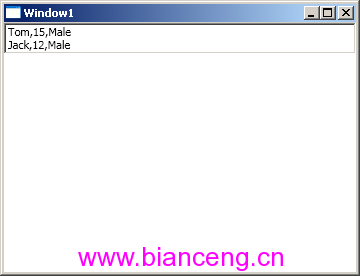
(MSDN 文檔好像對不上)
(4) 導航
這個功能很常用,尤其是在數據庫系統開發中。不過需要注意的是我們必須確保 IsSynchronizedWithCurrentItem = true。
Window1.xaml
<Window x:Class="Learn.WPF.Window1"
xmlns="http://schemas.microsoft.com/winfx/2006/xaml/presentation"
xmlns:x="http://schemas.microsoft.com/winfx/2006/xaml"
xmlns:my="clr-namespace:Learn.WPF"
Title="Window1">
<Window.Resources>
<my:PersonalList x:Key="personals" >
<my:Personal Name="Tom" Age="15" Sex="Male" />
<my:Personal Name="Mary" Age="11" Sex="Female" />
<my:Personal Name="Jack" Age="12" Sex="Male" />
<my:Personal Name="Smith" Age="10" Sex="Male" />
<my:Personal Name="Li." Age="8" Sex="Female" />
</my:PersonalList>
</Window.Resources>
<Grid>
<StackPanel DataContext="{StaticResource personals}">
<ListBox x:Name="listbox1" ItemsSource="{Binding}" IsSynchronizedWithCurrentItem="True" >
<ListBox.ItemTemplate>
<DataTemplate>
<StackPanel Orientation="Horizontal">
<TextBlock Text="{Binding Path=Name}" />
<TextBlock>,</TextBlock>
<TextBlock Text="{Binding Path=Age}" />
<TextBlock>,</TextBlock>
<TextBlock Text="{Binding Path=Sex}" />
</StackPanel>
</DataTemplate>
</ListBox.ItemTemplate>
</ListBox>
<Label Content="{Binding /Name}" />
<Label Content="{Binding /Age}"/>
<Button x:Name="btnFirst" Click="ButtonClick" Content="First" />
<Button x:Name="btnPrev" Click="ButtonClick" Content="Prev" />
<Button x:Name="btnNext" Click="ButtonClick" Content="Next" />
<Button x:Name="btnLast" Click="ButtonClick" Content="Last" />
<Button x:Name="btnPostion" Click="ButtonClick" Content="Position: 2" Tag="2" />
</StackPanel>
</Grid>
</Window>
Window1.xaml.cs
public partial class Window1 : Window
{
public Window1()
{
InitializeComponent();
}
protected void ButtonClick(object sender, RoutedEventArgs e)
{
var personals = this.FindResource("personals") as PersonalList;
var view = CollectionViewSource.GetDefaultView(personals);
if (sender == btnFirst)
view.MoveCurrentToFirst();
else if (sender == btnPrev && view.CurrentPosition > 0)
view.MoveCurrentToPrevious();
else if (sender == btnNext && view.CurrentPosition < personals.Count - 1)
view.MoveCurrentToNext();
else if (sender == btnLast)
view.MoveCurrentToLast();
else if (sender == btnPostion)
view.MoveCurrentToPosition(Convert.ToInt32(btnPostion.Tag));
}
}
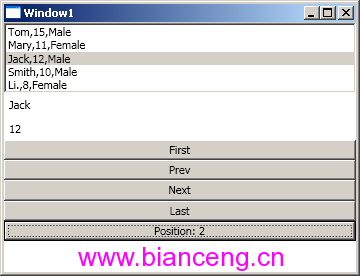
這很有趣,或許你也注意到了 Label 的 Binding 語法。
<Label Content="{Binding /}" /> 表示綁定到當前選擇項。
<Label Content="{Binding /Name}" /> 表示綁定到當前選擇項的 Name 屬性。