WPF也提供3D圖形的功能,不過3D的建模和動畫比較復雜,這裡先做一個2D的 游戲引擎練練手。
實例
一直想做一個超級馬裡奧的游戲,就從這個游戲做起,畫了一部分圖,已經完 成的有走動、跳躍、發射子彈、邊界檢查和場景滾動,沒有關卡,沒有敵人。
下面是游戲截圖:
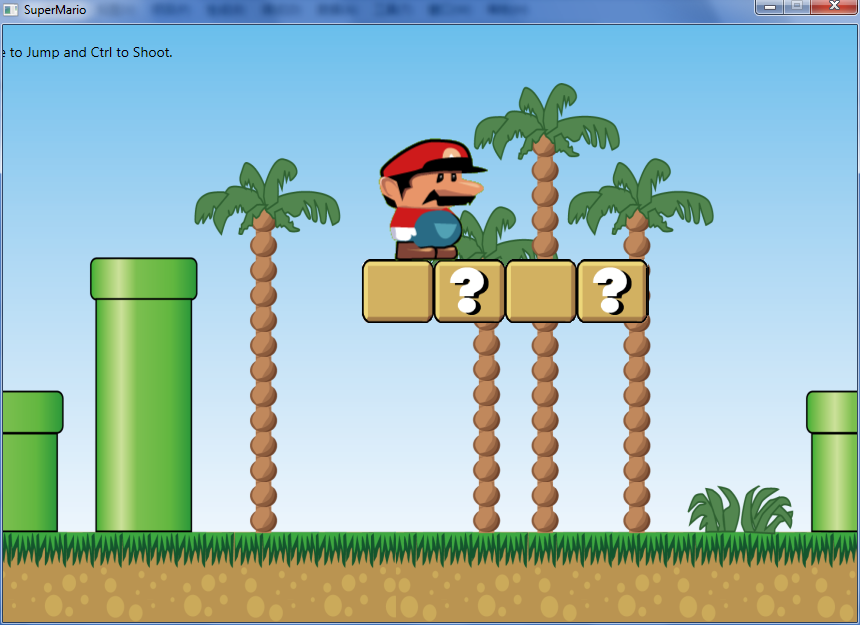
實現

行走中邁腿擺臂的動畫是通過切換圖片幀來實現的,切換幀有兩種方法,一種 是放一個Image,然後用ObjectAnimationUsingKeyFrames來改變Image的Source屬 性:
<Storyboard x:Key="walkLeftStoryboard">
<ObjectAnimationUsingKeyFrames Duration="00:00:00.4" RepeatBehavior="Forever"
Storyboard.TargetName="marioImage" Storyboard.TargetProperty="Source" />
</Storyboard>
<Image Name="marioImage">
<Image.RenderTransform>
<TranslateTransform x:Name="marioTranslate" X="0" Y="0"/>
</Image.RenderTransform>
</Image>
然後用C#代碼添加幀:
public static System.Drawing.Bitmap LoadBitmap(Uri uri)
{
StreamResourceInfo info = Application.GetResourceStream(uri);
return new System.Drawing.Bitmap (info.Stream);
}
public static BitmapSource CreateBitmapSource (System.Drawing.Bitmap frame)
{
BitmapSource bs = System.Windows.Interop.Imaging.CreateBitmapSourceFromHBitmap(
frame.GetHbitmap(), IntPtr.Zero, Int32Rect.Empty, BitmapSizeOptions.FromEmptyOptions());
return bs;
}
internal static void AddKeyFrames (ObjectAnimationUsingKeyFrames animation, params System.Drawing.Bitmap[] frames)
{
double percent = 0;
double pace = 1.0 / frames.Length;
foreach (var frame in frames)
{
BitmapSource bs = CreateBitmapSource(frame);
animation.KeyFrames.Add(new DiscreteObjectKeyFrame(bs, KeyTime.FromPercent(percent)));
percent += pace;
}
}
使用這種方法需要先把大圖在代碼裡切割成四個小圖,由於要用到 System.Drawing所以代碼不能遷移到Silverlight。
於是我又想了第二種方法,用ImageBrush做控件背景,然後用 ObjectAnimationUsingKeyFrames來切換它的ViewBox。
<Storyboard x:Key="walkLeftStoryboard">
<ObjectAnimationUsingKeyFrames Duration="00:00:00.4" RepeatBehavior="Forever"
Storyboard.TargetName="marioImage" Storyboard.TargetProperty="CurrentFrame" />
</Storyboard>
<game:AnimatedImage x:Name="marioImage" Image="/SuperMario;component/Images/mario.png" CurrentFrame="0, 0, 0.5, 0.5" Width="134" Height="131">
<game:AnimatedImage.RenderTransform>
<TranslateTransform x:Name="marioTranslate" X="0" Y="0"/>
</game:AnimatedImage.RenderTransform>
</game:AnimatedImage>
用C#代碼添加幀:
internal static void AddKeyFrames (ObjectAnimationUsingKeyFrames animation, Rect[] frames)
{
double percent = 0;
double pace = 1.0 / frames.Length;
foreach (var frame in frames)
{
animation.KeyFrames.Add(new DiscreteObjectKeyFrame(frame, KeyTime.FromPercent(percent)));
percent += pace;
}
}
AnimatedImage是一個自定義的控件,控件模板如下:
<Style TargetType="local:AnimatedImage">
<Setter Property="Template">
<Setter.Value>
<ControlTemplate TargetType="local:AnimatedImage">
<Border BorderThickness="0">
<Border.Background>
<ImageBrush ImageSource="{Binding Path=Image,RelativeSource= {RelativeSource TemplatedParent}}"
Stretch="UniformToFill" AlignmentX="Left" AlignmentY="Top" Viewbox="{Binding Path=CurrentFrame,RelativeSource= {RelativeSource TemplatedParent}}"/>
</Border.Background>
</Border>
</ControlTemplate>
</Setter.Value>
</Setter>
</Style>
後來發現SliverLight裡的TileBrush沒有ViewBox屬性,所以還是無法遷移 ![]() 。
。
接下來就是在GameLoop中根據鍵盤按鍵控制動畫的開始和停止,並用 marioTranslate來改變人物的位置。
GameLoop可由CompositionTarget.Rendering事件指定:
GameLoop gameLoop;
private void Window_Loaded(object sender, RoutedEventArgs e)
{
......
gameLoop = new GameLoop(player, Scenes.Level1);
CompositionTarget.Rendering += new EventHandler(CompositionTarget_Rendering);
}
void CompositionTarget_Rendering(object sender, EventArgs e)
{
gameLoop.ProcessChanges();
}
在GameLoop中還需要注意的就是跳躍過程中重力效果的模擬和對物體、台階、 邊界的碰撞檢查,這個就不多說了,看代碼:
public void ProcessChanges()
{
TimeSpan timeSpan = DateTime.Now - lastTime;
double step = timeSpan.TotalSeconds;
lastTime = DateTime.Now;
double x = Sprite.X;
double y = Sprite.Y;
double dx = step * Sprite.Speed;
if (Sprite.IsWalkingLeft)
{
x -= dx;
Scene.ScrollRightt(x, dx);
}
else if (Sprite.IsWalkingRight)
{
x += dx;
Scene.ScrollLeft(x, dx);
}
if (Map.CanMoveTo(x, Sprite.Y, Sprite.Width, Sprite.Height))
{
Sprite.X = x;
}
if (Sprite.IsJumping)
{
y -= (1 - Sprite.JumpTime) * step * 400;
if (Sprite.JumpTime < 1 && Map.CanMoveTo(Sprite.X, y, Sprite.Width, Sprite.Height))
{
Sprite.Y = y;
Sprite.JumpTime += step;
}
else
{
Sprite.IsJumping = false;
Sprite.IsFalling = true;
Sprite.JumpTime = 0;
}
}
else if (Sprite.IsFalling)
{
y += 800 * Sprite.FallTime * step;
if (Map.CanMoveTo(Sprite.X, y, Sprite.Width, Sprite.Height))
{
Sprite.Y = y;
Sprite.FallTime += step;
}
else
{
Sprite.IsFalling = false;
Sprite.FallTime = 0;
}
}
else
{
y += 1;
if (Map.CanMoveTo(Sprite.X, y, Sprite.Width, Sprite.Height))
{
Sprite.Y = y;
Sprite.IsFalling = true;
Sprite.FallTime = step;
}
}
}
下一步
下一步我打算用XAML矢量圖來做動畫,場景物體等也全都用矢量圖,這樣的好 處一是可以任意放大縮小,二是動畫效果會更加流暢一些。