4. 綁定到集合
在實際開發中,我們通常是將一個集合數據對象 (比如數據表) 綁定到一個 DataGrid 或者 ListBox 列表控件上,這時候我們就需要使用到集合綁定方式。WPF 特意為我們實現了一個 System.Collections.ObjectModel.ObservableCollection<T> 泛型集合,省卻了我們寫具備變更通知功能集合代碼的時間。
Window1.xaml
<Window x:Class="Learn.WPF.Window1"
xmlns="http://schemas.microsoft.com/winfx/2006/xaml/presentation"
xmlns:x="http://schemas.microsoft.com/winfx/2006/xaml"
Title="Window1">
<Grid>
<StackPanel>
<ListBox x:Name="listbox1"></ListBox>
</StackPanel>
</Grid>
</Window>
Window1.xaml.cs
public class Personal
{
public string Name { get; set; }
public int Age { get; set; }
public string Sex { get; set; }
}
public class PersonalList : ObservableCollection<Personal>
{
}
public partial class Window1 : Window
{
public Window1()
{
InitializeComponent();
var list = new PersonalList
{
new Personal { Name = "Tom", Age = 10, Sex = "Male" },
new Personal { Name = "Mary", Age = 15, Sex = "Female" },
new Personal { Name = "Jack", Age = 12, Sex = "Male" },
};
var binding = new Binding{ Source = list };
this.listbox1.SetBinding(ListBox.ItemsSourceProperty, binding);
this.listbox1.DisplayMemberPath = "Name";
}
}
注意使用 DisplayMemberPath 屬性指定 ListBoxItem 的內容,否則會調用 ToString() 來顯示結果。
當然,我們也可以直接綁定邏輯資源中的列表數據。
Window1.xaml
<Window x:Class="Learn.WPF.Window1"
xmlns="http://schemas.microsoft.com/winfx/2006/xaml/presentation"
xmlns:x="http://schemas.microsoft.com/winfx/2006/xaml"
xmlns:my="clr-namespace:Learn.WPF"
Title="Window1">
<Window.Resources>
<my:PersonalList x:Key="personals" >
<my:Personal Name="Tom" Age="10" Sex="Male" />
<my:Personal Name="Mary" Age="15" Sex="Female" />
<my:Personal Name="Jack" Age="12" Sex="Male" />
</my:PersonalList>
</Window.Resources>
<Grid>
<StackPanel>
<ListBox x:Name="listbox2"
ItemsSource="{Binding Source={StaticResource personals}}"
DisplayMemberPath="Name">
</ListBox>
</StackPanel>
</Grid>
</Window>
為了使用 Personal 和 PersonalList,我們引入了一個 CLR Namespace。
在主從結構 (Master-Detail) 顯示中,我們通常要實現 "選擇項跟蹤" 功能,也就是說當我們選中主表的某個記錄時,其他細節控件要同步刷新該記錄的細節內容。
<Window x:Class="Learn.WPF.Window1"
xmlns="http://schemas.microsoft.com/winfx/2006/xaml/presentation"
xmlns:x="http://schemas.microsoft.com/winfx/2006/xaml"
xmlns:my="clr-namespace:Learn.WPF"
Title="Window1">
<Window.Resources>
<my:PersonalList x:Key="personals" >
<my:Personal Name="Tom" Age="10" Sex="Male" />
<my:Personal Name="Mary" Age="15" Sex="Female" />
<my:Personal Name="Jack" Age="12" Sex="Male" />
</my:PersonalList>
</Window.Resources>
<Grid>
<StackPanel>
<ListBox x:Name="listbox1"
ItemsSource="{Binding Source={StaticResource personals}}"
DisplayMemberPath="Name"
IsSynchronizedWithCurrentItem="True">
</ListBox>
<Label x:Name="lblName" Content="{Binding Source={StaticResource personals}, Path=Name}" />
<Label x:Name="lblAge" Content="{Binding Source={StaticResource personals}, Path=Age}"/>
<Label x:Name="lblSex" Content="{Binding Source={StaticResource personals}, Path=Sex}"/>
</StackPanel>
</Grid>
</Window>
我們將 ListBox.IsSynchronizedWithCurrentItem 置為 True,這樣當我們改變 ListBox 選擇項時,下面三個標簽會自動同步變更為被選中記錄的信息。
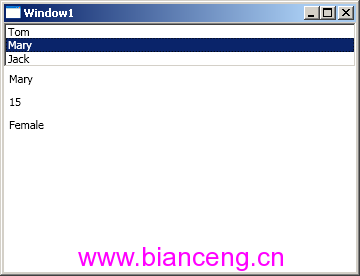
當然,我們還可以使用多個 ListBox,就像真正的主從表顯示那樣相互影響。
<Window x:Class="Learn.WPF.Window1"
xmlns="http://schemas.microsoft.com/winfx/2006/xaml/presentation"
xmlns:x="http://schemas.microsoft.com/winfx/2006/xaml"
xmlns:my="clr-namespace:Learn.WPF"
Title="Window1">
<Window.Resources>
<my:PersonalList x:Key="personals" >
<my:Personal Name="Tom" Age="10" Sex="Male" />
<my:Personal Name="Mary" Age="15" Sex="Female" />
<my:Personal Name="Jack" Age="12" Sex="Male" />
</my:PersonalList>
</Window.Resources>
<Grid>
<StackPanel>
<ListBox x:Name="listbox1"
ItemsSource="{Binding Source={StaticResource personals}}"
DisplayMemberPath="Name"
IsSynchronizedWithCurrentItem="True">
</ListBox>
<ListBox x:Name="listbox2"
ItemsSource="{Binding Source={StaticResource personals}}"
DisplayMemberPath="Age"
IsSynchronizedWithCurrentItem="True">
</ListBox>
</StackPanel>
</Grid>
</Window>
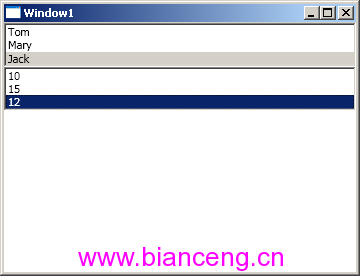
有一點需要說明,IsSynchronizedWithCurrentItem 不支持多項選擇同步。
5. DataContext 共享源
在上面的例子中,我們需要將同一資源綁定到多個 UI 元素上,很顯然到處寫 "{Binding Source={StaticResource personals}}" 是件很繁瑣且不利於修改的做法。WPF 提供了一個稱之為 "數據上下文 (DataContext)" 的東西讓我們可以在多個元素上共享一個源對象,只需將其放到父元素 DataContext 屬性即可。
<Window x:Class="Learn.WPF.Window1"
xmlns="http://schemas.microsoft.com/winfx/2006/xaml/presentation"
xmlns:x="http://schemas.microsoft.com/winfx/2006/xaml"
xmlns:my="clr-namespace:Learn.WPF"
Title="Window1">
<Window.Resources>
<my:PersonalList x:Key="personals" >
<my:Personal Name="Tom" Age="10" Sex="Male" />
<my:Personal Name="Mary" Age="15" Sex="Female" />
<my:Personal Name="Jack" Age="12" Sex="Male" />
</my:PersonalList>
</Window.Resources>
<Grid>
<StackPanel DataContext="{StaticResource personals}">
<ListBox x:Name="listbox1"
ItemsSource="{Binding}"
DisplayMemberPath="Name"
IsSynchronizedWithCurrentItem="True">
</ListBox>
<Label x:Name="lblName" Content="{Binding Path=Name}" />
<Label x:Name="lblAge" Content="{Binding Path=Age}"/>
<Label x:Name="lblSex" Content="{Binding Path=Sex}"/>
</StackPanel>
</Grid>
</Window>
當我們不給 Binding 擴展標志指定 Source 屬性時,它會自動尋找上級父元素的數據上下文。
當然,我們也可以在代碼中做同樣的事情。
Window1.xaml
<Window x:Class="Learn.WPF.Window1"
xmlns="http://schemas.microsoft.com/winfx/2006/xaml/presentation"
xmlns:x="http://schemas.microsoft.com/winfx/2006/xaml"
xmlns:my="clr-namespace:Learn.WPF"
Title="Window1">
<Grid>
<StackPanel x:Name="stackPanel1">
<ListBox x:Name="listbox1"
ItemsSource="{Binding}"
DisplayMemberPath="Name"
IsSynchronizedWithCurrentItem="True">
</ListBox>
<Label x:Name="lblName" Content="{Binding Path=Name}" />
<Label x:Name="lblAge" Content="{Binding Path=Age}"/>
<Label x:Name="lblSex" Content="{Binding Path=Sex}"/>
</StackPanel>
</Grid>
</Window>
Window1.xaml.cs
public partial class Window1 : Window
{
public Window1()
{
InitializeComponent();
var list = new PersonalList {
new Personal{Name="Tom", Age=10, Sex="Male"},
new Personal{Name="Mary", Age=15, Sex="Female"},
new Personal{Name="Jack", Age=12, Sex="Male"},
};
this.stackPanel1.DataContext = list;
}
}
從上面的例子中,我們可以看出使用 DataContext 使得數據和 UI 分離更加靈活,因為 DataContext 可以跨越多級父元素。比如我們可以直接將數據源設置為 Window.DataContext。
public partial class Window1 : Window
{
public Window1()
{
... ...
this.DataContext = list;
}
}