好久沒寫博客了,今天特地來更新一下,今天我們要學習的是如何導出數據到Excel文件中,這裡我使用的是免費開源的Epplus組件。
源代碼下載:https://github.com/caofangsheng93/ExcelExportInMvc
這篇文章,介紹的是怎樣導出數據到Excel文件中,大多數的後端程序都有報表功能:把顯示在Grid中的數據導出到Excel文件中,這篇文章中使用的是EPPlus組件。
EPPlus是一個基於OOXML【Open Extended Markup Language 】格式的,操作Excel表格的類庫。OOXML是由微軟開發的。默認支持微軟的Office。
開源網站:http://epplus.codeplex.com/
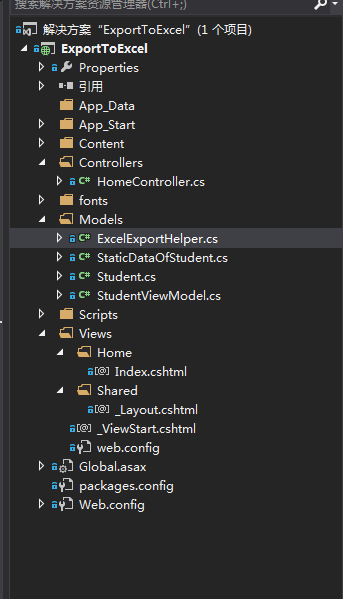
上面是我們的項目。
首先我們需要引入:EPPlus。
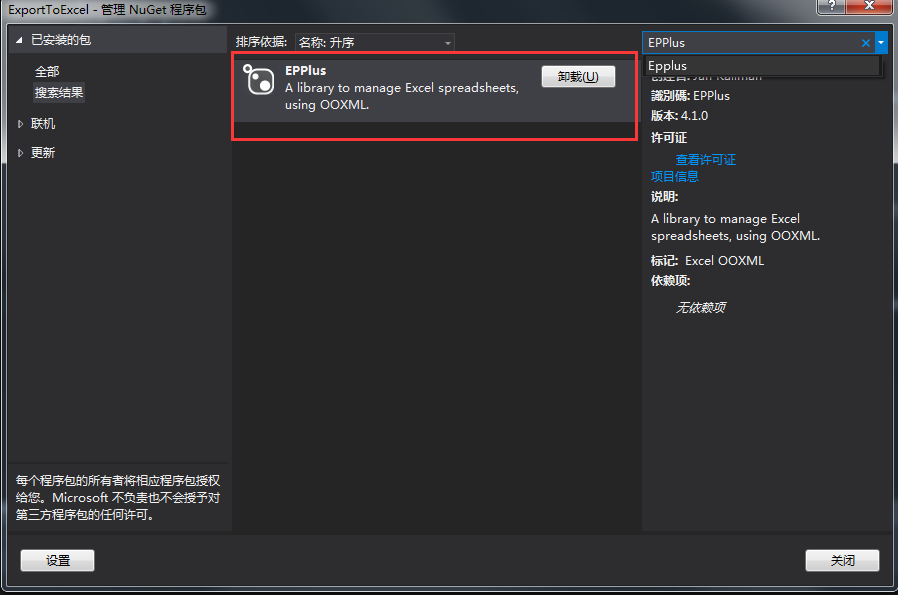
我這裡已經引入了。
當我們在程序中使用ORM的時候,我們通常將數據保存在集合中。集合中的數據不能直接導出到Excel文件中。這也就是我們為啥,需要先將List轉DataTable的原因。

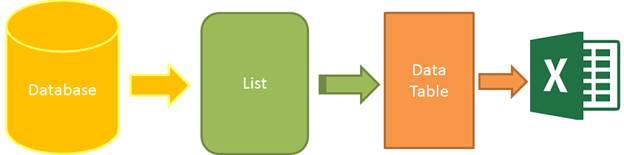
圖1 :導出Excel的步驟
為了完成這篇文章:我們需要四個步驟:
1.數據:這裡我使用靜態數據,來確保這篇文章盡可能通俗易懂。
2.集合:靜態數據保存在集合中
3.DataTable:轉化泛型集合的數據,保存到DataTable中
4.導出文件:DataTable導出為Excel
首先,我們創建一個類:

然後創建一個靜態數據類:

然後就是我們的導出Excel幫助類了:
/// <summary>
/// Excel導出幫助類
/// </summary>
public class ExcelExportHelper
{
public static string ExcelContentType
{
get
{
return "application/vnd.openxmlformats-officedocument.spreadsheetml.sheet";
}
}
/// <summary>
/// List轉DataTable
/// </summary>
/// <typeparam name="T"></typeparam>
/// <param name="data"></param>
/// <returns></returns>
public static DataTable ListToDataTable<T>(List<T> data)
{
PropertyDescriptorCollection properties = TypeDescriptor.GetProperties(typeof(T));
DataTable dataTable = new DataTable();
for (int i = 0; i < properties.Count; i++)
{
PropertyDescriptor property = properties[i];
dataTable.Columns.Add(property.Name, Nullable.GetUnderlyingType(property.PropertyType) ?? property.PropertyType);
}
object[] values = new object[properties.Count];
foreach (T item in data)
{
for (int i = 0; i < values.Length; i++)
{
values[i] = properties[i].GetValue(item);
}
dataTable.Rows.Add(values);
}
return dataTable;
}
/// <summary>
/// 導出Excel
/// </summary>
/// <param name="dataTable">數據源</param>
/// <param name="heading">工作簿Worksheet</param>
/// <param name="showSrNo">//是否顯示行編號</param>
/// <param name="columnsToTake">要導出的列</param>
/// <returns></returns>
public static byte[] ExportExcel(DataTable dataTable, string heading = "", bool showSrNo = false, params string[] columnsToTake)
{
byte[] result = null;
using(ExcelPackage package=new ExcelPackage())
{
ExcelWorksheet workSheet = package.Workbook.Worksheets.Add(string.Format("{0}Data", heading));
int startRowFrom = string.IsNullOrEmpty(heading) ? 1 : 3; //開始的行
//是否顯示行編號
if (showSrNo)
{
DataColumn dataColumn = dataTable.Columns.Add("#", typeof(int));
dataColumn.SetOrdinal(0);
int index = 1;
foreach (DataRow item in dataTable.Rows)
{
item[0] = index;
index++;
}
}
//Add Content Into the Excel File
workSheet.Cells["A" + startRowFrom].LoadFromDataTable(dataTable, true);
// autofit width of cells with small content
int columnIndex = 1;
foreach (DataColumn item in dataTable.Columns)
{
ExcelRange columnCells = workSheet.Cells[workSheet.Dimension.Start.Row, columnIndex, workSheet.Dimension.End.Row, columnIndex];
int maxLength = columnCells.Max(cell => cell.Value.ToString().Count());
if (maxLength < 150)
{
workSheet.Column(columnIndex).AutoFit();
}
columnIndex++;
}
// format header - bold, yellow on black
using (ExcelRange r = workSheet.Cells[startRowFrom, 1, startRowFrom, dataTable.Columns.Count])
{
r.Style.Font.Color.SetColor(System.Drawing.Color.White);
r.Style.Font.Bold = true;
r.Style.Fill.PatternType = OfficeOpenXml.Style.ExcelFillStyle.Solid;
r.Style.Fill.BackgroundColor.SetColor(System.Drawing.ColorTranslator.FromHtml("#1fb5ad"));
}
// format cells - add borders
using (ExcelRange r = workSheet.Cells[startRowFrom + 1, 1, startRowFrom + dataTable.Rows.Count, dataTable.Columns.Count])
{
r.Style.Border.Top.Style = ExcelBorderStyle.Thin;
r.Style.Border.Bottom.Style = ExcelBorderStyle.Thin;
r.Style.Border.Left.Style = ExcelBorderStyle.Thin;
r.Style.Border.Right.Style = ExcelBorderStyle.Thin;
r.Style.Border.Top.Color.SetColor(System.Drawing.Color.Black);
r.Style.Border.Bottom.Color.SetColor(System.Drawing.Color.Black);
r.Style.Border.Left.Color.SetColor(System.Drawing.Color.Black);
r.Style.Border.Right.Color.SetColor(System.Drawing.Color.Black);
}
// removed ignored columns
for (int i = dataTable.Columns.Count - 1; i >= 0; i--)
{
if (i == 0 && showSrNo)
{
continue;
}
if (!columnsToTake.Contains(dataTable.Columns[i].ColumnName))
{
workSheet.DeleteColumn(i + 1);
}
}
if (!String.IsNullOrEmpty(heading))
{
workSheet.Cells["A1"].Value = heading;
workSheet.Cells["A1"].Style.Font.Size = 20;
workSheet.InsertColumn(1, 1);
workSheet.InsertRow(1, 1);
workSheet.Column(1).Width = 5;
}
result = package.GetAsByteArray();
}
return result;
}
/// <summary>
/// 導出Excel
/// </summary>
/// <typeparam name="T"></typeparam>
/// <param name="data"></param>
/// <param name="heading"></param>
/// <param name="isShowSlNo"></param>
/// <param name="ColumnsToTake"></param>
/// <returns></returns>
public static byte[] ExportExcel<T>(List<T> data, string heading = "", bool isShowSlNo = false, params string[] ColumnsToTake)
{
return ExportExcel(ListToDataTable<T>(data), heading, isShowSlNo, ColumnsToTake);
}
}
到此為止,後端服務器的代碼,基本搞完,現在開始設計我們的前端代碼:
我們創建一個ViewModel,用來顯示數據:
public class StudentViewModel
{
public List<Student> ListStudent
{
get
{
return StaticDataOfStudent.ListStudent;
}
}
}
然後創建一個控制器:
public class HomeController : Controller
{
// GET: Home
public ActionResult Index()
{
StudentViewModel model = new StudentViewModel();
return View(model);
}
public FileContentResult ExportToExcel()
{
List<Student> lstStudent = StaticDataOfStudent.ListStudent;
string[] columns = { "ID", "Name","Age"};
byte[] filecontent = ExcelExportHelper.ExportExcel(lstStudent,"", false, columns);
return File(filecontent, ExcelExportHelper.ExcelContentType, "MyStudent.xlsx");
}
}
我們的視圖代碼:
@model ExportToExcel.Models.StudentViewModel
@{
ViewBag.Title = "Excel文件導出";
}
<div class="panel">
<div class="panel-heading">
<a href="@Url.Action("ExportToExcel")" class="btn btn-primary">Export</a>
</div>
<div class="panel-body">
<table class="table table-striped table-bordered">
<thead>
<tr>
<th>ID</th>
<th>Name</th>
<th>Sex</th>
<th>Age</th>
<th>Email</th>
</tr>
</thead>
<tbody>
@foreach (var item in Model.ListStudent)
{
<tr>
<td>@item.ID</td>
<td>@item.Name</td>
<td>@item.Sex</td>
<td>@item.Age</td>
<td>@item.Email</td>
</tr>
}
</tbody>
</table>
</div>
</div>
效果圖:
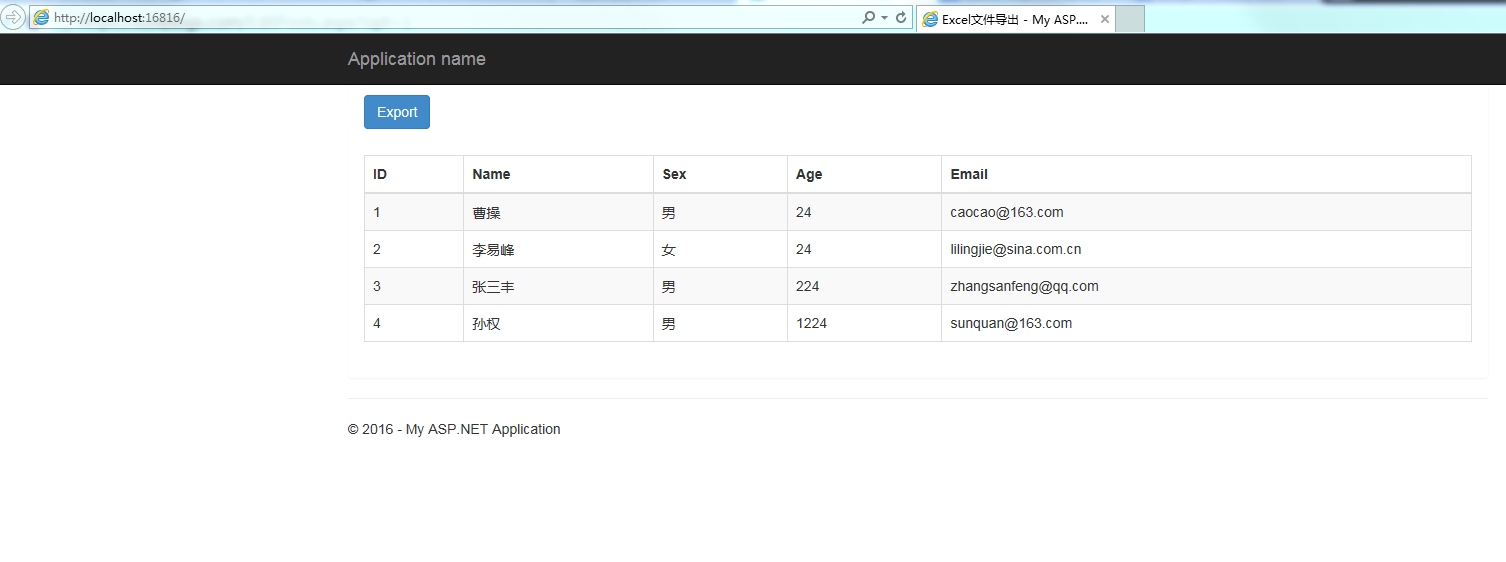
點擊Export之後,就導出了Excel文件到浏覽器中:打開之後。
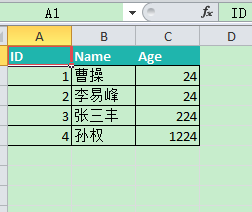
總結:這個導出幫助類,可以定制導出那些列。
string[] columns = { "ID", "Name","Age"};
byte[] filecontent = ExcelExportHelper.ExportExcel(lstStudent,"", false, columns);
return File(filecontent, ExcelExportHelper.ExcelContentType, "MyStudent.xlsx");
這裡我只是導出這三列。
類似資料參考:http://www.cnblogs.com/liudeyun/p/3535740.html