此樣式基於bootstrap-3.3.0,樣式文件裡的源碼行數都是指的這個版本.CSS源文件放到了Content文件夾下的bootstrap.css
WPF樣式和CSS還是不太相同,所以有些內容實現上稍有出入,有些內容用法不太一樣,有些內容並沒有實現
但至少,一些概念,尺寸和取色,還是很好的借鑒
博客說明按Bootstrap官方文檔的順序來寫
App.xaml裡引用Bootstrap.xaml資源
1 <Application.Resources> 2 <ResourceDictionary> 3 <ResourceDictionary.MergedDictionaries> 4 <ResourceDictionary Source="pack://application:,,,/BootstrapWpfStyle;component/Styles/Bootstrap.xaml"/> 5 </ResourceDictionary.MergedDictionaries> 6 </ResourceDictionary> 7 </Application.Resources>
<Label>樣式 h1到h6
效果
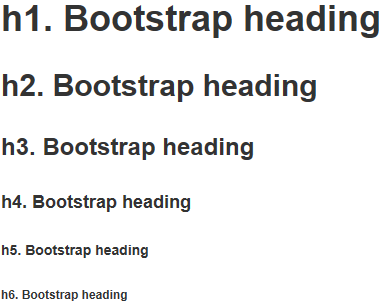
代碼
1 <Label Content="h1. Bootstrap heading" ></Label> 2 <Label Content="h2. Bootstrap heading" ></Label> 3 <Label Content="h3. Bootstrap heading" ></Label> 4 <Label Content="h4. Bootstrap heading" ></Label> 5 <Label Content="h5. Bootstrap heading" ></Label> 6 <Label Content="h6. Bootstrap heading" ></Label>
<Label>樣式 h1 small到h6 small.使用時 和標題放到一個<StackPanel>裡 方便對齊
效果
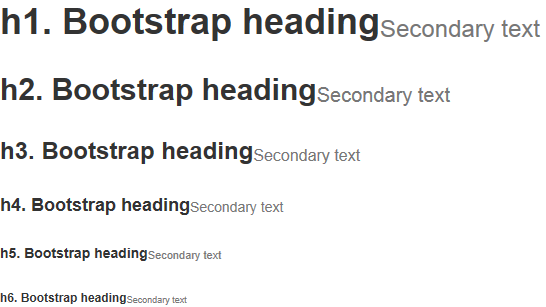
代碼
1 <StackPanel Orientation="Horizontal"> 2 <Label Content="h1. Bootstrap heading" ></Label> 3 <Label Content="Secondary text" ></Label> 4 </StackPanel> 5 <StackPanel Orientation="Horizontal"> 6 <Label Content="h2. Bootstrap heading" ></Label> 7 <Label Content="Secondary text" ></Label> 8 </StackPanel> 9 <StackPanel Orientation="Horizontal"> 10 <Label Content="h3. Bootstrap heading" ></Label> 11 <Label Content="Secondary text" ></Label> 12 </StackPanel> 13 <StackPanel Orientation="Horizontal"> 14 <Label Content="h4. Bootstrap heading" ></Label> 15 <Label Content="Secondary text" ></Label> 16 </StackPanel> 17 <StackPanel Orientation="Horizontal"> 18 <Label Content="h5. Bootstrap heading" ></Label> 19 <Label Content="Secondary text" ></Label> 20 </StackPanel> 21 <StackPanel Orientation="Horizontal"> 22 <Label Content="h6. Bootstrap heading" ></Label> 23 <Label Content="Secondary text" ></Label> 24 </StackPanel>
<Label>樣式 code.使用時 和其他<Label>放到一個<StackPanel>裡
效果

代碼
1 <StackPanel Orientation="Horizontal"> 2 <Label Content="內聯代碼:For example, "></Label> 3 <Label Content="<section>" ></Label> 4 <Label Content=" should be wrapped as inline."></Label> 5 </StackPanel>
<Label>樣式 kbd.使用時 和其他<Label>放到一個<StackPanel>裡
效果

代碼
1 <StackPanel Orientation="Horizontal"> 2 <Label Content="用戶輸入:To edit settings, press "></Label> 3 <Label Content="ctrl + ," ></Label> 4 </StackPanel>
<Label>樣式 pre
效果

代碼
1 <Label xml:space="preserve" >代碼塊: 2 Foreground:#333 3 Background:#f5f5f5 4 BorderBrush:#ccc</Label>
<Label>樣式 help-block.注:輔助文本在Bootstrap表單樣式裡,原本的解釋:針對表單控件的“塊(block)”級輔助文本.我並沒有建一個表單窗體,所以就寫在了這裡
效果

代碼
1 <Label Content="輔助文本:上面為代碼塊" ></Label>
<DataGrid>樣式 默認就這一組樣式,不用引用
效果
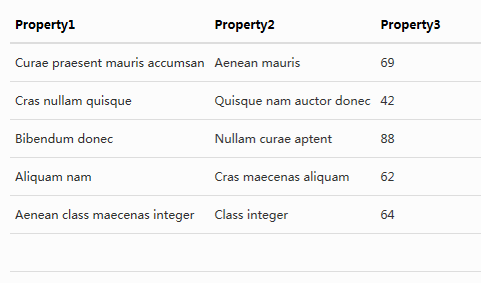
代碼
1 <DataGrid AutoGenerateColumns="False" DataContext="{Binding Source={StaticResource SampleDataSource}}" ItemsSource="{Binding Collection}">
2 <DataGrid.Columns>
3 <DataGridTextColumn Binding="{Binding Property1}" Header="Property1" Element/>
4 <DataGridTextColumn Binding="{Binding Property2}" Header="Property2" Element/>
5 <DataGridTextColumn Binding="{Binding Property3}" Header="Property3" Element/>
6 </DataGrid.Columns>
7 </DataGrid>
WPF沒有表單的概念,所以說明就不按官方文檔的順序了
<TextBox>樣式 控件尺寸只支持默認樣式
效果
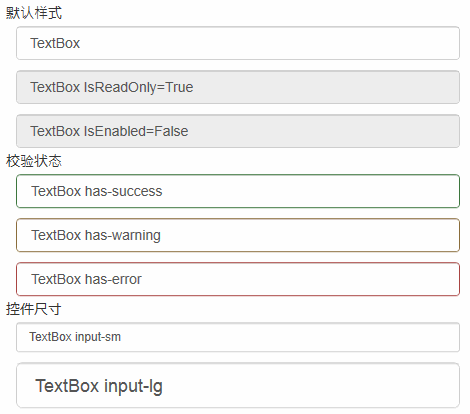
代碼
1 <TextBox Text="TextBox"/> 2 <TextBox Text="TextBox IsReadOnly=True" IsReadOnly="True"/> 3 <TextBox Text="TextBox IsEnabled=False" IsEnabled="False"/> 4 <TextBox Text="TextBox has-success" /> 5 <TextBox Text="TextBox has-warning" /> 6 <TextBox Text="TextBox has-error" /> 7 <TextBox Text="TextBox input-sm" /> 8 <TextBox Text="TextBox input-lg" />
<PasswordBox>樣式 控件尺寸只支持默認樣式
效果
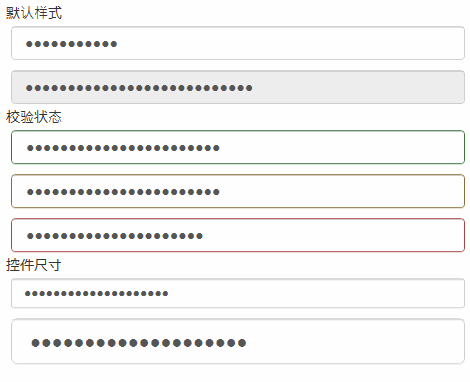
代碼
1 <PasswordBox Password="PasswordBox"/> 2 <PasswordBox Password="PasswordBox IsEnabled=False" IsEnabled="False"/> 3 <PasswordBox Password="PasswordBox has-success" /> 4 <PasswordBox Password="PasswordBox has-warning" /> 5 <PasswordBox Password="PasswordBox has-error" /> 6 <PasswordBox Password="PasswordBox input-sm" /> 7 <PasswordBox Password="PasswordBox input-lg" />
<CheckBox>樣式 checkbox 和Bootstrap有些不同 自己寫的樣式
效果
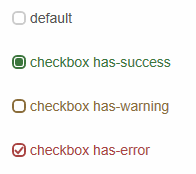
代碼
1 <CheckBox Content="default"></CheckBox>
2 <CheckBox Content="checkbox has-success" IsChecked="{x:Null}"></CheckBox>
3 <CheckBox Content="checkbox has-warning" IsChecked="False"></CheckBox>
4 <CheckBox Content="checkbox has-error" IsChecked="True"></CheckBox>
<RadioButton>樣式 radio 和Bootstrap有些不同 自己寫的樣式
效果
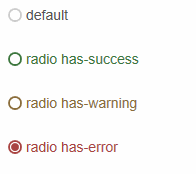
代碼
1 <RadioButton Content="default"></RadioButton> 2 <RadioButton Content="radio has-success" ></RadioButton> 3 <RadioButton Content="radio has-warning" ></RadioButton> 4 <RadioButton Content="radio has-error" IsChecked="True"></RadioButton>
<ComboBox>樣式 默認就這一組樣式,不用引用 gif截圖的原因,看不到下拉
效果
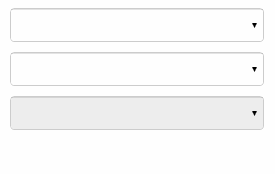
代碼
1 <ComboBox> 2 <ComboBoxItem>蘋果</ComboBoxItem> 3 <ComboBoxItem>橡膠</ComboBoxItem> 4 <ComboBoxItem>桔子</ComboBoxItem> 5 </ComboBox> 6 <ComboBox IsEditable="True"> 7 <ComboBoxItem>蘋果</ComboBoxItem> 8 <ComboBoxItem>橡膠</ComboBoxItem> 9 <ComboBoxItem>桔子</ComboBoxItem> 10 </ComboBox> 11 <ComboBox IsEnabled="False"> 12 <ComboBoxItem>蘋果</ComboBoxItem> 13 <ComboBoxItem>橡膠</ComboBoxItem> 14 <ComboBoxItem>桔子</ComboBoxItem> 15 </ComboBox>
<Button>樣式 btn
效果

代碼
1 <Button Content="default"></Button> 2 <Button Content="primary" ></Button> 3 <Button Content="success" ></Button> 4 <Button Content="info" ></Button> 5 <Button Content="warning" ></Button> 6 <Button Content="danger" ></Button>
<ToggleButton>樣式 tbtn.Bootstrap中沒有切換按鈕,這裡做成和按鈕一樣,按下去的效果就是按鈕<Button>點擊的效果
效果

代碼
1 <ToggleButton Content="default"></ToggleButton> 2 <ToggleButton Content="primary" ></ToggleButton> 3 <ToggleButton Content="success" ></ToggleButton> 4 <ToggleButton Content="info" ></ToggleButton> 5 <ToggleButton Content="warning" ></ToggleButton> 6 <ToggleButton Content="danger" ></ToggleButton>
<Label>樣式 text 語境
效果
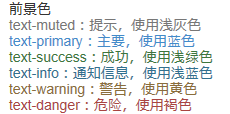
代碼
1 <Label Content="text-muted:提示,使用淺灰色" ></Label> 2 <Label Content="text-primary:主要,使用藍色" ></Label> 3 <Label Content="text-success:成功,使用淺綠色" ></Label> 4 <Label Content="text-info:通知信息,使用淺藍色" ></Label> 5 <Label Content="text-warning:警告,使用黃色" ></Label> 6 <Label Content="text-danger:危險,使用褐色" ></Label>
<Label>樣式 text bg 語境
效果
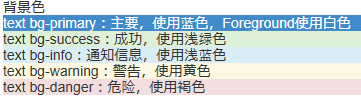
代碼
1 <Label Content="text bg-primary:主要,使用藍色,Foreground使用白色" ></Label> 2 <Label Content="text bg-success:成功,使用淺綠色" ></Label> 3 <Label Content="text bg-info:通知信息,使用淺藍色" ></Label> 4 <Label Content="text bg-warning:警告,使用黃色" ></Label> 5 <Label Content="text bg-danger:危險,使用褐色" ></Label>
<TextBox>樣式 input-group-addon 輸入框裡帶個<Label>,其實並不是插件,addon這個單詞,使用百度翻譯,翻譯成插件.<Label>裡顯示的內容綁定到Tag屬性
效果

代碼
1 <TextBox Text="左邊帶插件的輸入組" Tag="@" ></TextBox> 2 <TextBox Text="右邊帶插件的輸入組" Tag=".00" ></TextBox>
<TextBox>樣式 input-group-btn 輸入框裡帶個<Button>,<Button>裡顯示的內容綁定到Tag屬性
效果

代碼
1 xmal代碼:
2 <TextBox Text="左邊帶按鈕的輸入組" Tag="GO!" Button.Click="InputGroupButton_Click"></TextBox>
3 <TextBox Text="右邊帶按鈕的輸入組" Button.Click="InputGroupButton_Click">
4 <TextBox.Tag>
5 <Path Data="{DynamicResource PathDataSearch}"></Path>
6 </TextBox.Tag>
7 </TextBox>
8
9 後台代碼C#:
10 private void InputGroupButton_Click(object sender, RoutedEventArgs e)
11 {
12 MessageBox.Show(((TextBox)sender).Text);
13 }
<ProgressBar>樣式 progress-bar
效果
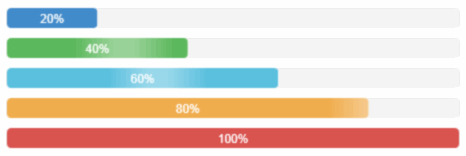
代碼
1 <ProgressBar Value="20" ></ProgressBar> 2 <ProgressBar Value="40" ></ProgressBar> 3 <ProgressBar Value="60" ></ProgressBar> 4 <ProgressBar Value="80" ></ProgressBar> 5 <ProgressBar Value="100" ></ProgressBar>
<ContentControl>樣式 panel
效果

代碼
1 <ContentControl > 2 <ContentControl Content="內容 Padding=15"/> 3 </ContentControl>
效果

代碼
1 <ContentControl > 2 <StackPanel> 3 <ContentControl Content="標題 Padding=15,10"/> 4 <ContentControl Content="內容"/> 5 </StackPanel> 6 </ContentControl>
效果

代碼
1 <ContentControl > 2 <StackPanel> 3 <ContentControl Content="內容"/> 4 <ContentControl Content="腳標 Padding=15,10"/> 5 </StackPanel> 6 </ContentControl>
效果
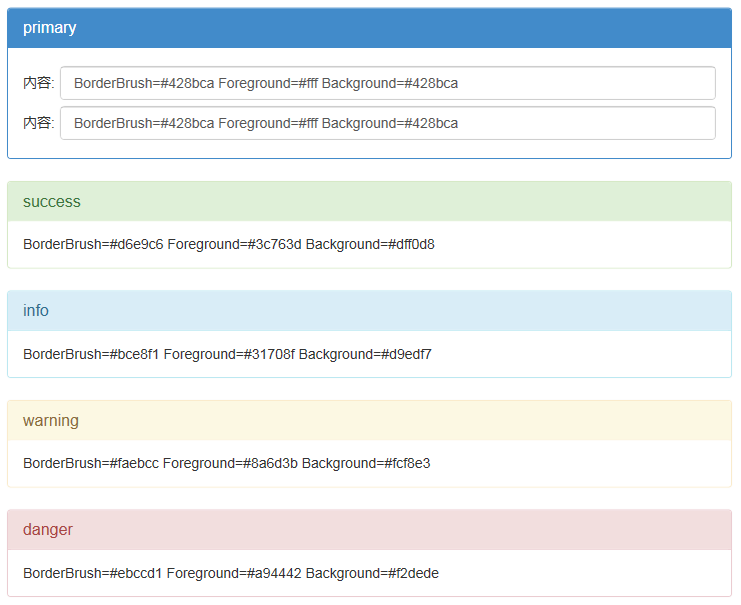
代碼
1 <ContentControl > 2 <StackPanel> 3 <ContentControl Content="primary"/> 4 <ContentControl > 5 <ContentControl.Content> 6 <Grid> 7 <Grid.ColumnDefinitions> 8 <ColumnDefinition Width="auto"></ColumnDefinition> 9 <ColumnDefinition></ColumnDefinition> 10 </Grid.ColumnDefinitions> 11 <Grid.RowDefinitions> 12 <RowDefinition Height="40"></RowDefinition> 13 <RowDefinition Height="40"></RowDefinition> 14 </Grid.RowDefinitions> 15 <Label Grid.Column="0" Grid.Row="0" Content="內容:" VerticalAlignment="Center"></Label> 16 <TextBox Grid.Column="1" Grid.Row="0" Margin="5,0,0,0" Text="BorderBrush=#428bca Foreground=#fff Background=#428bca"></TextBox> 17 <Label Grid.Column="0" Grid.Row="1" Content="內容:" VerticalAlignment="Center"></Label> 18 <TextBox Grid.Column="1" Grid.Row="1" Margin="5,0,0,0" Text="BorderBrush=#428bca Foreground=#fff Background=#428bca"></TextBox> 19 </Grid> 20 </ContentControl.Content> 21 </ContentControl> 22 </StackPanel> 23 </ContentControl> 24 <ContentControl > 25 <StackPanel> 26 <ContentControl Content="success"/> 27 <ContentControl Content="BorderBrush=#d6e9c6 Foreground=#3c763d Background=#dff0d8"/> 28 </StackPanel> 29 </ContentControl> 30 <ContentControl > 31 <StackPanel> 32 <ContentControl Content="info"/> 33 <ContentControl Content="BorderBrush=#bce8f1 Foreground=#31708f Background=#d9edf7"/> 34 </StackPanel> 35 </ContentControl> 36 <ContentControl > 37 <StackPanel> 38 <ContentControl Content="warning"/> 39 <ContentControl Content="BorderBrush=#faebcc Foreground=#8a6d3b Background=#fcf8e3"/> 40 </StackPanel> 41 </ContentControl> 42 <ContentControl > 43 <StackPanel> 44 <ContentControl Content="danger"/> 45 <ContentControl Content="BorderBrush=#ebccd1 Foreground=#a94442 Background=#f2dede"/> 46 </StackPanel> 47 </ContentControl>
源碼下載:BootstrapWpfStyle.zip