如果點擊在ListBox中的“Pig.gif”(或者選擇“Pig.gif”的RadioButton或ToggleButton),將出現下面的變化:
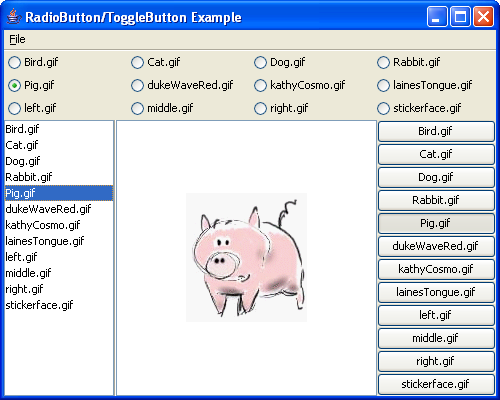
如果打開菜單,你將看到它也發生了同樣的變化:
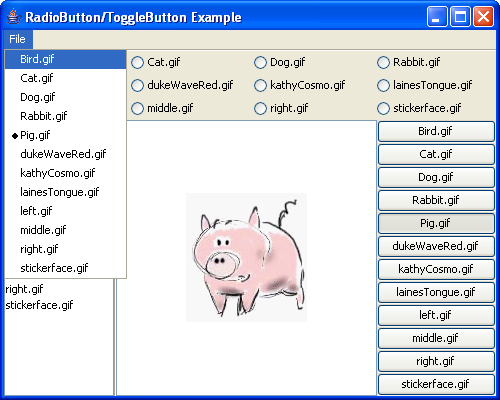
ComboBoxes(下列選擇框)
JavaFX ComboBox與Swing JComboBox組件相關。我們將在上一個示例中添加兩個組件來演示如何使用ComboBox。示例代碼如下:
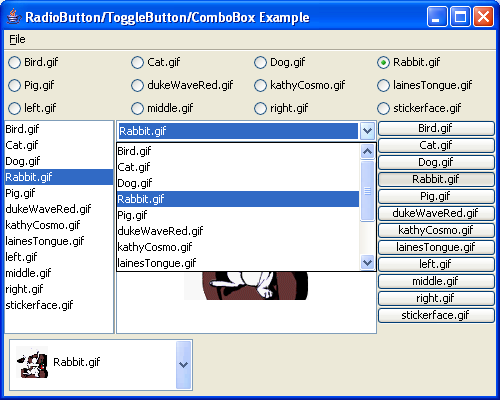
class ExampleModel {
attribute imageFiles: String*;
attribute selectedImageIndex: Number;
attribute selectedImageUrl: String;
}
var model = ExampleModel {
var: self
imageFiles: ["Bird.gif", "Cat.gif", "Dog.gif",
"Rabbit.gif", "Pig.gif", "dukeWaveRed.gif",
"kathyCosmo.gif", "lainesTongue.gif",
"left.gif", "middle.gif", "right.gif",
"stickerface.gif"]
selectedImageUrl: bind "http://java.sun.com/docs/books/tutorial/uiswing/examples/components/SplitPaneDemoProject/src/components/images/{self.imageFiles[self.selectedImageIndex]}"
};
Frame {
menubar: MenuBar {
menus: Menu {
text: "File"
mnemonic: F
var buttonGroup = ButtonGroup {
selection: bind model.selectedImageIndex
}
function makeRadioButton(buttonGroup, imageName) {
return RadioButtonMenuItem {
buttonGroup: buttonGroup
text: imageName
};
}
items: foreach (imageName in model.imageFiles)
makeRadioButton(buttonGroup, imageName)
}
}
title: "RadioButton/ToggleButton/ComboBox Example"
height: 400
width: 500
content: BorderPanel {
top: GridPanel {
rows: sizeof model.imageFiles / 4
columns: sizeof model.imageFiles % 4
var buttonGroup = ButtonGroup {
selection: bind model.selectedImageIndex
}
cells: foreach (imageName in model.imageFiles)
RadioButton {
buttonGroup: buttonGroup
text: imageName
}
}
right: GridPanel {
rows: sizeof model.imageFiles
columns: 1
var buttonGroup = ButtonGroup {
selection: bind model.selectedImageIndex
}
cells: foreach (imageName in model.imageFiles)
ToggleButton {
buttonGroup: buttonGroup
text: imageName
}
}
center: SplitPane {
orientation: HORIZONTAL
content:
[SplitView {
weight: 0.30
content: ListBox {
selection: bind model.selectedImageIndex
cells: bind foreach (imageName in model.imageFiles)
ListCell {
text: bind imageName
}
}
},
SplitView {
weight: 0.70
content: BorderPanel {
top: ComboBox {
selection: bind model.selectedImageIndex
cells: bind foreach (imageName in model.imageFiles)
ComboBoxCell {
text: bind imageName
}
}
center: ScrollPane {
view: CenterPanel {
background: white
content: SimpleLabel {
icon: Image {url: bind model.selectedImageUrl}
}
}
}
}
}]
}
bottom: FlowPanel {
alignment: LEADING
content: ComboBox {
selection: bind model.selectedImageIndex
cells: bind foreach (imageName in model.imageFiles)
ComboBoxCell {
text: bind "<html>
<table>
<tr>
<td>
<img src='http://java.sun.com/docs/books/tutorial/uiswing/examples/components/SplitPaneDemoProject/src/components/images/{imageName}' height='32' width='32'></img>
</td>
<td>
{imageName}
</td>
</tr>
</table>
</html>"
}
}
}
}
visible: true
}
上例中有關ComboBox的代碼表示為粗體。我們通過將一組ComboBoxCell對象賦值給ComboBox的cells屬性,來為ComboBox賦予下拉列表項。ComboBoxCell的text屬性決定了下拉列表單元的外觀。當然,你還可以建立風格化文本或者圖片作為內容的下拉列表項:將包含這些風格化文本或者圖片的HTML代碼賦值給text屬性(就像示例中左下方的ComboBox展示的那樣)。ComboBox的selection屬性決定了哪個列表項被選擇。將一個整數(從0開始)索引賦值到這個屬性,將使這個索引對應位置的列表項被選中。在用戶選擇列表項的同時,被選擇的列表項的索引值將被隱含地賦值給selection屬性。在上例中的兩個ComboBox中,selection屬性都被綁定到同一個模型屬性。同樣的,ComboBox中的列表項(cells)也從同一個模型屬性“投影”出來。作為結果,你能夠通過ComboBox、listbox、button groups來選擇被顯示的圖片。
如果打開第二個ComboBox,示例程序將變為:
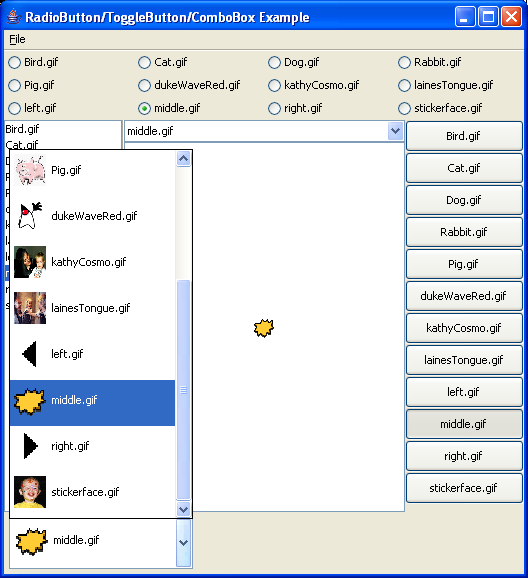
Trees(樹形)
JavaFX Tree類提供了一個封裝了Swing JTree組件的聲明式接口。首先,讓我們一起通過建立一個沒有動態行為的簡單示例來了解Tree的用法:
Frame {
height: 400
width: 300
content: Tree {
root: TreeCell {
text: "Tree"
cells:
[TreeCell {
text: "colors"
cells:
[TreeCell {
text: "<html><font color='blue'>blue</font></html>"
},
TreeCell {
text: "<html><font color='red'>red</font></html>"
},
TreeCell {
text: "<html><font color='green'>green</font></html>"
}]
},
TreeCell {
text: "food"
cells:
[TreeCell {
text: "hot dogs"
},
TreeCell {
text: "pizza"
},
TreeCell {
text: "ravioli"
}]
}]
}
}
visible: true
}
上面的代碼運行結果如下:
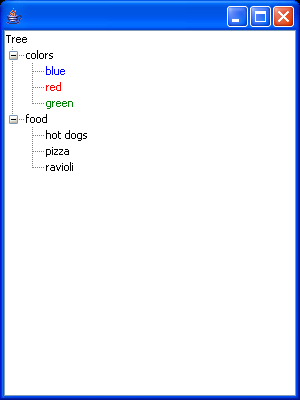
為了構造Tree,我們將一個返回TreeCell對象的表達式被賦值給它的root(根)屬性。TreeCell代表了Tree的一行。你可以將一組TreeCell對象賦值給它的cells屬性來描述某個TreeCell的子單元(child cells)。另外,每個TreeCell都具有一個決定其外觀的text屬性。你也可以將HTML代碼賦值給text屬性來建立一個風格化文本或者圖片作為內容的TreeCell。
接下來,讓我們重建一個Swing教程中的示例(GenealogyExample),它顯示了某人的後代或者父輩情況。
當我們運行這個示例後,程序將顯示以下:
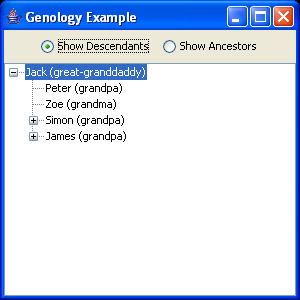
如果在Tree中選擇某人並點擊某個單選按鈕中,那麼這個被選擇的人將成為Tree的根。Tree將根據選擇將此人的父輩或者後代顯示在其子節點中。
下面是示例代碼。其中與Tree有關的代碼以粗體顯示。TreeCell具有一個selected屬性(Boolean類型),它決定了自身是否被選擇。與此同時,如果你通過程序將一個Boolean值賦值給這個屬性的話,相應的TreeCell將依照selected屬性值被選擇或者取消選擇。
在示例中,由於家譜是一個遞歸的數據結構,於是我們需要使用一個能夠被遞歸調用的表達式來定義TreeCell的cells屬性。請注意:在這裡我們使用了bind lazy操作符而不是在初始化cells屬性中使用的bind,因為它標識了lazy式求值。這意味著直到它左側表達式第一次被訪問到時,其右側表達式才被求值。因此,對descendantTree()和ancestorTree()函數的遞歸調用並非馬上執行,而是直到你展開Tree中的某個節點,Tree要求訪問子節點的cells時才被執行。
class GeneologyModel {
attribute people: Person*;
attribute selectedPerson: Person;
attribute showDescendants: Boolean;
}
class Person {
attribute selected: Boolean;
attribute father: Person;
attribute mother: Person;
attribute children: Person*;
attribute name: String;
}
// By defining these triggers I can populate the model
// by just assigning the mother and father attributes of a Person
trigger on Person.father = father {
insert this into father.children;
}
trigger on Person.mother = mother {
insert this into mother.children;
}
// Create and populate the model
var model = GeneologyModel {
var jack = Person {
selected: true
name: "Jack (great-granddaddy)"
}
var jean = Person {
name: "Jean (great-granny)"
}
var albert = Person {
name: "Albert (great-granddaddy)"
}
var rae = Person {
name: "Rae (great-granny)"
}
var paul = Person {
name: "Paul (great-granddaddy)"
}
var josie = Person {
name: "Josie (great-granny)"
}
var peter = Person {
father: jack
mother: jean
name: "Peter (grandpa)"
}
var zoe = Person {
father: jack
mother: jean
name: "Zoe (grandma)"
}
var simon = Person {
father: jack
mother: jean
name: "Simon (grandpa)"
}
var james = Person {
father: jack
mother: jean
name: "James (grandpa)"
}
var bertha = Person {
father: albert
mother: rae
name: "Bertha (grandma)"
}
var veronica = Person {
father: albert
mother: rae
name: "Veronica (grandma)"
}
var anne = Person {
father: albert
mother: rae
name: "Anne (grandma)"
}
var renee = Person {
father: albert
mother: rae
name: "Renee (grandma)"
}
var joseph = Person {
father: paul
mother: josie
name: "Joseph (grandpa)"
}
var isabelle = Person {
father: simon
mother: veronica
name: "Isabelle (mom)"
}
var frank = Person {
father: simon
mother: veronica
name: "Frank (dad)"
}
var louis = Person {
father: simon
mother: veronica
name: "Louis (dad)"
}
var laurence = Person {
father: james
mother: bertha
name: "Laurence (dad)"
}
var valerie = Person {
father: james
mother: bertha
name: "Valerie (mom)"
}
var marie = Person {
father: james
mother: bertha
name: "Marie (mom)"
}
var helen = Person {
father: joseph
mother: renee
name: "Helen (mom)"
}
var mark = Person {
father: joseph
mother: renee
name: "Mark (dad)"
}
var oliver = Person {
father: joseph
mother: renee
name: "Oliver (dad)"
}
var clement = Person {
father: laurence
mother: helen
name: "Clement (boy)"
}
var colin = Person {
father: laurence
mother: helen
name: "Colin (boy)"
}
people: [jack, jean, albert, rae, paul, josie,
peter, zoe, simon, james, bertha, anne,
renee, joseph, frank, louis, laurence,
valerie, marie, helen, mark, oliver,
clement, colin]
selectedPerson: jack
showDescendants: true
};
// Tree generation functions:
operation geneologyTree(p:Person, showDescendants:Boolean) {
if (showDescendants) {
return descendantTree(p);
} else {
return ancestorTree(p);
}
}
function descendantTree(p:Person) {
return TreeCell {
selected: bind p.selected
text: bind p.name
cells:
bind lazy
foreach (c in p.children)
descendantTree(c)
};
}
function ancestorTree(p:Person) {
return TreeCell {
selected: bind p.selected
text: bind p.name
cells:
bind lazy
foreach (a in [p.father, p.mother])
ancestorTree(a)
};
}
Frame {
title: "Genology Example"
height: 300
width: 300
content: BorderPanel {
top: FlowPanel {
var buttonGroup = new ButtonGroup()
content:
[RadioButton {
buttonGroup: buttonGroup
text: "Show Descendants"
selected: model.showDescendants
onChange: operation(newValue:Boolean) {
if (newValue) {
var selectedPerson = model.people[selected];
if (selectedPerson <> null) {
model.selectedPerson = selectedPerson;
}
model.showDescendants = true;
}
}
},
RadioButton {
buttonGroup: buttonGroup
text: "Show Ancestors"
onChange: operation(newValue:Boolean) {
if (newValue) {
var selectedPerson = model.people[selected];
if (selectedPerson <> null) {
model.selectedPerson = selectedPerson;
}
model.showDescendants = false;
}
}
}]
}
center: Tree {
showRootHandles: true
root: bind geneologyTree(model.selectedPerson,
model.showDescendants)
}
}
visible: true
}
當所有節點都被展開並且選擇“Clement”節點時,Tree將形如下圖:
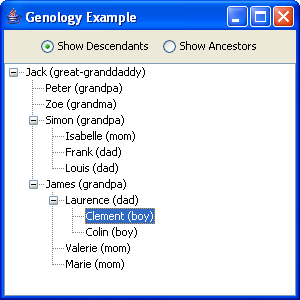
在點擊“Show Ancestors”後,Clement將成為根,他的雙親將顯示在他的下面:
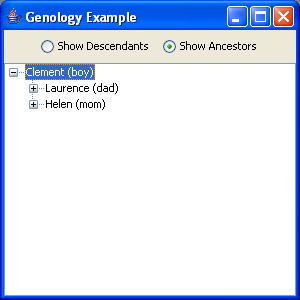
Tables(表格)
JavaFX Table類封裝了Swing JTable組件。我們在這裡通過對Swing教程示例(SimpleTableDemo)進行微小的修改來示范如何使用Table:
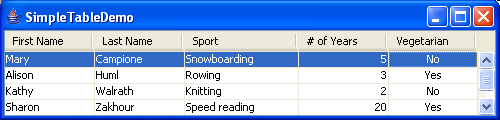
創建示例表格的代碼如下:
class Person {
attribute firstName: String;
attribute lastName: String;
attribute sport: String;
attribute numYears: Number;
attribute vegetarian: Boolean;
attribute selected: Boolean;
}
class TableDemoModel {
attribute people: Person*;
}
var model = TableDemoModel {
people:
[Person {
firstName: "Mary"
lastName: "Campione"
sport: "Snowboarding"
numYears: 5
vegetarian: false
},
Person {
firstName: "Alison"
lastName: "Huml"
sport: "Rowing"
numYears: 3
vegetarian: true
},
Person {
firstName: "Kathy"
lastName: "Walrath"
sport: "Knitting"
numYears: 2
vegetarian: false
},
Person {
firstName: "Sharon"
lastName: "Zakhour"
sport: "Speed reading"
numYears: 20
vegetarian: true
},
Person {
firstName: "Philip"
lastName: "Milne"
sport: "Pool"
numYears: 10
vegetarian: false
}]
};
Frame {
height: 120
width: 500
title: "SimpleTableDemo"
content: Table {
columns:
[TableColumn {
text: "First Name"
},
TableColumn {
text: "Last Name"
},
TableColumn {
text: "Sport"
width: 100
},
TableColumn {
text: "# of Years"
alignment: TRAILING
},
TableColumn {
text: "Vegetarian"
alignment: CENTER
}]
cells: bind foreach (p in model.people)
[TableCell {
text:bind p.firstName
selected: bind p.selected
},
TableCell {
text:bind p.lastName
},
TableCell {
text: bind p.sport
},
TableCell {
text: bind "{p.numYears}"
},
TableCell {
text: bind if p.vegetarian then "Yes" else "No"
toolTipText: bind "{p.firstName} {p.lastName} {if not p.vegetarian then "eats" else "does not eat"} meat"
}]
}
visible: true
}
上例與table相關的代碼表示為粗體。為了建立Table,我們需要將一組TableColumn對象賦值給Table的columns屬性,並把一組TableCell對象賦值給它的cells屬性。在上例中,由於我們把五個TableColumn賦值給了Table,所以table中顯示了五列。同理,由於我們為每個person賦值了五個TableCell(分別對應person的5個屬性),從而使每個person的信息正好完整地顯示在每一行。TableColumn的text屬性決定了列頭部單元格的內容。它的width和alignment屬性決定了該列的首選寬度和水平對齊。
由於JavaFX Table是一個ScrollableWidget部件,因此你無需給它添加滑動面板。
Text Components(文本組件)
我們在這裡通過對Swing教程示例進行微小的修改來示范如何使用文本組件:
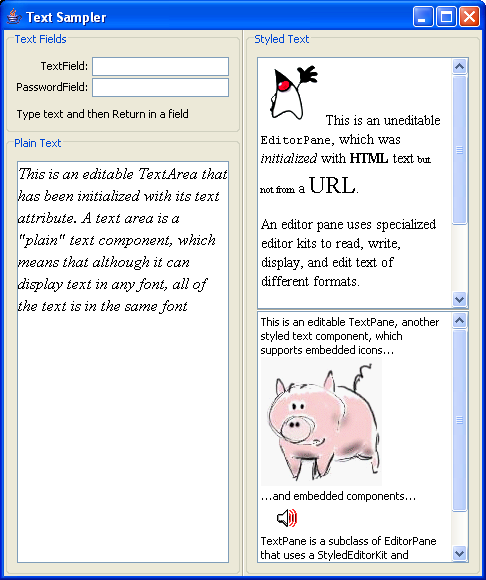
JavaFX文本組件與Swing組件之間的對應關系如下:
JavaFX部件 Swing組件 TextField JFormattedTextField PasswordField JPasswordField TextArea JTextArea EditorPane JEditorPane TextPane JTextPaneclass TextSamplerModel {
attribute textFieldInput: String?;
}
var model = TextSamplerModel {
};
Frame {
title: "Text Sampler"
visible: true
content: SplitPane {
orientation: HORIZONTAL
content:
[SplitView {
weight: 0.5
content:
BorderPanel {
top: GridBagPanel {
border: CompoundBorder {
borders:
[TitledBorder {
title: "Text Fields"
},
EmptyBorder {
top: 5
left: 5
bottom: 5
right: 5
}]
}
cells:
[GridCell {
anchor: EAST
gridx: 0
gridy: 0
content: SimpleLabel {
text: "TextField: "
}
},
GridCell {
anchor: WEST
fill: HORIZONTAL
weightx: 1
gridx: 1
gridy: 0
content: TextField {
action: operation(value:String) {
model.textFieldInput = value;
}
}
},
GridCell {
anchor: EAST
gridx: 0
gridy: 1
insets: {top: 2}
content: SimpleLabel {
text: "PasswordField: "
}
},
GridCell {
gridx: 1
gridy: 1
fill: HORIZONTAL
weightx: 1
insets: {top: 2}
content: PasswordField {
action: operation(value:String) {
model.textFieldInput = value;
}
}
},
GridCell {
anchor: WEST
weightx: 1.0
gridx: 0
gridy: 2
gridwidth: 2
fill: HORIZONTAL
content: SimpleLabel {
border: EmptyBorder {
top: 10
}
text: bind if model.textFieldInput == null then "Type text and then Return in a field" else "You typed "{model.textFieldInput}""
}
}]
}
center: BorderPanel {
border: CompoundBorder {
borders:
[TitledBorder {
title: "Plain Text"
},
EmptyBorder {
top: 5
left: 5
bottom: 5
right: 5
}]
}
center: TextArea {
font: new Font("Serif", Font.ITALIC, 16)
lineWrap: true
wrapStyleWord: true
text: "This is an editable TextArea that has been initialized with its text attribute. A text area is a "plain" text component, which means that although it can display text in any font, all of the text is in the same font"
}
}
}
},
SplitView {
weight: 0.5
content: SplitPane {
border: CompoundBorder {
borders:
[TitledBorder {
title: "Styled Text"
},
EmptyBorder {
top: 5
left: 5
bottom: 5
right: 5
}]
}
orientation: VERTICAL
content:
[SplitView {
weight: 0.5
content: EditorPane {
opaque: true
preferredSize: {height: 250 width: 250}
contentType: HTML
editable: false
text: "<html>
<body>
<img src='http://java.sun.com/docs/books/tutorial/uiswing/examples/components/SplitPaneDemoProject/src/components/images/dukeWaveRed.gif' width='64' height='64'>
This is an uneditable <code>EditorPane</code>,
which was <em>initialized</em>
with <strong>HTML</strong> text <font size='-2'>but not from</font> a
<font size='+2'>URL</font>.
<p>
An editor pane uses specialized editor kits
to read, write, display, and edit text of
different formats.
</p>
<p>
The Swing text package includes editor kits
for plain text, HTML, and RTF.
</p>
<p>
You can also develop
custom editor kits for other formats.
</p>
</body></html>"
}
},
SplitView {
weight: 0.5
content: TextPane {
preferredSize: {height: 250 width: 250}
editable: true
content:
["This is an editable TextPane, another styled text component, which supports embedded icons...n",
Image {url: "http://java.sun.com/docs/books/tutorial/uiswing/components/example-swing/images/Pig.gif"},
"n...and embedded components...n",
Button {
contentAreaFilled: false
icon: Image {url: "http://java.sun.com/docs/books/tutorial/uiswing/components/example-swing/images/sound.gif"}
},
"nTextPane is a subclass of EditorPane that uses a StyledEditorKit and StyledDocument,n and provides cover methods for interacting with those objects."]
}
}]
}
}]
}
}
Spinners(微調控制器)和Sliders(滑動條)
JavaFX Spinner和Slider類與Swing組件之間對應關系如下:
JavaFX部件 Swing組件 Spinner JSpinner讓我們通過建立一個展示攝氏和華氏之間換算關系的、簡單的應用來演示如何使用它們吧:
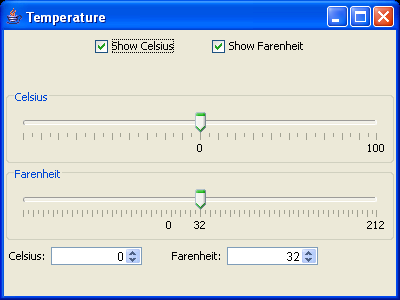
class Temp {
attribute celsius: Number;
attribute farenheit: Number;
attribute showCelsius: Boolean;
attribute showFarenheit: Boolean;
}
trigger on Temp.celsius = value {
farenheit = (9/5 * celsius + 32);
}
trigger on Temp.farenheit = value {
celsius = ((farenheit - 32) * 5/9);
}
Frame {
var temp = Temp {
farenheit: 32
showFarenheit: true
showCelsius: true
}
height: 300
width: 400
title: "Temperature"
content: Box {
orientation: VERTICAL
content:
[FlowPanel {
content:
[CheckBox {
text: "Show Celsius"
selected: bind temp.showCelsius
},
RigidArea {
width: 20
},
CheckBox {
text: "Show Farenheit"
selected: bind temp.showFarenheit
}]
},
Slider {
visible: bind temp.showCelsius
min: -100
max: 100
border: TitledBorder {title: "Celsius"}
value: bind temp.celsius
minorTickSpacing: 5
majorTickSpacing: 10
paintTicks: true
paintLabels: true
labels:
[SliderLabel {
value: 0
label: SimpleLabel {
text: "0"
}
},
SliderLabel {
value: 100
label: SimpleLabel {
text: "100"
}
}]
},
Slider {
visible: bind temp.showFarenheit
border: TitledBorder {title: "Farenheit"}
min: -148
max: 212
paintTicks: true
minorTickSpacing: 5
majorTickSpacing: 10
value: bind temp.farenheit
paintLabels: true
labels:
[SliderLabel {
value: 0
label: SimpleLabel {
text: "0"
}
},
SliderLabel {
value: 32
label: SimpleLabel {
text: "32"
}
},
SliderLabel {
value: 212
label: SimpleLabel {
text: "212"
}
}]
},
FlowPanel {
alignment: LEADING
content:
[SimpleLabel {
visible: bind temp.showCelsius
alignmentX: 1
text: "Celsius:"
},
Spinner {
visible: bind temp.showCelsius
min: -100
max: 100
value: bind temp.celsius
},
RigidArea {
width: 20
},
SimpleLabel {
visible: bind temp.showFarenheit
alignmentX: 1
text: "Farenheit:"
},
Spinner {
visible: bind temp.showFarenheit
min: -148
max: 212
value: bind temp.farenheit
}]
}]
}
visible: true
}
示例代碼中與Spinner和Slider相關的部分以粗體表示。Spinner和Slider都具有min和max屬性,這些屬性決定了它們的取值范圍,而value屬性則是其當前取值。
在上面示例采用攝氏溫度的Spinner和Slider中,它們的value屬性綁定為模型的celsius屬性。而在采用華氏溫度的Spinner和Slider中,value屬性綁定為模型的farenheit屬性。並且在模型的celsius和farenheit屬性上定義了觸發器,無論這兩個屬性值中哪個發生變化,都將相應地更新另一個屬性。因此,無論移動slider或者修改spinner,相關的數據都將發生變化。
例如,如果我們將溫度設置為88華氏度:
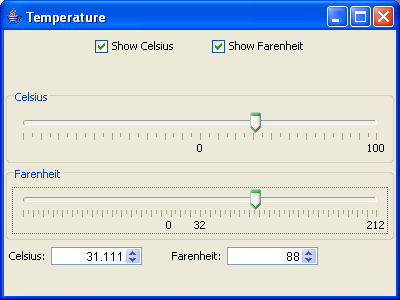
Slider還具有一些決定如何顯示浮標行的屬性。另外,通過將一組SliderLabel賦值給Slider的labels,我們可以為特定的數值加標簽。在本例中,冰點(freezing)和沸點(boiling)、0華氏度就是這樣做的。
關於譯者
cleverpig:BJUG成員,Java社區——Matrix與Java共舞負責人之一,曾參與Buffalo的文檔工作、Fielding的《Architectural Styles and the Design of Network-based Software Architectures》中文化研究(還要感謝Tin、Nicholas的大力相助),關注一切新技術,業余時間研究Guru並准備得道升天,但是苦於沒有得法,目前還在苦苦追尋……
Tin:中文名“田樂”,BJUG成員,現就職於Sina。曾經在Java Web項目中擔任軟件架構師和Web設計,注重使用輕量級解決方案和敏捷方法。目前主要做基於Javascript的RIA開發,喜歡研究新技術並進行思考,業余時間繼續關注Java和Ruby,並與朋友一起翻譯Selenium文檔。