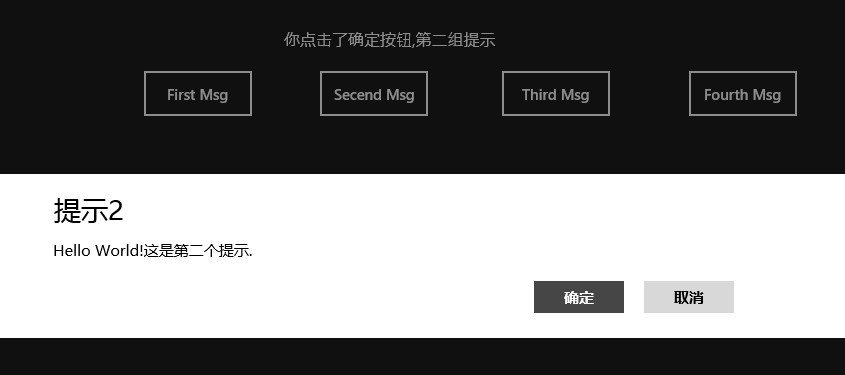在以前Silverlight、WPF中的彈出窗口提示中是MessageBox類中進行顯示的,現在Windows 8中使用 Windows.UI.Popups命名空間下的MessageDialog類代替MessageBox。
MessageDialog類有以下常用方法 和屬性:
ShowAsync():異步彈出消息框.
Commands:添加命令,在彈出框界面上同步添加相應的按 鈕.
DefaultCommandIndex:設置默認按鈕的索引,按ENTER鍵將激活該索引對應的命令按鈕
CancelCommandIndex:設置取消退出按鈕的索引,按ESC鍵將激活該索引對應的命令按鈕
Title: 彈出消息框的標題
async:用於方法申明時,此關鍵字是告訴編譯器在這個方法體內可能會有await關鍵 字。
await:用於異步操作時的模擬同步等待,聲明有此關鍵字的異步操作需等待異步操作完成之後才 繼續往下運行,但是不會阻塞UI線程。
注意:使用await關鍵字的方法體,必須使用async聲明方法
現在我們通過一個實例來看MessageDialog、async、await:
<Grid
Background="{StaticResource ApplicationPageBackgroundThemeBrush}">
<Button Content="First Msg" HorizontalAlignment="Left"
Margin="430,196,0,0" VerticalAlignment="Top"
Height="51" Width="114" Click="First_Click"/>
<Button Content="Secend Msg" HorizontalAlignment="Left"
Margin="606,196,0,0" VerticalAlignment="Top"
Height="51" Width="114" Click="Secend_Click"/>
<Button Content="Third Msg" HorizontalAlignment="Left"
Margin="788,196,0,0" VerticalAlignment="Top"
Height="51" Width="114" Click="Third_Click"/>
<Button Content="Fourth Msg" HorizontalAlignment="Left"
Margin="975,196,0,0" VerticalAlignment="Top"
Height="51" Width="114" Click="Fourth_Click"/>
<TextBlock HorizontalAlignment="Left" Name="tbText"
Margin="573,160,0,0" TextWrapping="Wrap"
Text="TextBlock" VerticalAlignment="Top"
Height="31" Width="565" FontSize="16"/>
</Grid>
一:最簡單的MessageDialog
private async void First_Click(object
sender, RoutedEventArgs e)
{
MessageDialog msg = new MessageDialog("Hello World!這是第一個提示.");
msg.Title = "提示1";
var msginfo = await msg.ShowAsync();
}
二:自定義命令集的消息框
private async void Secend_Click(object sender,
RoutedEventArgs e)
{
MessageDialog msg1 = new MessageDialog("Hello World!這是第二個提示.");
msg1.Title = "提示2";
msg1.Commands.Add(new UICommand("確定", command =>
{
this.tbText.Text = "你點擊了確定按鈕,第二組提示";
}));
msg1.Commands.Add(new UICommand("取消", command =>
{
this.tbText.Text = "你點擊了取消按鈕,第二組提示";
}));
var msg1info = await msg1.ShowAsync();
}
三:使用await模擬同步方式得到當前使用命令ID運行響應的代碼段
private
async void Third_Click(object sender, RoutedEventArgs e)
{
MessageDialog msg1 = new MessageDialog("Hello World!這是第三個提示.");
msg1.Title = "提示3";
msg1.Commands.Add(new UICommand("確定", null, 0));
msg1.Commands.Add(new UICommand("取消", null, 1));
msg1.DefaultCommandIndex = 0;
msg1.CancelCommandIndex = 1;
var msg1info = await msg1.ShowAsync();
switch (Convert.ToInt32(msg1info.Id))
{
case 0 :
this.tbText.Text = "你點擊了確定按鈕,第三組提示";break;
case 1 :
this.tbText.Text = "你點擊了取消按鈕,第三組提示";break;
default:
break;
}
}
四:將命令方法體單獨出來寫方法體
private async void Fourth_Click(object sender, RoutedEventArgs e)
{
MessageDialog msg1 = new MessageDialog("Hello World!這是第四個提示.");
msg1.Title = "提示3";
msg1.Commands.Add(new UICommand("確定", new UICommandInvokedHandler(this.ShowTextEnter)));
msg1.Commands.Add(new UICommand("取消", new UICommandInvokedHandler(this.ShowTextCancel)));
msg1.DefaultCommandIndex = 0;
msg1.CancelCommandIndex = 1;
var msg1info = await msg1.ShowAsync();
}
private void ShowTextEnter(IUICommand command)
{
this.tbText.Text = "你點擊了確定按鈕,第四組提示";
}
private void ShowTextCancel(IUICommand command)
{
this.tbText.Text = "你點擊了取消按鈕,第四組提示";
}
最後我們來看運行效果如下圖所示,如需源碼請下載: http://files.cnblogs.com/chengxingliang/Win8Message.zip