有的web項目選用Excel作為報表方案,在服務器端生成Excel文件,然後傳送到客戶端,由客戶端進行打印。在國內的環境下,相對PDF方式,Excel的安裝率應該比pdf閱讀器的安裝率要高,同時,微軟也為C#操作Excel提供了完備的接口,雖然ZedGraph和其他的商業報表工具生成的統計圖也很好,但是人家微軟畢竟是大品牌,值得信賴。
本文介紹使用C#調用Excel來生成統計圖(Chart)的以及Chart圖中各部分控制的一些方法。
在上一篇使用C#和Excel進行報表開發(二)-操作統計圖(Chart)中,我們使用一個預定義的Excel文件,通過改變Chart中的某個值來生成統計圖。本文進一步演示如何從指定的數據從頭生成統計圖。
首先當然要添加對Excel的引用,然後需要定義幾個要用到的Excel對象:
Excel.Application ThisApplication = null;
Excel.Workbooks m_objBooks = null;
Excel._Workbook ThisWorkbook = null;
Excel.Worksheet xlSheet = null;
在創建一個新的_WorkBook對象的時候,默認的會含有3個Sheet,所以為了顯示清晰,將多余的Sheet都刪掉:
private void DeleteSheet()
{
foreach (Excel.Worksheet ws in ThisWorkbook.Worksheets)
if (ws != ThisApplication.ActiveSheet)
{
ws.Delete();
}
foreach (Excel.Chart cht in ThisWorkbook.Charts)
cht.Delete();
}
再下來需要添加用來給Chart提供數據的Sheet:
private void AddDatasheet()
{
xlSheet = (Excel.Worksheet)ThisWorkbook.
Worksheets.Add(Type.Missing, ThisWorkbook.ActiveSheet,
Type.Missing, Type.Missing);
xlSheet.Name = "數據";
}
生成Chart用到的數據,因為是演示,所以這裡使用生成隨機數的方法來替代從數據庫中提取數據。
private void LoadData()
{
Random ran = new Random();
for (int i = 1; i <= 12; i++)
{
xlSheet.Cells[i, 1] = i.ToString() + "月";
xlSheet.Cells[i, 2] = ran.Next(2000).ToString();
}
}
好了,到此,准備工作全部已經就緒,下面要進行Chart的生成設置部分了:
生成一個統計圖對象:
Excel.Chart xlChart = (Excel.Chart)ThisWorkbook.Charts.
Add(Type.Missing, xlSheet, Type.Missing, Type.Missing);
設定數據來源:
Excel.Range cellRange = (Excel.Range)xlSheet.Cells[1, 1];
通過向導生成Chart:
xlChart.ChartWizard(cellRange.CurrentRegion,
Excel.XlChartType.xl3DColumn, Type.Missing,
Excel.XlRowCol.xlColumns,1, 0, true ,
"訪問量比較(dahuzizyd.cnblogs.com)", "月份", "訪問量",
"");
到此,Chart的生成就完成了,貌似比較簡單,下面我們對其作一些設置,好更漂亮些。
設置統計圖Sheet的名稱:
xlChart.Name = "統計";
現在的統計圖只有一個組,他們會顯示成一樣的顏色,我們來讓12個Bar都顯示不同的顏色:
Excel.ChartGroup grp = (Excel.ChartGroup)xlChart.ChartGroups(1);
grp.GapWidth = 20;
grp.VaryByCategories = true;
現在Chart的條目的顯示形狀是Box,我們讓它們變成圓柱形,並給它們顯示加上數據標簽:
Excel.Series s = (Excel.Series)grp.SeriesCollection(1);
s.BarShape = XlBarShape.xlCylinder;
s.HasDataLabels = true;
下面再來設置統計圖的標題和圖例的顯示:
xlChart.Legend.Position = XlLegendPosition.xlLegendPositionTop;
xlChart.ChartTitle.Font.Size = 24;
xlChart.ChartTitle.Shadow = true;
xlChart.ChartTitle.Border.LineStyle = Excel.XlLineStyle.xlContinuous;
最後設置兩個軸的屬性,Excel.XlAxisType.xlValue對應的是Y軸,Excel.XlAxisType.xlCategory對應的是X軸:
Excel.Axis valueAxis = (Excel.Axis)xlChart.Axes(Excel.XlAxisType.xlValue, XlAxisGroup.xlPrimary);
valueAxis.AxisTitle.Orientation = -90;
Excel.Axis categoryAxis = (Excel.Axis)xlChart.Axes(Excel.XlAxisType.xlCategory, XlAxisGroup.xlPrimary);
categoryAxis.AxisTitle.Font.Name = "MS UI Gothic";
到此,一切就緒了,下面要生成Chart,並將其存為一個Excel文件:
try
{
ThisApplication = new Excel.Application();
m_objBooks = (Excel.Workbooks)ThisApplication.Workbooks;
ThisWorkbook = (Excel._Workbook)(m_objBooks.Add(Type.Missing));
ThisApplication.DisplayAlerts = false;
this.DeleteSheet();
this.AddDatasheet();
this.LoadData();
CreateChart();
ThisWorkbook.SaveAs("z:\\Book2.xls", Type.Missing, Type.Missing,
Type.Missing, Type.Missing, Type.Missing, Excel.XlSaveAsAccessMode.xlNoChange,
Type.Missing, Type.Missing, Type.Missing, Type.Missing);
}
catch (Exception ex)
{
MessageBox.Show(ex.Message);
}
finally
{
ThisWorkbook.Close(Type.Missing, Type.Missing, Type.Missing);
ThisApplication.Workbooks.Close();
ThisApplication.Quit();
System.Runtime.InteropServices.Marshal.ReleaseComObject(ThisWorkbook);
System.Runtime.InteropServices.Marshal.ReleaseComObject(ThisApplication);
ThisWorkbook = null;
ThisApplication = null;
GC.Collect();
this.Close();
}
運行你的程序,打開生成的Excel文件,最終生成的Chart應該像這樣:
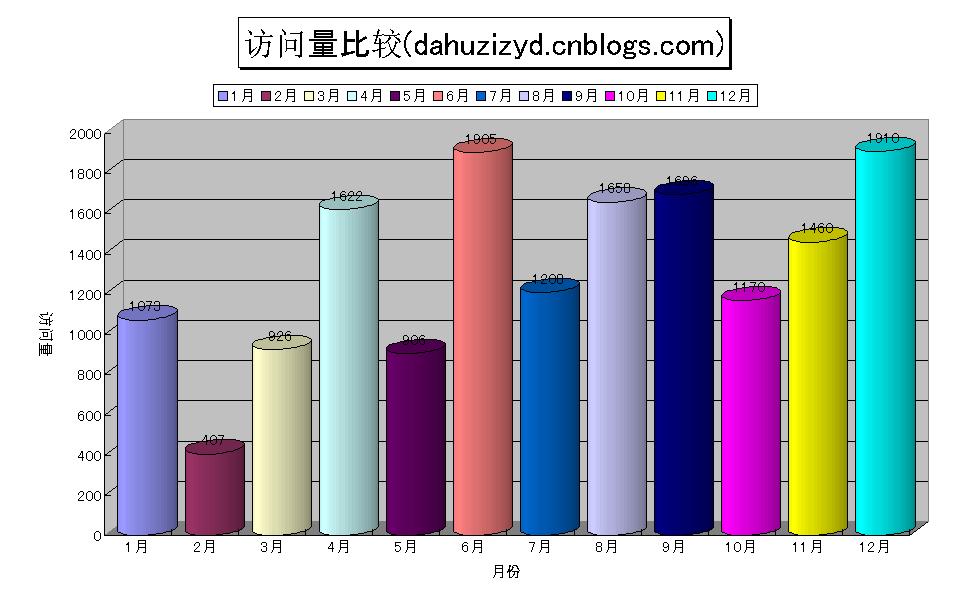
完成了Chart的生成,但是上面對於每個月只有一項數據,如果我想顯示多項呢,例如顯示每個月兩個頁面的范圍量的對比。方法很簡單,只要再多生成一組數據就可以了,我們修改下LoadData方法:
private void LoadData()
{
Random ran = new Random();
for (int i = 1; i <= 12; i++)
{
xlSheet.Cells[i, 1] = i.ToString() + "月";
xlSheet.Cells[i, 2] = ran.Next(2000).ToString();
xlSheet.Cells[i, 3] = ran.Next(1500).ToString();
}
}
再次運行程序,生成Chart看看,應該像下面的效果:
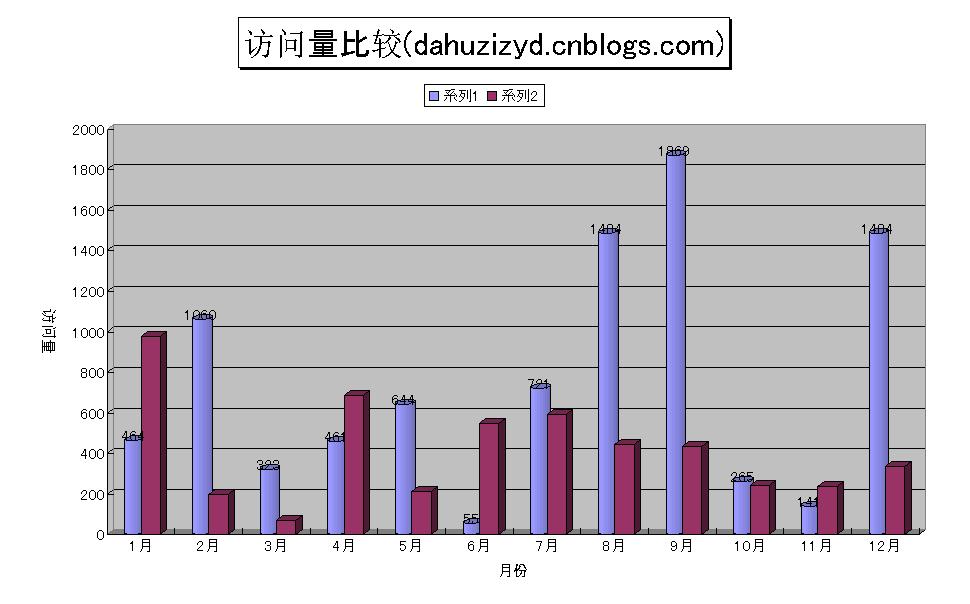
可以看到,兩組數據以不同的形狀顯示,同時,圖例部分也不再顯示1-12月共12項,而是顯示兩項,這是因為在上面的代碼中我們設置了ChartGroup的VaryByCategories 屬性:
grp.VaryByCategories = true;當我們有兩個以上的組時,這一項就失效了。
在用C#操作Excel的時候,恐怕最大的困難就在於不知道Excel提供的各個對象,以及它們的屬性,方法等信息,好在MSDN裡有關於Excel的接口說明-Excel Primary Interop Assembly Reference,參照這些,相信很快就能上手了。
最後是完整代碼:
private void button4_Click(object sender, EventArgs e)
{
try
{
ThisApplication = new Excel.Application();
m_objBooks = (Excel.Workbooks)ThisApplication.Workbooks;
ThisWorkbook = (Excel._Workbook)(m_objBooks.Add(Type.Missing));
ThisApplication.DisplayAlerts = false;
this.DeleteSheet();
this.AddDatasheet();
this.LoadData();
CreateChart();
ThisWorkbook.SaveAs("z:\\Book2.xls", Type.Missing, Type.Missing,
Type.Missing, Type.Missing, Type.Missing, Excel.XlSaveAsAccessMode.xlNoChange,
Type.Missing, Type.Missing, Type.Missing, Type.Missing);
}
catch (Exception ex)
{
MessageBox.Show(ex.Message);
}
finally
{
ThisWorkbook.Close(Type.Missing, Type.Missing, Type.Missing);
ThisApplication.Workbooks.Close();
ThisApplication.Quit();
System.Runtime.InteropServices.Marshal.ReleaseComObject(ThisWorkbook);
System.Runtime.InteropServices.Marshal.ReleaseComObject(ThisApplication);
ThisWorkbook = null;
ThisApplication = null;
GC.Collect();
this.Close();
}
}
Excel.Application ThisApplication = null;
Excel.Workbooks m_objBooks = null;
Excel._Workbook ThisWorkbook = null;
Excel.Worksheet xlSheet = null;
/**//// <summary>
/// 用生成的隨機數作數據
/// </summary>
private void LoadData()
{
Random ran = new Random();
for (int i = 1; i <= 12; i++)
{
xlSheet.Cells[i, 1] = i.ToString() + "月";
xlSheet.Cells[i, 2] = ran.Next(2000).ToString();
}
}
/**//// <summary>
/// 刪除多余的Sheet
/// </summary>
private void DeleteSheet()
{
foreach (Excel.Worksheet ws in ThisWorkbook.Worksheets)
if (ws != ThisApplication.ActiveSheet)
{
ws.Delete();
}
foreach (Excel.Chart cht in ThisWorkbook.Charts)
cht.Delete();
}
/**//// <summary>
/// 創建一個Sheet,用來存數據
/// </summary>
private void AddDatasheet()
{
xlSheet = (Excel.Worksheet)ThisWorkbook.
Worksheets.Add(Type.Missing, ThisWorkbook.ActiveSheet,
Type.Missing, Type.Missing);
xlSheet.Name = "數據";
}
/**//// <summary>
/// 創建統計圖
/// </summary>
private void CreateChart()
{
Excel.Chart xlChart = (Excel.Chart)ThisWorkbook.Charts.
Add(Type.Missing, xlSheet, Type.Missing, Type.Missing);
Excel.Range cellRange = (Excel.Range)xlSheet.Cells[1, 1];
xlChart.ChartWizard(cellRange.CurrentRegion,
Excel.XlChartType.xl3DColumn, Type.Missing,
Excel.XlRowCol.xlColumns,1, 0, true ,
"訪問量比較(dahuzizyd.cnblogs.com)", "月份", "訪問量",
"");
xlChart.Name = "統計";
Excel.ChartGroup grp = (Excel.ChartGroup)xlChart.ChartGroups(1);
grp.GapWidth = 20;
grp.VaryByCategories = true;
Excel.Series s = (Excel.Series)grp.SeriesCollection(1);
s.BarShape = XlBarShape.xlCylinder;
s.HasDataLabels = true;
xlChart.Legend.Position = XlLegendPosition.xlLegendPositionTop;
xlChart.ChartTitle.Font.Size = 24;
xlChart.ChartTitle.Shadow = true;
xlChart.ChartTitle.Border.LineStyle = Excel.XlLineStyle.xlContinuous;
Excel.Axis valueAxis = (Excel.Axis)xlChart.Axes(Excel.XlAxisType.xlValue, XlAxisGroup.xlPrimary);
valueAxis.AxisTitle.Orientation = -90;
Excel.Axis categoryAxis = (Excel.Axis)xlChart.Axes(Excel.XlAxisType.xlCategory, XlAxisGroup.xlPrimary);
categoryAxis.AxisTitle.Font.Name = "MS UI Gothic";
}