在我們的第一篇文章中,用MonoTouch在iPhone上創建了一個應用程序。我們用到了outlet和action,了解了基本的應用程序結構,並創建了一個簡單的用戶界面。在這篇文章中,我們將要創建另外一個簡單的應用程序,不過這次要學習下如何使用Views(視圖)和View Controllers(視圖控制器)來創建一個具有多個界面的應用程序。特別地,我們將使用UINavigationController來在應用程序裡的兩個界面間進行導航。
在開始構建應用程序之前,讓我們簡單熟悉下iPhone應用程序所用的這個重要設計模式。
模型-視圖-控制器(MVC)模式
Cocoa Touch使用了一種修改版本的MVC模式來處理GUI的顯示。MVC模式(自1979年以來)已經出現很長時間了,它皆在分離顯示用戶界面所需的大量任務,並處理用戶交互。
正如名稱所蘊含的,MVC具有三個主要部分,Model(模型)、View(視圖)和Controller(控制器):
模型——模型是特定於領域的數據表現形式。比如說,我們正在創建一個任務列表應用程序。你可能會有一個Task對象的集合,書寫為List<Task>。 你或許把這些數據保存在數據庫、XML文件,或者甚至從Web Service中得到,不過MVC不那麼關心它們是在何處/如何來持久保存的(乃至它們是什麼)。相反,它特別專注於如何顯示這些數據,並處理與用戶交互的。
視圖——視圖代表了數據如何實際地顯示出來。在我們這個假設的任務應用程序中,會在一個網頁(以HTML的方式)中來顯示這些任務,也會在一個WPF頁面中(以XAML的方式)來顯示,或者在一個iPhone應用程序中顯示為UITableView 。如果用戶點擊某個任務,要刪除之,那麼視圖通常會觸發一個事件,或對Controller(控制器)進行一個回調。
控制器——控制器是模型和視圖間的粘合劑。控制器的目的就是獲取模型中的數據,告知視圖來顯示。控制器還偵聽著視圖的事件,在用戶選中一個任務來刪除的時候,控制著任務從模型中刪除。
通過分離顯示數據、持久化數據和處理用戶交互的職責,MVC模式有助於創建易於理解的代碼。而且,它促進了視圖和模型的解耦,以便模型能被重用。例如,在你的應用程序中,有兩個界面,基於Web的和WPF的,那麼你可以在兩者中都使用同樣的模型定義代碼。
因而,在很多MVC框架中不管具體的工作方式如何,基本原理都大致如此的。然而,在Cocoa(及Cocoa Touch)中,還是或多或少有所不同,蘋果用MVC來代表Views(視圖)、View Controller(視圖控制器)和Models(模型);但是在不同的控件中,它們卻不是完全一致的,實現的方式也不太一樣。我們將在構建示例應用程序的時候了解更多細節。
在MonoTouch中的視圖和視圖控制器
我之前簡短地提到,在iPhone應用程序中,你只能顯示一個窗口。不過可以包含很多界面。要做到這點,你需要為每個界面都添加一個視圖和視圖控制器。
視圖實際上包含了所有可視化元素,比如標簽、按鈕等等,而視圖控制器處理在視圖上的實際用戶交互(通過事件),並讓你在這些事件被觸發的時候運行相應的代碼。做一個粗略的比喻的話,這就是和ASP.NET或WPF有點類似的模型,在這些模型中,你通過HTML或XAML來定義用戶界面,在後置代碼中處理事件。
在你導向另外一個頁面的時候,就把視圖控制器放到視圖控制器堆棧中。在這個要構建的應用程序中,我們將使用Navigation View Controller(導航視圖控制器,UINavigationController)來處理不同的界面,因為它提供了一種方式可以在界面之間非常容易地導航,通過這種基於層級模式的導航欄,讓你的用戶能夠藉由視圖控制器往後和往前進行導航。
UINavigationController 在很多內置的iPhone應用程序都能看到。例如,在查看短信列表的時候,如果你點擊其中一個,頂部導航欄將在頂部顯示一個左箭頭按鈕,讓你可以回到顯示消息列表的視圖。
具有多個界面的Hello World應用
現在,在概念上了解了MVC的工作原理後,讓我們實際地創建一個應用程序來實踐下。
首先,在MonoDevelop中新建一個MonoTouch iPhone解決方案,命名為Example_HelloWorld_2(如果你忘記如何操作可以參考一下第一篇文章)。
接著,添加兩個視圖控制器(以及相關的視圖)來服務於我們將要執行導航的應用程序中的界面。要完成這個步驟,在項目上點擊右鍵,選擇“Add : New File”。
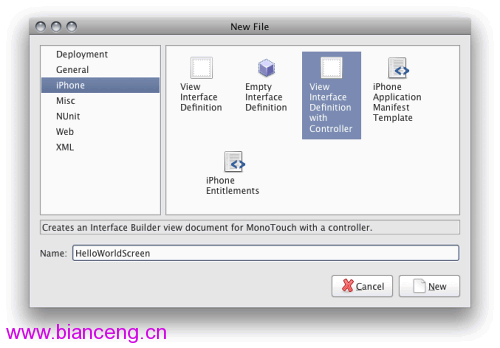
在Interface Builder中打開.xib文件,添加一個標簽到HelloWorldScreen上,修改文本為“Hello World”,另外添加一個文本到HelloUniverseScreen上,修改文本為“Hello Universe”,如下圖所示:
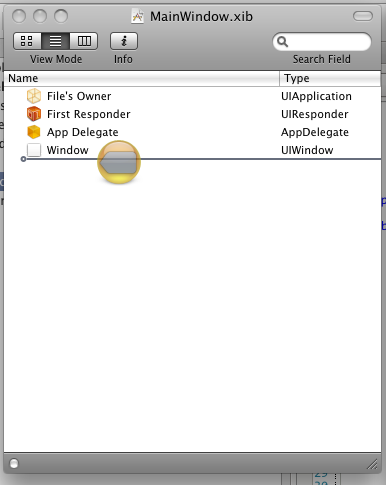
現在,讓我們添加一個Navigation Controller到Main Window上。方式是,在Interface Builder裡打開MainWindow.xib,從Library Window中拖一個Navigation Controller到Document Window上:
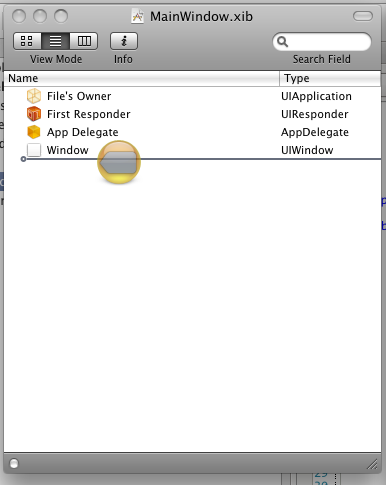
Navigation Controller具有如下幾個部分:
Navigation Controller(導航控制器)——這是控制器的主要部分,處理導航事件,把所有東西糅合在一起。
Navigation Bar(導航欄)——這是顯示在頂部的工具條,讓用戶能夠看到它處於導航層級的什麼位置,並可以導航回去。
視圖控制器——這個部分用來控制著視圖的顯示。
Navigation Item(導航條目)—— 就是顯示在導航欄上的部分,實際上就是用於導航的按鈕,也顯示相應的標題
接下來,我們添加一個Table View到Navigation Controller上,以便能創建一個用於各個界面的鏈接列表。要完成這個步驟,從Library中拖一個UITableView到Navigation Controller裡的View Controller上:
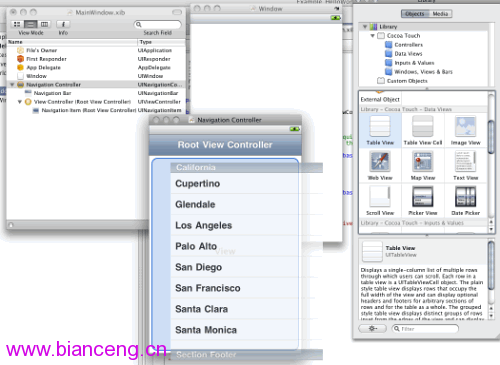
改變一下導航欄的標題。在Navigation Controller上雙擊頂部欄,鍵入“Hello World Home!”:
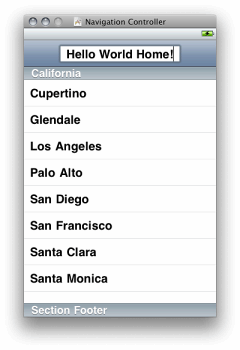
我必須使用Table View來包含Navigation Items嗎?
不用,你可以放任何東西到View Controller中。我們將在後面看到,在你導航到一個新界面的時候,你是調用NavigationController.PushViewController方法,並把要去的界面的View Controller傳遞給它。在用戶點擊按鈕的時候,我們能輕易地實現它。
現在,我們獲得了所需的Navigation Controller以及相關的Table View,還需要讓兩者都可被後置代碼訪問。需要讓Navigation Controller在代碼中可訪問,以便我們能把View Controllers傳給它;也需要讓Table View在代碼中可訪問,以便我們能用要導航到的界面的名稱來填充它。
要實現這個步驟,要為它們創建Outlets,正如我們在第一篇文章所做的那樣的。我們把Navigation Controller取名為mainNavigationController,把Table View取名為mainNavTableView。要確保在AppDelegate中創建它們。在你完成後,Connection Inspector應該看上去如下所示:
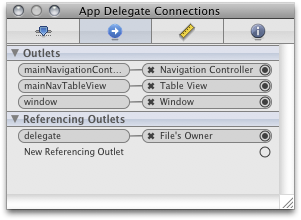
接著,需要設置在應用程序啟動的時候顯示Navigation Controller。還記得之前在Main.cs中注釋掉的Window.AddSubview代碼嗎?對,這就是我們現在要使用的代碼。我們把那行代碼改為如下:
// If you have defined a view, add it here:
window.AddSubview (this.mainNavigationController.View);
AddSubView 很像WPF、ASP.NET等中的AddControl語句。通過把它傳遞給mainNavigationController對象的View屬性,我們就可告知窗口去顯示這個Navigation Controller的界面。
現在讓我們來運行一下應用程序,會看到下圖所示的樣子:
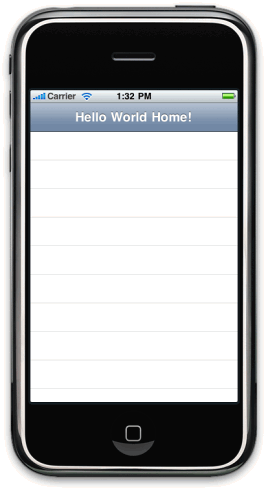
這樣Navigation Controller就可顯示出來了,不過還沒有任何鏈接指向其他界面。為了設置鏈接,必須用數據來填充Table View。這就需要創建一個UITableViewDataSource 對象,把它綁定給Table View的DataSource屬性。在傳統的.NET編程中,你可以綁定任何實現了IEnumerable 接口的對象到DataSource屬性上,並設定一些數據綁定參數(比如需要顯示那些字段),這樣就實現了巧妙的數據綁定。在Cocoa中,工作方式稍微不同,正如我們看到的,在綁定上的對象需要創建新條目的時候,DataSource本身都會被調用,DataSource實際負責它們的創建。
之前,我們實現了DataSource,現在來創建將要真正使用的條目。創建一個名為NavItem的類。在項目上點右鍵,選擇“Add : New File”,再選擇“General : Empty Class”,命名為“NavItem”,如下圖:
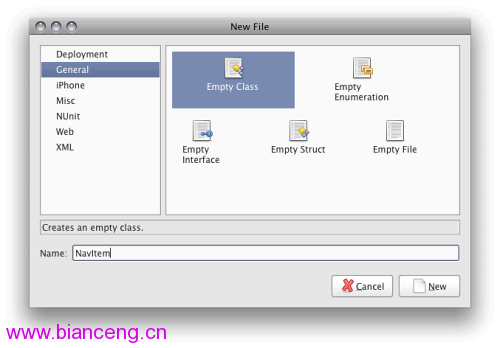
現在,把如下代碼寫到裡面:
using System;
using MonoTouch.UIKit;
namespace Example_HelloWorld_2
{
//========================================================================
/// <summary>
///
/// </summary>
public class NavItem
{
//=============================================================
#region -= declarations =-
/// <summary>
/// The name of the nav item, shows up as the label
/// </summary>
public string Name
{
get { return this._name; }
set { this._name = value; }
}
protected string _name;
/// <summary>
/// The UIViewController that the nav item opens. Use this property if you
/// wanted to early instantiate the controller when the nav table is built out,
/// otherwise just set the Type property and it will lazy-instantiate when the
/// nav item is clicked on.
/// </summary>
public UIViewController Controller
{
get { return this._controller; }
set { this._controller = value; }
}
protected UIViewController _controller;
/// <summary>
/// The Type of the UIViewController. Set this to the type and leave the Controller
/// property empty to lazy-instantiate the ViewController when the nav item is
/// clicked.
/// </summary>
public Type ControllerType
{
get { return this._controllerType; }
set { this._controllerType = value; }
}
protected Type _controllerType;
/// <summary>
/// a list of the constructor args (if neccesary) for the controller. use this in
/// conjunction with ControllerType if lazy-creating controllers.
/// </summary>
public object[] ControllerConstructorArgs
{
get { return this._controllerConstructorArgs; }
set
{
this._controllerConstructorArgs = value;
this._controllerConstructorTypes = new Type[this._controllerConstructorArgs.Length];
for (int i = 0; i < this._controllerConstructorArgs.Length; i++)
{
this._controllerConstructorTypes[i] = this._controllerConstructorArgs[i].GetType ();
}
}
}
protected object[] _controllerConstructorArgs = new object[] {
};
/// <summary>
/// The types of constructor args.
/// </summary>
public Type[] ControllerConstructorTypes
{
get { return this._controllerConstructorTypes; }
}
protected Type[] _controllerConstructorTypes = Type.EmptyTypes;
#endregion
//========================================================================
//========================================================================
#region -= constructors =-
public NavItem ()
{
}
public NavItem (string name) : this()
{
this._name = name;
}
public NavItem (string name, UIViewController controller) : this(name)
{
this._controller = controller;
}
public NavItem (string name, Type controllerType) : this(name)
{
this._controllerType = controllerType;
}
public NavItem (string name, Type controllerType, object[] controllerConstructorArgs) : this(name, controllerType)
{
this.ControllerConstructorArgs = controllerConstructorArgs;
}
#endregion
//===============================================================
}
}
這個類非常簡單。我們首先來看一下其中的屬性:
Name——打算在Navigation Table中顯示的界面名稱。
Controller——界面對應的實際UIViewController 。
ControllerType——界面對應的UIVeiwController的類型,這裡只是存儲著這個控制器的類型,並在需要的時候才來創建它,從而實現UIViewController的後期實例化目標。
ControllerConstructorArgs ——如果你的UIViewController具有任何構造參數,並且你希望傳遞它的話,就在這個屬性上設置。在我們的例子中,不需要用到這個屬性,所以現在可以忽略它,不過我在這裡還是列出,因為它對於需要後期創建的類是很有用的。
ControllerConstructorTypes ——這是一個只讀屬性,讀取從ControllerConstructorArgs設置的類型,其用於實例化控件。
類的剩余部分就是一些基本的構造器。
現在,我們編寫好了NavItem,就可以來為Navigation Table View創建一個能實際使用的DataSource。創建一個名為NavTableViewDataSource的新類。做法和已經編好的NavItem的類似。
現在,把下面代碼寫入:
using System;
using System.Collections.Generic;
using MonoTouch.UIKit;
using MonoTouch.Foundation;
namespace Example_HelloWorld_2
{
//========================================================================
//
// The data source for our Navigation TableView
//
public class NavTableViewDataSource : UITableViewDataSource
{
/// <summary>
/// The collection of Navigation Items that we bind to our Navigation Table
/// </summary>
public List<NavItem> NavItems
{
get { return this._navItems; }
set { this._navItems = value; }
}
protected List<NavItem> _navItems;
/// <summary>
/// Constructor
/// </summary>
public NavTableViewDataSource (List<NavItem> navItems)
{
this._navItems = navItems;
}
/// <summary>
/// Called by the TableView to determine how man cells to create for that particular section.
/// </summary>
public override int RowsInSection (UITableView tableView, int section)
{
return this._navItems.Count;
}
/// <summary>
/// Called by the TableView to actually build each cell.
/// </summary>
public override UITableViewCell GetCell (UITableView tableView, NSIndexPath indexPath)
{
//---- declare vars
string cellIdentifier = "SimpleCellTemplate";
//---- try to grab a cell object from the internal queue
var cell = tableView.DequeueReusableCell (cellIdentifier);
//---- if there wasn't any available, just create a new one
if (cell == null)
{
cell = new UITableViewCell (UITableViewCellStyle.Default, cellIdentifier);
}
//---- set the cell properties
cell.TextLabel.Text = this._navItems[indexPath.Row].Name;
cell.Accessory = UITableViewCellAccessory.DisclosureIndicator;
//---- return the cell
return cell;
}
}
//====================================================================
}
快速浏覽一下代碼。第一部分是我們的List<NavItem>集合。就是一個NavItem對象的集合。接著會看到一個基本的構造器,使用傳入的NavItems參數來初始化NavTableViewDataSource 。
接著,我們重寫了RowsInSection方法。Table Views能具有多個分段,在每個分段上都可以放置條目。RowsInSection 基於section參數傳遞進來的分段索引來返回條目的數量。在我們的例子中,只具有一個分段,那麼我們就返回NavItem集合的Count屬性。
最後一個方法是GetCell,這裡就是數據綁定實際發生的地方。這個方法被UITableView在構建每行數據的時候所調用。你可以利用這個方法來構建出Table中的每行數據,以顯示出你期望的內容。
此處,我們所做的第一件事情就是通過DequeueReusableCell 方法從TableView 中得到UITableViewCell 對象。TableView 保持著一個UITableViewCell 對象的內部對象池,其基於CellIdentifiers來進行查找。它讓你可以為UITableViewCell 創建自定義模板(只用創建一次),並重用這個模板,而不是GetCell每次被調用的時候都重復創建模板,這樣就提高了性能。我們第一次調用DequeueReusableCell,它不會返回任何東西,那麼就要創建一個新的UITableViewCell。之後的每次調用,UITableViewCell已經存在,就只需直接重用它就行。
我們使用Default的單元格樣式(cell style),其只為我們提供了很少的自定義選項,所以接下來的事情就是把TextLabel.Text 屬性設置為NavItem的Name 屬性值。接著,我們設置Accessory 屬性來使用DisclosureIndicator,其只是一個顯示在Navigation Item右邊的簡單箭頭。
現在,我們已經得到了創建好的UITableViewDataSource ,是時候使用它了。在MonoDevelop中打開Main.cs,把如下的代碼行添加到AppDelegate 類中:
protected List<NavItem> _navItems = new List<NavItem> ();
它將保存我們的NavItem對象。
接下來,添加如下代碼到FinishedLaunching 方法中,在Window.MakeKeyAndVisible()之後:
//---- create our list of items in the nav
this._navItems.Add (new NavItem ("Hello World", typeof(HelloWorldScreen)));
this._navItems.Add (new NavItem ("Hello Universe", typeof(HelloUniverseScreen)));
//---- configure our datasource
this.mainNavTableView.DataSource = new NavTableViewDataSource (this._navItems);
在這裡我們做的所有這些事情,就是創建兩個NavItem對象,並把它們添加到_navItems集合中。接著,我們創建一個NavTableViewDataSource 對象,把它綁定到Navigation Table View。
把之前代碼加入後,我們的AppDelegate類看上去如下所示:
// The name AppDelegate is referenced in the MainWindow.xib file.
public partial class AppDelegate : UIApplicationDelegate
{
protected List<NavItem> _navItems = new List<NavItem> ();
// This method is invoked when the application has loaded its UI and its ready to run
public override bool FinishedLaunching (UIApplication app, NSDictionary options)
{
// If you have defined a view, add it here:
window.AddSubview (this.mainNavigationController.View);
window.MakeKeyAndVisible ();
//---- create our list of items in the nav
this._navItems.Add (new NavItem ("Hello World", typeof(HelloWorldScreen)));
this._navItems.Add (new NavItem ("Hello Universe", typeof(HelloUniverseScreen)));
//---- configure our datasource
this.mainNavTableView.DataSource = new NavTableViewDataSource (this._navItems);
return true;
}
// This method is required in iPhoneOS 3.0
public override void OnActivated (UIApplication application)
{
}
}
如果你現在運行應用程序,你將看到如下所示的樣子:
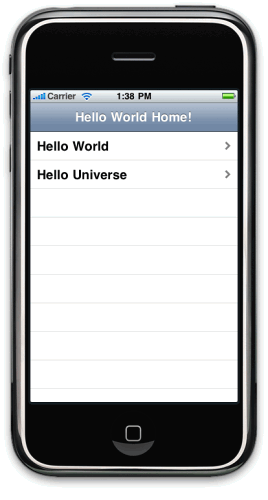
我們現在擁有了構建好的導航條目,不過在點擊它們的時候不會發生任何事情。在你點擊一個條目的時候,UITableView 會引發一個事件,不過需要我們傳遞給它一個特別的類,叫作UITableViewDelegate ,它是檢測這些事件實際處理類。要實現這個步驟,就在項目中創建一個新類,命名為“NavTableDelegate”,並寫入如下代碼:
using MonoTouch.Foundation;
using MonoTouch.UIKit;
using System;
using System.Collections.Generic;
using System.Reflection;
namespace Example_HelloWorld_2
{
//========================================================================
//
// This class receives notifications that happen on the UITableView
//
public class NavTableDelegate : UITableViewDelegate
{
//---- declare vars
UINavigationController _navigationController;
List<NavItem> _navItems;
//========================================================================
/// <summary>
/// Constructor
/// </summary>
public NavTableDelegate (UINavigationController navigationController, List<NavItem> navItems)
{
this._navigationController = navigationController;
this._navItems = navItems;
}
//========================================================================
//========================================================================
/// <summary>
/// Is called when a row is selected
/// </summary>
public override void RowSelected (UITableView tableView, NSIndexPath indexPath)
{
//---- get a reference to the nav item
NavItem navItem = this._navItems[indexPath.Row];
//---- if the nav item has a proper controller, push it on to the NavigationController
// NOTE: we could also raise an event here, to loosely couple this, but isn't neccessary,
// because we'll only ever use this this way
if (navItem.Controller != null)
{
this._navigationController.PushViewController (navItem.Controller, true);
//---- show the nav bar (we don't show it on the home page)
this._navigationController.NavigationBarHidden = false;
} else
{
if (navItem.ControllerType != null)
{
//----
ConstructorInfo ctor = null;
//---- if the nav item has constructor aguments
if (navItem.ControllerConstructorArgs.Length > 0)
{
//---- look for the constructor
ctor = navItem.ControllerType.GetConstructor (navItem.ControllerConstructorTypes);
} else
{
//---- search for the default constructor
ctor = navItem.ControllerType.GetConstructor (System.Type.EmptyTypes);
}
//---- if we found the constructor
if (ctor != null)
{
//----
UIViewController instance = null;
if (navItem.ControllerConstructorArgs.Length > 0)
{
//---- instance the view controller
instance = ctor.Invoke (navItem.ControllerConstructorArgs) as UIViewController;
} else
{
//---- instance the view controller
instance = ctor.Invoke (null) as UIViewController;
}
if (instance != null)
{
//---- save the object
navItem.Controller = instance;
//---- push the view controller onto the stack
this._navigationController.PushViewController (navItem.Controller, true);
} else
{
Console.WriteLine ("instance of view controller not created");
}
} else
{
Console.WriteLine ("constructor not found");
}
}
}
}
//==================================================================
}
//========================================================================
}
這個類的第一部分是針對UINavigationController 和NavItem 對象的集合的一對聲明,下面的構造器會需要用到它們。在下面的方法——RowSelected中我們將看到,為什麼需要它。
RowSelected 在用戶點擊某行的時候UITableView 會調用它,並會返回給我們一個UITableView 的引用,以及用戶點擊條目的NSIndexPath 。首先,我們要根據NSIndexPath 來找到相應的NavItem 。接著,我們把NavItem 的UIViewController 傳遞給NavigationController。如果Controller 是空的,那麼我們就會基於它的類型進行實例化。
最後的兩個操作,就是我們為什麼需要NavItem 集合和NavigationController引用的原因。
現在,我們有了UITableViewDelegate,就可以來組合在一起。返回到Main.cs文件中,在AppDelegate 類中添加如下代碼行到設置DataSource 屬性的後面:
this.mainNavTableView.Delegate = new NavTableDelegate (this.mainNavigationController, this._navItems);
這樣就創建了一個新的NavTableDelegate 類,以及指向Navigation Controller 和NavItems集合的引用,且會告知mainNavTable 使用它來處理事件。
Main.cs文件中的AppDelegate 類將會如下面代碼所示:
// The name AppDelegate is referenced in the MainWindow.xib file.
public partial class AppDelegate : UIApplicationDelegate
{
protected List<NavItem> _navItems = new List<NavItem> ();
// This method is invoked when the application has loaded its UI and its ready to run
public override bool FinishedLaunching (UIApplication app, NSDictionary options)
{
// If you have defined a view, add it here:
window.AddSubview (this.mainNavigationController.View);
window.MakeKeyAndVisible ();
//---- create our list of items in the nav
this._navItems.Add (new NavItem ("Hello World", typeof(HelloWorldScreen)));
this._navItems.Add (new NavItem ("Hello Universe", typeof(HelloUniverseScreen)));
//---- configure our datasource
this.mainNavTableView.DataSource = new NavTableViewDataSource (this._navItems);
this.mainNavTableView.Delegate = new NavTableDelegate (this.mainNavigationController, this._navItems);
return true;
}
// This method is required in iPhoneOS 3.0
public override void OnActivated (UIApplication application)
{
}
}
現在,我們運行一下應用程序,看一下會發生什麼,點擊“Hello World”你將看到如下的效果:
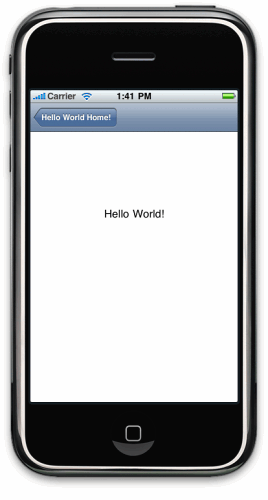
注意,我們會自動地在頂部得到一個“Hello World Home”按鈕,這樣就能讓我們返回到主界面上。點擊“Hello Universe”將得到如下界面:
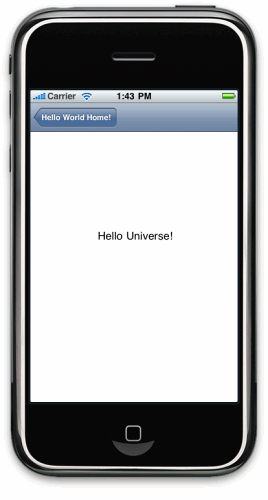
恭喜你!你現在應該已經對MonoTouch iPhone應用程序中多個界面是如何工作的有了一個基本的概念,以及對UINavigationController 的工作原理有了一定了解。
本文配套源碼