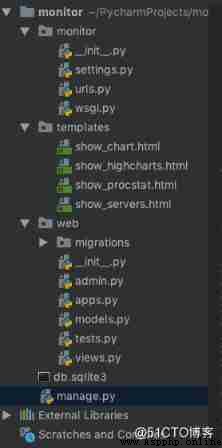
1.mysql database
# Author: Allan
# Datetime: 2019-05-21
import pymysql
pymysql.install_as_MySQLdb()
DATABASES = {
'default': {
# notes sqlite3
# 'ENGINE': 'django.db.backends.sqlite3',
# 'NAME': os.path.join(BASE_DIR, 'db.sqlite3'),
# mysql
'ENGINE': 'django.db.backends.mysql',
'NAME': 'database',
'USER': 'username',
'PASSWORD': 'password',
'HOST': 'ip',
'PORT': 3306,
}
}
2.Application definition
INSTALLED_APPS = [
'django.contrib.admin',
'django.contrib.auth',
'django.contrib.contenttypes',
'django.contrib.sessions',
'django.contrib.messages',
'django.contrib.staticfiles',
'web' # add to App, below python3 mkmigrations web Use
]
MIDDLEWARE = [
'django.middleware.security.SecurityMiddleware',
'django.contrib.sessions.middleware.SessionMiddleware',
'django.middleware.common.CommonMiddleware',
# 'django.middleware.csrf.CsrfViewMiddleware', Comment on this line , prevent 403 error
'django.contrib.auth.middleware.AuthenticationMiddleware',
'django.contrib.messages.middleware.MessageMiddleware',
'django.middleware.clickjacking.XFrameOptionsMiddleware',
]
ROOT_URLCONF = 'monitor.urls'
TEMPLATES = [
{
'BACKEND': 'django.template.backends.django.DjangoTemplates',
'DIRS': [os.path.join(BASE_DIR, 'templates')], # Modify the template directory
'APP_DIRS': True,
'OPTIONS': {
'context_processors': [
'django.template.context_processors.debug',
'django.template.context_processors.request',
'django.contrib.auth.context_processors.auth',
'django.contrib.messages.context_processors.messages',
],
},
},
]
3.Security
# SECURITY WARNING: don't run with debug turned on in production!
DEBUG = True
ALLOWED_HOSTS = ['*']
4.Internationalization
LANGUAGE_CODE = 'en-us'
# Change the time zone
TIME_ZONE = 'Asia/Shanghai'
USE_I18N = True
USE_L10N = True
# Change the time zone
USE_TZ = False
from django.db import models
# Create your models here.
class CpuInfo(models.Model):
# CPU Information
time = models.DateTimeField()
host = models.CharField(max_length=40)
usage_system = models.FloatField(null=True)
usage_user = models.FloatField(null=True)
usage_softirq = models.FloatField(null=True)
usage_iowait = models.FloatField(null=True)
class MemoryInfo(models.Model):
# Memory information
time = models.DateTimeField()
host = models.CharField(max_length=40)
used_percent = models.FloatField(null=True)
class ProcstatInfo(models.Model):
# Process information
time = models.DateTimeField()
host = models.CharField(max_length=100)
exe = models.CharField(max_length=40)
pid = models.FloatField()
cpu_usage = models.FloatField(null=True)
memory_rss = models.FloatField(null=True)
1.Terminal Run under manager.py
# python3 manager.py mkmigrations web
# python3 manager.py migrate
2. Inquire about mysql
mysql> show tables;
ERROR 2006 (HY000): MySQL server has gone away
No connection. Trying to reconnect...
Connection id: 449745
Current database: perf_monitor
+----------------------------+
| Tables_in_perf_monitor |
+----------------------------+
| auth_group |
| auth_group_permissions |
| auth_permission |
| auth_user |
| auth_user_groups |
| auth_user_user_permissions |
| django_admin_log |
| django_content_type |
| django_migrations |
| django_session |
| web_cpuinfo |
| web_memoryinfo |
| web_procstatinfo |
+----------------------------+
13 rows in set (0.51 sec)
mysql>
Four 、 views.py
Create two views, A display CPU And memory information ; Another real process information
# Author: Allan
# Datetime: 2019-05-21
import time
import json
from django.shortcuts import render
from web import models
# Create your views here.
def show_procstat(request):
servers = ['rotestZone01', 'rotestZone02']
procstat_ret = {}
for server in servers:
procstat_info = models.ProcstatInfo.objects.filter(host=server)
procstat_exe = {}
for row in procstat_info:
temp_time = int(time.mktime(row.time.timetuple())) * 1000
key = str(row.exe) + '_' + str(int(row.pid))
if key not in procstat_exe:
procstat_exe[key] = {}
procstat_exe[key]['cpu_usage'] = []
procstat_exe[key]['memory_rss'] = []
procstat_exe[key]['cpu_usage'].append([temp_time, row.cpu_usage])
procstat_exe[key]['memory_rss'].append([temp_time, row.memory_rss])
procstat_ret[server] = procstat_exe
return render(request, 'show_procstat.html', {"procstat_ret": json.dumps(procstat_ret)})
def show_servers(request):
servers = ['rotestZone01', 'rotestZone02']
server_res = {}
cpu_res = {}
mem_res = {}
for server in servers:
cpu_info = models.CpuInfo.objects.filter(host=server)
cpu_ret = {}
usage_system = []
usage_user = []
usage_softirq = []
usage_iowait = []
for row in cpu_info:
temp_time = int(time.mktime(row.time.timetuple())) * 1000
usage_system.append([temp_time, row.usage_system])
usage_user.append([temp_time, row.usage_user])
usage_softirq.append([temp_time, row.usage_softirq])
usage_iowait.append([temp_time, row.usage_iowait])
cpu_ret['usage_system'] = usage_system
cpu_ret['usage_user'] = usage_user
cpu_ret['usage_softirq'] = usage_softirq
cpu_ret['usage_iowait'] = usage_iowait
cpu_res[server] = cpu_ret
mem_info = models.MemoryInfo.objects.filter(host=server)
mem_ret = []
for row in mem_info:
temp_time = int(time.mktime(row.time.timetuple()))*1000
mem_ret.append([temp_time, row.used_percent])
mem_res[server] = mem_ret
server_res['cpu_res'] = cpu_res
server_res['mem_res'] = mem_res
return render(request, 'show_servers.html', {"server_res": json.dumps(server_res)})
5、 ... and 、 establish html Template
Create two html Template , A display CPU And memory information ; Another real process information
<html xmlns="http://www.w3.org/1999/html">
<head>
<meta charset="UTF-8" />
<title> Server monitoring information </title>
<script src="https://code.jquery.com/jquery-3.1.1.min.js"></script>
<script src="https://code.highcharts.com/highcharts.js"></script>
<script src="https://code.highcharts.com/modules/exporting.js"></script>
<script src="https://code.highcharts.com/modules/export-data.js"></script>
<script language="JavaScript">
$(document).ready(function() {
$("#servers").change(function (){
var selected = $(this).children('option:selected').val();
var server_res = jQuery.parseJSON('{{ server_res|safe }}');
var cpu_res = server_res['cpu_res']
var cpu_info = cpu_res[selected]
Highcharts.setOptions({
global:{
useUTC: false
}
});
Highcharts.chart('cpu', {
chart: {
zoomType: 'x'
},
title: {
text: selected + ': CPU Information '
},
subtitle: {
text: document.ontouchstart === undefined ?
'Click and drag in the plot area to zoom in' : 'Pinch the chart to zoom in'
},
xAxis: {
type: 'datetime'
},
yAxis: {
title: {
text: ' Usage rate (%)'
}
},
legend: {
enabled: false
},
plotOptions: {
area: {
fillColor: {
linearGradient: {
x1: 0,
y1: 0,
x2: 0,
y2: 1
},
stops: [
[0, Highcharts.getOptions().colors[0]],
[1, Highcharts.Color(Highcharts.getOptions().colors[0]).setOpacity(0).get('rgba')]
]
},
marker: {
radius: 2
},
lineWidth: 1,
states: {
hover: {
lineWidth: 1
}
},
threshold: null
}
},
series: [
{
type: 'area',
name: 'usage_system',
data: cpu_info['usage_system']
},
{
type: 'area',
name: 'usage_user',
data: cpu_info['usage_user']
},
{
type: 'area',
name: 'usage_softirq',
data: cpu_info['usage_softirq']
},
{
type: 'area',
name: 'usage_iowait',
data: cpu_info['usage_iowait']
}]
});
var mem_res = server_res['mem_res']
var mem_info = mem_res[selected]
Highcharts.chart('mem', {
chart: {
zoomType: 'x'
},
title: {
text: selected + ': Memory information '
},
subtitle: {
text: document.ontouchstart === undefined ?
'Click and drag in the plot area to zoom in' : 'Pinch the chart to zoom in'
},
xAxis: {
type: 'datetime'
},
yAxis: {
title: {
text: ' Usage rate (%)'
}
},
legend: {
enabled: false
},
plotOptions: {
area: {
fillColor: {
linearGradient: {
x1: 0,
y1: 0,
x2: 0,
y2: 1
},
stops: [
[0, Highcharts.getOptions().colors[0]],
[1, Highcharts.Color(Highcharts.getOptions().colors[0]).setOpacity(0).get('rgba')]
]
},
marker: {
radius: 2
},
lineWidth: 1,
states: {
hover: {
lineWidth: 1
}
},
threshold: null
}
},
series: [{
type: 'area',
name: 'used_percent',
data: mem_info
}]
});
});
});
</script>
</head>
<body>
<div><H2> Server monitoring information </H2></div>
<select id="servers">
<option value="servers"> Please select the server to monitor </option>
<option value="rotestZone01">rotestZone01</option>
<option value="rotestZone02">rotestZone02</option>
</select>
<div id="cpu" ></div>
<div id="mem" ></div>
</body>
</html>
<html xmlns="http://www.w3.org/1999/html" xmlns="http://www.w3.org/1999/html">
<head>
<meta charset="UTF-8" />
<title> Server monitoring information </title>
<script src="https://code.jquery.com/jquery-3.1.1.min.js"></script>
<script src="https://code.highcharts.com/highcharts.js"></script>
<script src="https://code.highcharts.com/modules/exporting.js"></script>
<script src="https://code.highcharts.com/modules/export-data.js"></script>
<script language="JavaScript">
$(document).ready(function() {
$("#servers").change(function (){
var selected = $(this).children('option:selected').val();
var server_res = jQuery.parseJSON('{{ procstat_ret|safe }}');
var xServers = server_res[selected]
var obj=document.getElementById('processes');
if (obj.options.length != 1){
obj.options.length=1;
}
for(var key in xServers)
{
obj.options.add(new Option(key,key));
}
$("#processes").change(function (){
var procSelected = $(this).children('option:selected').val();
var dataMem = new Array();
var dataCpu = new Array();
for(var key in xServers)
{
if (key == procSelected){
dataCpu = xServers[key]['cpu_usage']
dataMem = xServers[key]['memory_rss'];
break;
}
}
Highcharts.chart('cpu', {
chart: {
zoomType: 'x'
},
title: {
text: selected + ': CPU Information '
},
subtitle: {
text: document.ontouchstart === undefined ?
'Click and drag in the plot area to zoom in' : 'Pinch the chart to zoom in'
},
xAxis: {
type: 'datetime'
},
yAxis: {
title: {
text: ' Usage rate (%)'
}
},
legend: {
enabled: false
},
plotOptions: {
area: {
fillColor: {
linearGradient: {
x1: 0,
y1: 0,
x2: 0,
y2: 1
},
stops: [
[0, Highcharts.getOptions().colors[0]],
[1, Highcharts.Color(Highcharts.getOptions().colors[0]).setOpacity(0).get('rgba')]
]
},
marker: {
radius: 2
},
lineWidth: 1,
states: {
hover: {
lineWidth: 1
}
},
threshold: null
}
},
series: [
{
type: 'area',
name: 'cpu_usage',
data: dataCpu
}]
});
Highcharts.chart('mem', {
chart: {
zoomType: 'x'
},
title: {
text: selected + ': Memory information '
},
subtitle: {
text: document.ontouchstart === undefined ?
'Click and drag in the plot area to zoom in' : 'Pinch the chart to zoom in'
},
xAxis: {
type: 'datetime'
},
yAxis: {
title: {
text: ' Usage rate (%)'
}
},
legend: {
enabled: false
},
plotOptions: {
area: {
fillColor: {
linearGradient: {
x1: 0,
y1: 0,
x2: 0,
y2: 1
},
stops: [
[0, Highcharts.getOptions().colors[0]],
[1, Highcharts.Color(Highcharts.getOptions().colors[0]).setOpacity(0).get('rgba')]
]
},
marker: {
radius: 2
},
lineWidth: 1,
states: {
hover: {
lineWidth: 1
}
},
threshold: null
}
},
series: [{
type: 'area',
name: 'memory_rss',
data: dataMem
}]
});
});
});
});
</script>
</head>
<body>
<div><H2> Server monitoring information </H2></div>
<div id="monitor">
<select id="servers">
<option value="server"> Please select the server to monitor </option>
<option value="rotestZone01">rotestZone01</option>
<option value="rotestZone02">rotestZone02</option>
</select>
<select id="processes">
<option value="process"> Please select the process to monitor </option>
</select>
</div>
<div id="cpu" ></div>
<div id="mem" ></div>
</body>
</html>
# Author: Allan
# Datetime: 2019-05-21
from django.contrib import admin
from django.urls import path
from web import views
urlpatterns = [
# path('admin/', admin.site.urls),
path('show_servers', views.show_servers),
path('show_procstat', views.show_procstat),
]
# python3 manager.py runserver
CPU And memory information
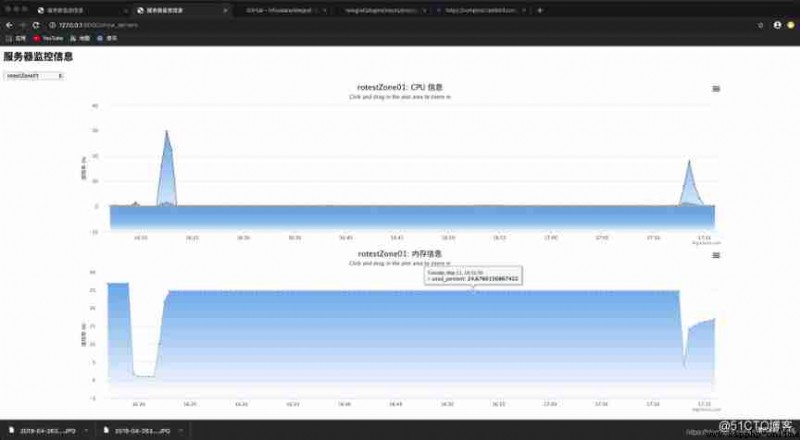
Process information
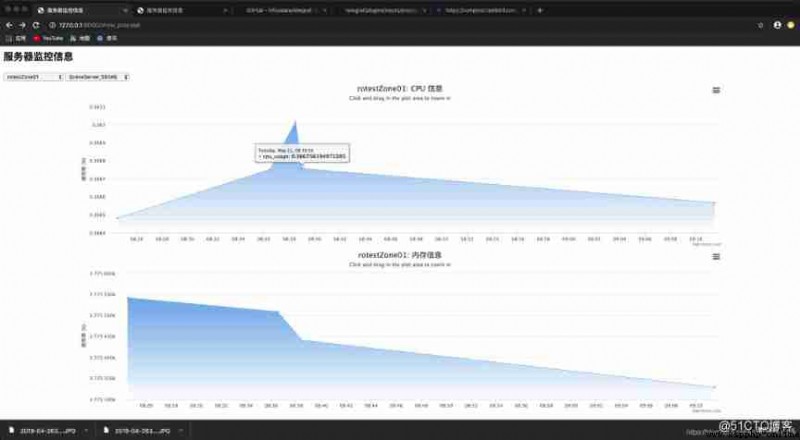
END

Python Full stack technical training

https://edu.51cto.com/sd/3a4c4