本人做Winform開發多年,孜孜不倦,略有小成,其中收集或者自己開發一些常用的東西,基本上在各個項目都能用到的一些開發經驗及知識積累,現逐步介紹一些,以飨讀者,共同進步。
1、窗口【×】關閉按鈕變為最小化,並在托盤提示信息
一般有些管理系統,為了防止客戶隨意關閉程序或者基於其他原因,一般會把 窗口【×】關閉按鈕變為最小化,如大家熟悉的飛信、MSN等等,但是有些不是很熟悉的客戶,最小化到托盤的時候,卻不知道程序到了那裡去了,因此,最小化的時候,伴隨一個氣泡提示信息,顯得有一定的必要,如下截圖所示。
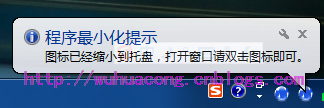
首先在主窗體的設計界面中添加一個NotifyIcon控件,然後實現相關的代碼即可。
下面列出一些關鍵的代碼出來,大家看了應該就知道如何實現了
private void notifyMenu_Show_Click(object sender, EventArgs e)
{
if (this.WindowState == FormWindowState.Minimized)
{
this.WindowState = FormWindowState.Maximized;
this.Show();
this.BringToFront();
this.Activate();
this.Focus();
}
else
{
this.WindowState = FormWindowState.Minimized;
this.Hide();
}
}
private void notifyMenu_Exit_Click(object sender, EventArgs e)
{
try
{
this.ShowInTaskbar = false;
Portal.gc.Quit();
}
catch
{
// Nothing to do.
}
}
private void notifyIcon1_MouseDoubleClick(object sender, MouseEventArgs e)
{
notifyMenu_Show_Click(sender, e);
}
private void MainForm_MaximizedBoundsChanged(object sender, EventArgs e)
{
this.Hide();
}
/// <summary>
/// 縮小到托盤中,不退出
/// </summary>
private void MainForm_FormClosing(object sender, FormClosingEventArgs e)
{
//如果我們操作【×】按鈕,那麼不關閉程序而是縮小化到托盤,並提示用戶.
if (this.WindowState != FormWindowState.Minimized)
{
e.Cancel = true;//不關閉程序
//最小化到托盤的時候顯示圖標提示信息,提示用戶並未關閉程序
this.WindowState = FormWindowState.Minimized;
notifyIcon1.ShowBalloonTip(3000, "程序最小化提示",
"圖標已經縮小到托盤,打開窗口請雙擊圖標即可。",
ToolTipIcon.Info);
}
}
private void MainForm_Move(object sender, EventArgs e)
{
if (this == null)
{
return;
}
//最小化到托盤的時候顯示圖標提示信息
if (this.WindowState == FormWindowState.Minimized)
{
this.Hide();
notifyIcon1.ShowBalloonTip(3000, "程序最小化提示",
"圖標已經縮小到托盤,打開窗口請雙擊圖標即可。",
ToolTipIcon.Info);
}
}
2、只允許允許一個程序實例,即使是通過虛擬桌面方式連接過來的,也是只允許一個人運行。
這個已經封裝好代碼了,只需要在Main函數裡面調用一下函數即可,允許多個實例會出現下面的對話框提示信息,提示不允許多實例運行,如下所示:
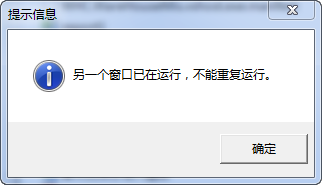
代碼如下所示。
/// <summary>
/// 應用程序的主入口點。
/// </summary>
[STAThread]
private static void Main()
{
GlobalMutex();
Application.EnableVisualStyles();
Application.SetCompatibleTextRenderingDefault(false);
//******啟動代碼**********
}
private static Mutex mutex = null;
private static void GlobalMutex()
{
// 是否第一次創建mutex
bool newMutexCreated = false;
string mutexName = "Global\\" + "WareHouseMis";//系統名稱,Global為全局,表示即使通過通過虛擬桌面連接過來,也只是允許運行一次
try
{
mutex = new Mutex(false, mutexName, out newMutexCreated);
}
catch (Exception ex)
{
Console.Write(ex.Message);
System.Threading.Thread.Sleep(1000);
Environment.Exit(1);
}
// 第一次創建mutex
if (newMutexCreated)
{
Console.WriteLine("程序已啟動");
//todo:此處為要執行的任務
}
else
{
MessageUtil.ShowTips("另一個窗口已在運行,不能重復運行。");
System.Threading.Thread.Sleep(1000);
Environment.Exit(1);//退出程序
}
}
3、使用NotifyWindow給用戶提示信息
可以通過NotifyWindow類(最後附件中有),做一些信息的提示,方便用戶了解一些重要信息的提示,界面較為友好,如下所示:
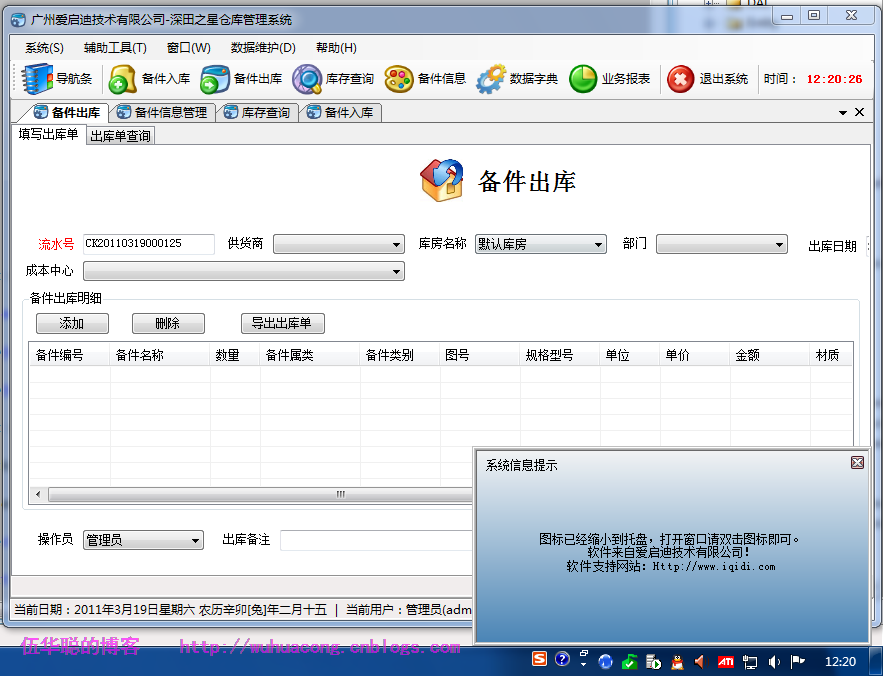
提示信息的代碼使用如下:
/// <summary>
/// 彈出提示消息窗口
/// </summary>
public void Notify(string caption, string content)
{
Notify(caption, content, 400, 200, 5000);
}
/// <summary>
/// 彈出提示消息窗口
/// </summary>
public void Notify(string caption, string content, int width, int height, int waitTime)
{
NotifyWindow notifyWindow = new NotifyWindow(caption, content);
notifyWindow.TitleClicked += new System.EventHandler(notifyWindowClick);
notifyWindow.TextClicked += new EventHandler(notifyWindowClick);
notifyWindow.SetDimensions(width, height);
notifyWindow.WaitTime = waitTime;
notifyWindow.Notify();
}
private void notifyWindowClick(object sender, EventArgs e)
{
//SystemMessageInfo info = BLLFactory<SystemMessage>.Instance.FindLast();
//if (info != null)
//{
// //FrmEditMessage dlg = new FrmEditMessage();
// //dlg.ID = info.ID;
// //dlg.ShowDialog();
//}
}
4、使用SearchCondion控件,簡化查詢條件的轉化
不管在Winform或者在WebForm中,查詢構造條件總是非常繁瑣的事情,使用該控件能有效簡化代碼,提高操作的准確及方便行,這個控件我完成了幾年了,一直伴隨我處理各種查詢操作。
private string GetConditionSql()
{
SearchCondition condition = new SearchCondition();
condition.AddCondition("ItemName", this.txtName.Text, SqlOperator.Like)
.AddCondition("ItemBigType", this.txtBigType.Text, SqlOperator.Like)
.AddCondition("ItemType", this.txtItemType.Text, SqlOperator.Like)
.AddCondition("Specification", this.cmbSpecNumber.Text, SqlOperator.Like)
.AddCondition("MapNo", this.txtMapNo.Text, SqlOperator.Like)
.AddCondition("Material", this.txtMaterial.Text, SqlOperator.Like)
.AddCondition("Source", this.txtSource.Text, SqlOperator.Like)
.AddCondition("Note", this.txtNote.Text, SqlOperator.Like)
.AddCondition("Manufacture", this.txtManufacture.Text, SqlOperator.Like)
.AddCondition("ItemNo", this.txtItemNo.Text, SqlOperator.LikeStartAt);
string where = condition.BuildConditionSql().Replace("Where", "");
return where;
}
可以構造條件後,傳入查詢函數,實現數據的查詢。
string where = GetConditionSql();
List<ItemDetailInfo> list = BLLFactory<ItemDetail>.Instance.Find(where, this.winGridViewPager1.PagerInfo);
this.winGridViewPager1.DataSource = new WHC.Pager.WinControl.SortableBindingList<ItemDetailInfo>(list);
this.winGridViewPager1.PrintTitle = Portal.gc.gAppUnit + " -- " + "備件信息報表";
最後呈上代碼用到的一些類庫及控件:http://files.cnblogs.com/wuhuacong/WinformTips.rar