在工作流開發中,郵件通知是必不可少。這篇文章中,我將是使用WF4.0一步一步打造一個功能完整的郵件通知節點。
首先,新建一個WorkflowConsoleApplication項目,改名為MailNoticeDemo,如下圖:
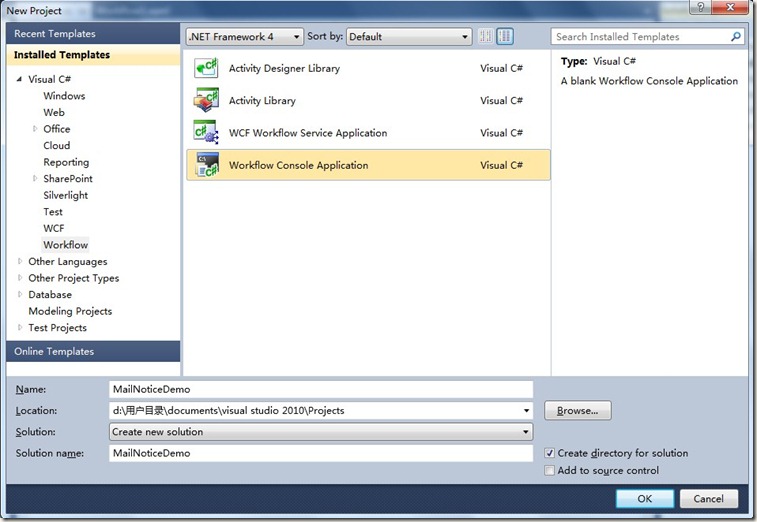
添加一個CodeActivity活動命名為MailNotice,添加一個ActivityDesigner活動命名為MailNoticeDesigner。項目結構如下圖:
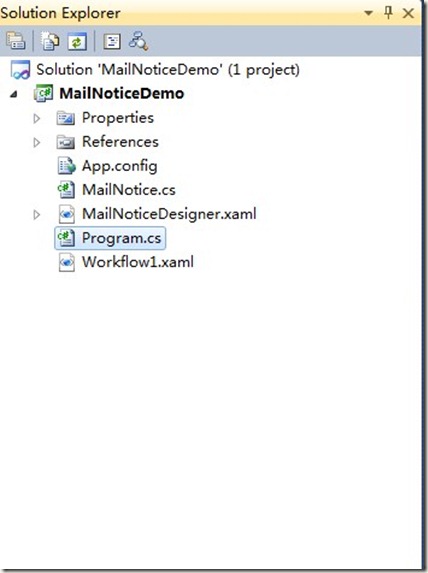
MailNotice 用於寫發送郵件的業務邏輯,MailNoticeDesigner用於設計活動的界面,現在MailNotice和MailNoticeDesigner 是沒有任 何關聯的,我們在MailNotice類上添加[Designer(typeof(MailNoticeDesigner))],關聯 MailNotice和MailNoticeDesigner,還需要引入 System.ComponentModel命名空間,代碼如下。
using System.Activities;
using System.ComponentModel;
using System.Activities.Presentation.Metadata;
using System.Activities.Presentation.PropertyEditing;
using System;
namespace MailNoticeDemo
{
[Designer(typeof(MailNoticeDesigner))]
public sealed class MailNotice : CodeActivity
{
………
}
這時,MailNotice和MailNoticeDesigner活動中還沒有進行編碼。在項目中引入一個郵件發送類MailHelper.cs,編寫MailNotice代碼, 如下:
[Designer(typeof(MailNoticeDesigner))]
public sealed class MailNotice : CodeActivity
{
public InArgument<string> Receive { get; set; }
public InArgument<string> Subject { get; set; }
public InArgument<string> Content { get; set; }
public string Attachment { get; set; }
static MailNotice()
{
AttributeTableBuilder builder = new AttributeTableBuilder();
builder.AddCustomAttributes(typeof(MailNotice), "Attachment", new EditorAttribute(typeof (FilePickerEditor), typeof(DialogPropertyValueEditor)));
MetadataStore.AddAttributeTable(builder.CreateTable());
}
// If your activity returns a value, derive from CodeActivity<TResult>
// and return the value from the Execute method.
protected override void Execute(CodeActivityContext context)
{
SMTP smtp = new SMTP("你郵箱地址·", "顯示的名稱", new string[] { Receive.Get(context) }, null, null, Subject.Get(context), Content.Get(context), new string[] { Attachment }, "郵件發送服務", 25, "你郵 箱地址·", "你郵箱密碼", false);
try
{
smtp.Send();
}
catch (Exception ex)
{
string error = ex.Message;
if (ex.InnerException != null)
{
error = ex.InnerException.Message;
}
Console.WriteLine("郵箱發送失敗: " + error);
}
}
}
設計MailNoticeDesigner活動的UI,設計UI之前讓你可以先了解一下ExpressionTextBox。詳見:expressiontextbox-101
通過expressiontextbox和WPF的控件,設計UI界面如下:
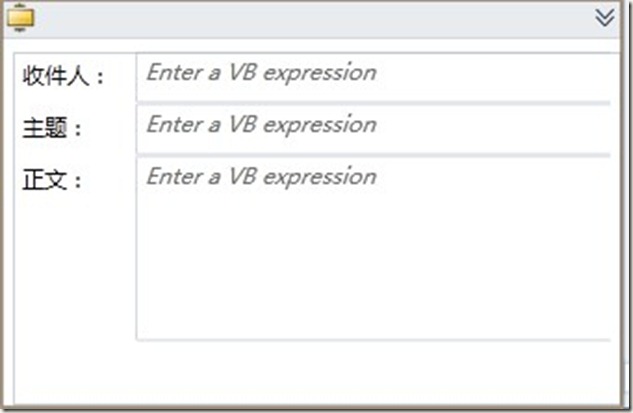
Xaml代碼如下:
<sap:ActivityDesigner x:Class="MailNoticeDemo.MailNoticeDesigner"
xmlns="http://schemas.microsoft.com/winfx/2006/xaml/presentation"
xmlns:x="http://schemas.microsoft.com/winfx/2006/xaml"
xmlns:sap="clr-namespace:System.Activities.Presentation;assembly=System.Activities.Presentation"
xmlns:sapc="clr- namespace:System.Activities.Presentation.Converters;assembly=System.Activities.Presentation"
xmlns:sapv="clr-namespace:System.Activities.Presentation.View;assembly=System.Activities.Presentation"
mc:Ignorable="d" xmlns:d="http://schemas.microsoft.com/expression/blend/2008" xmlns:mc="http://schemas.openxmlformats.org/markup- compatibility/2006" d:DesignHeight="221" d:DesignWidth="336">
<sap:ActivityDesigner.Resources>
<ResourceDictionary x:Uid="ResourceDictionary_1">
<sapc:ArgumentToExpressionConverter x:Uid="sadv:ArgumentToExpressionConverter_1" x:Key="ArgumentToExpressionConverter" />
</ResourceDictionary>
</sap:ActivityDesigner.Resources>
<Grid Height="190" Width="328">
<Grid.RowDefinitions>
<RowDefinition Height="28"></RowDefinition>
<RowDefinition Height="28"></RowDefinition>
<RowDefinition Height="54"></RowDefinition>
<RowDefinition Height="47" />
<RowDefinition Height="31*" />
</Grid.RowDefinitions>
<Grid.ColumnDefinitions>
<ColumnDefinition Width=".2*"></ColumnDefinition>
<ColumnDefinition Width=".8*"></ColumnDefinition>
</Grid.ColumnDefinitions>
<Label Content="收件人" Height="28" HorizontalAlignment="Left" Grid.Row="0" Grid.Column="0" Name="label1" VerticalAlignment="Top" />
<sapv:ExpressionTextBox Grid.Row="0" Grid.Column="1"
OwnerActivity="{Binding Path=ModelItem}"
Expression="{Binding Path=ModelItem.Receive, Mode=TwoWay, Converter={StaticResource ArgumentToExpressionConverter}, ConverterParameter=In }"
UseLocationExpression="False" />
<Label Content="主題:" Grid.Row="1" Grid.Column="0" HorizontalAlignment="Left" Name="label2" VerticalAlignment="Top" />
<sapv:ExpressionTextBox Grid.Row="1" Grid.Column="1"
OwnerActivity="{Binding Path=ModelItem}"
Expression="{Binding Path=ModelItem.Subject, Mode=TwoWay, Converter={StaticResource ArgumentToExpressionConverter}, ConverterParameter=In }"
UseLocationExpression="False" />
<Label Content="正文:" Grid.Row="2" HorizontalAlignment="Left" Name="label3" VerticalAlignment="Top" />
<sapv:ExpressionTextBox Grid.Row="2" Grid.Column="1"
OwnerActivity="{Binding Path=ModelItem}"
Expression="{Binding Path=ModelItem.Content, Mode=TwoWay, Converter={StaticResource ArgumentToExpressionConverter}, ConverterParameter=In }"
UseLocationExpression="False" Margin="0,0,0,1" Grid.RowSpan="2" />
</Grid>
</sap:ActivityDesigner>
這樣我們就完成了這個郵件活動。測試一下。在Workflow1中拖入這個活動。輸入收件人、主題、正文,如下圖:
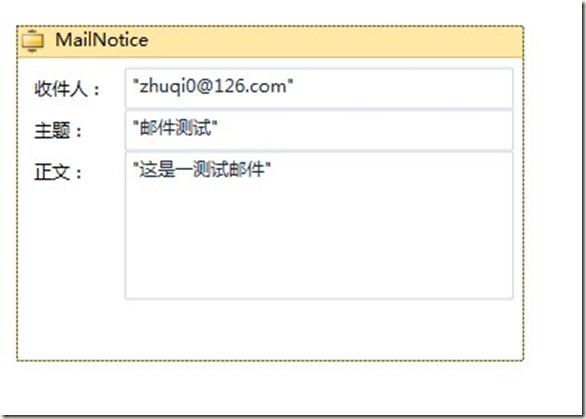
查看原圖(大圖) 設置附件,如下圖:
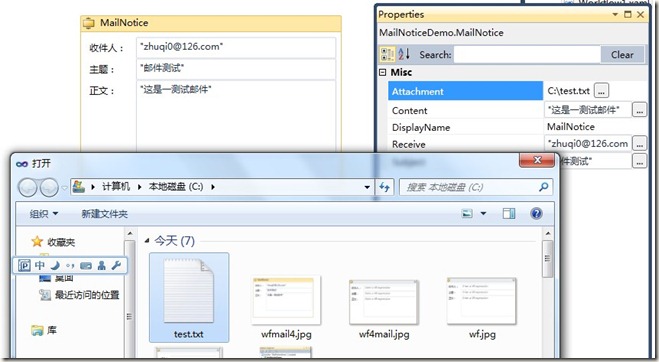
啟動工作流發送郵件:
WorkflowInvoker.Invoke(new Workflow1());
你會發現這個活動的圖標不夠美觀,讓我們修改一下這個自定義活動的圖標。 在MailNoticeDesigner.xaml中加入下面代碼
<sap:ActivityDesigner.Icon>
<DrawingBrush>
<DrawingBrush.Drawing>
<ImageDrawing>
<ImageDrawing.Rect>
<Rect Location="0,0" Size="16,16" ></Rect>
</ImageDrawing.Rect>
<ImageDrawing.ImageSource>
<BitmapImage UriSource="mail.ico" ></BitmapImage>
</ImageDrawing.ImageSource>
</ImageDrawing>
</DrawingBrush.Drawing>
</DrawingBrush>
</sap:ActivityDesigner.Icon>
設置圖標mail.ico,將Build action設置為Resource,如下圖:
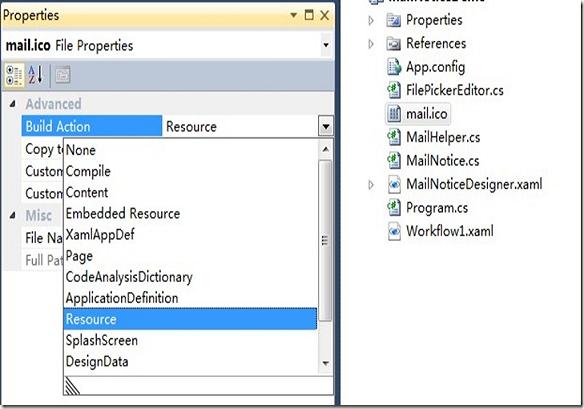
看一下我們最終打造的郵件活動:
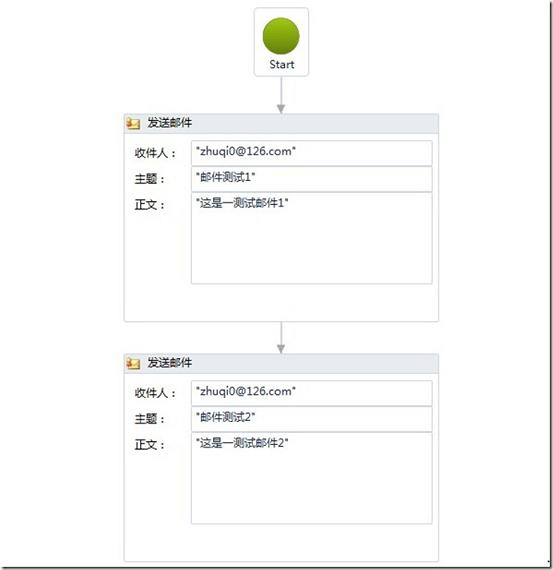
總結:這篇文章詳細講解了創建WF4.0一個自定義活動的完整過程,雖然很簡單,但對創建自定義活動很有參考價值。
代碼:http://files.cnblogs.com/zhuqil/MailNoticeDemo.rar