I bought a new laptop the other day , So I came up with some software installation and environment configuration tutorials .
This article introduces python Detailed installation tutorial and configuration of environment variables .( If the download is fast, it will be completed in two minutes )
1、 Find the version you want to install on the official website Official website address :https://www.python.org/
Select Download windows edition 
The latest version is 3.10.1, Drop down in stable Choose a version you want , Direct download installer that will do , I downloaded the latest version .( If your computer is win7 perhaps XP System , You need to download the older version , He also has tips on it )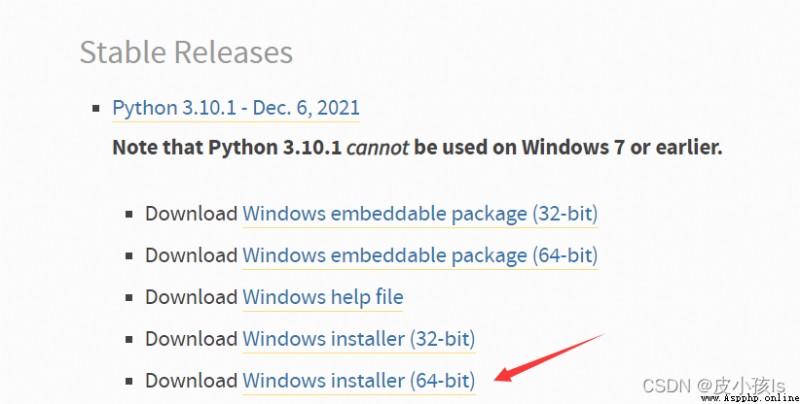
If the download is slow , You can turn on the mobile hotspot , Connect the computer to the mobile phone hotspot and then download again , The speed should be improved .
Or use domestic images :http://npm.taobao.org/mirrors/python/
Choose a version , download exe file (Windows 64 Bit machine )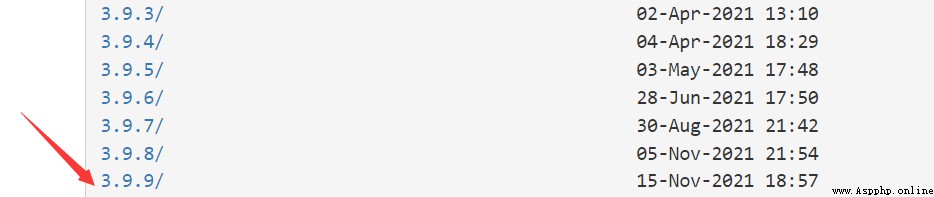
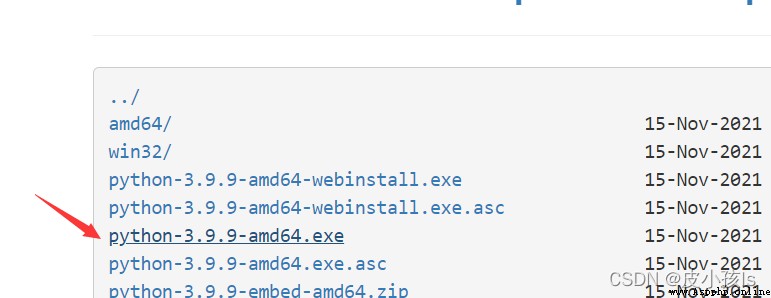
2、 After downloading, double-click to open exe You're ready to install 
Remember to put the following Add Python * to PATH Check on ( This will automatically configure the environment variables for you , It is very convenient )
And then click install Now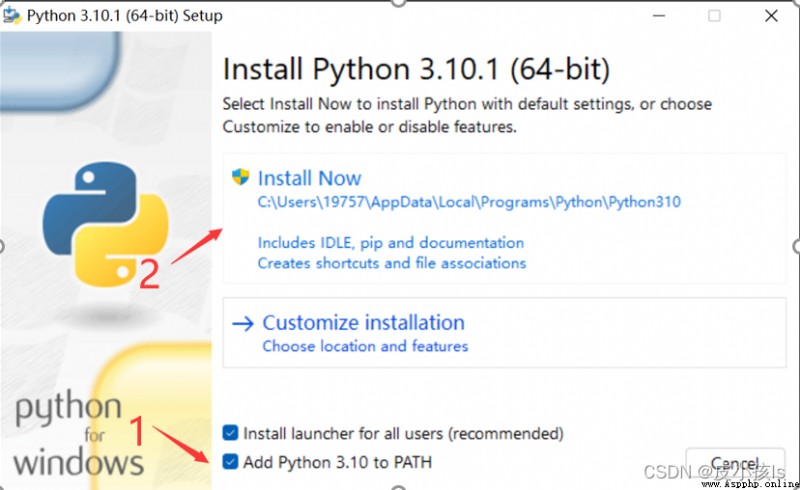
After a while, the installation is successful , Click... After the following figure appears close.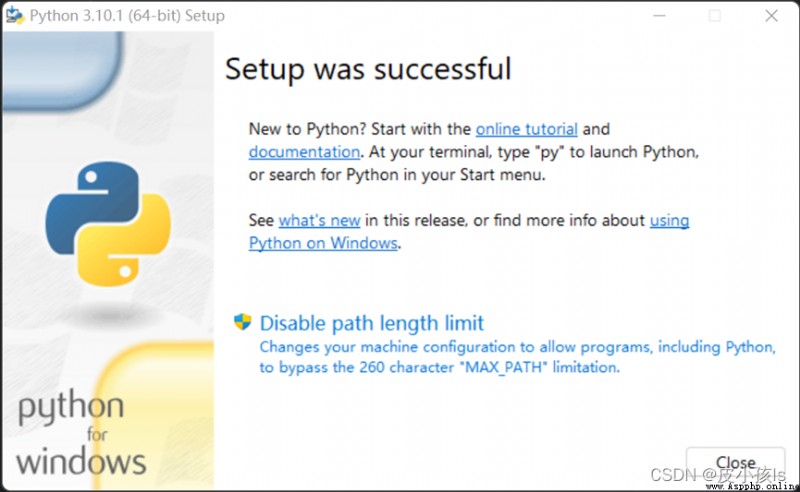
If you forget to check Add Python * to PATH, Sure Add environment variables manually .
Global search for environment variables 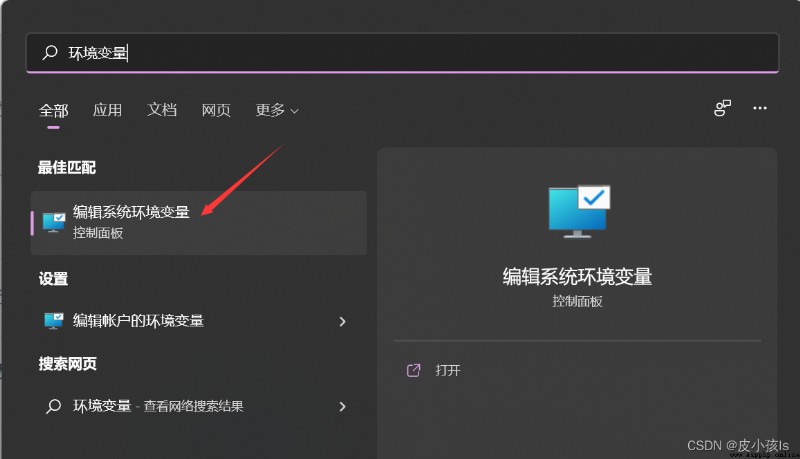
Click environment variable 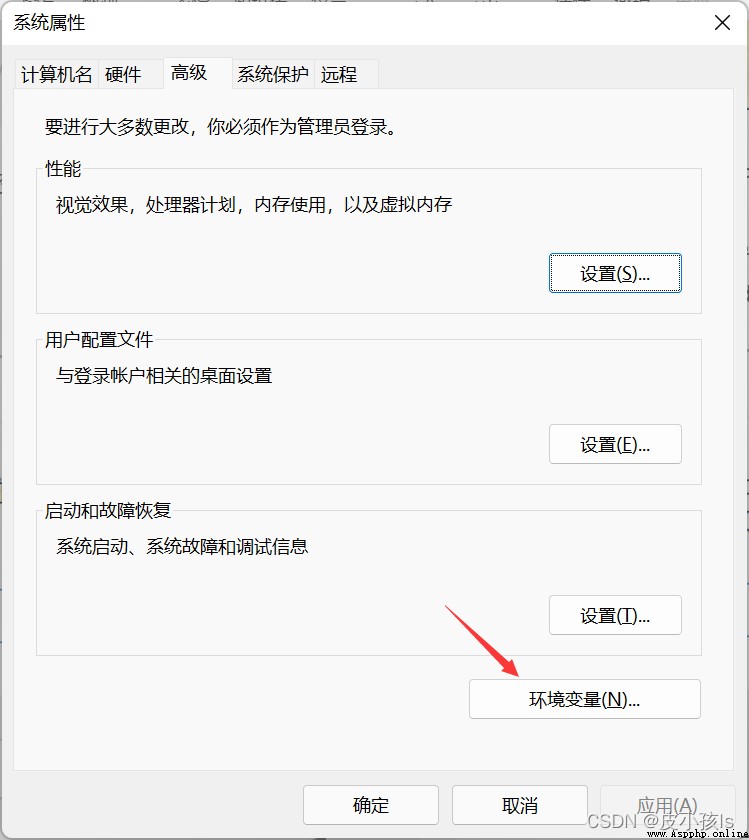
Double click the of the user variable Path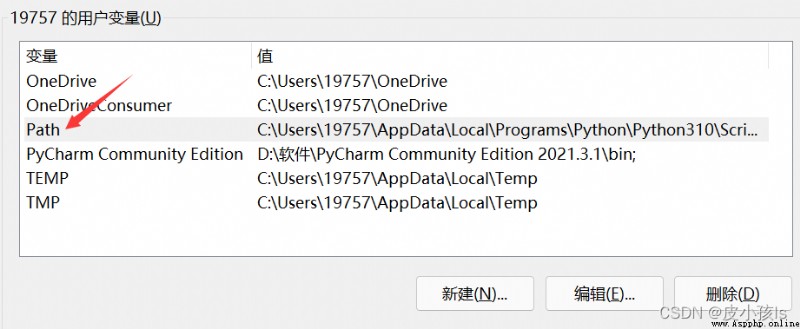
Click Browse , find python The position of , Then click OK .( You can refer to my two paths )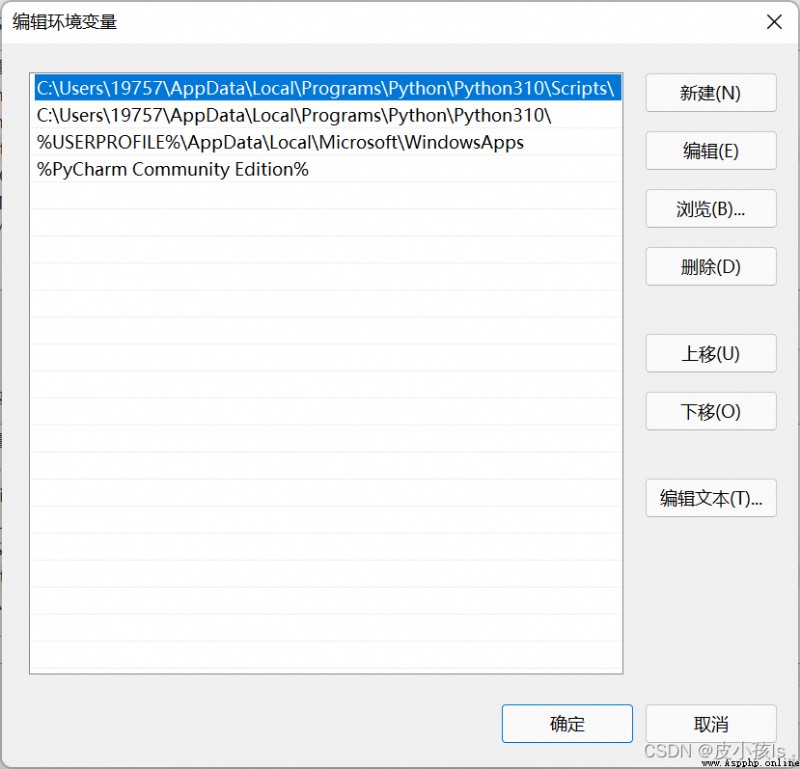
Or click New , Then copy the path in .( Generally speaking, the path is C:\Users\ Your username \AppData\Local\Programs\Python\Python310, among python310 For me python The version is 3.10, If your is 3.7 Version so python37)
If you can't find AppData Folder , Then you need to let him show hidden items .( My is win11,win10 The position is a little different , But it's the same )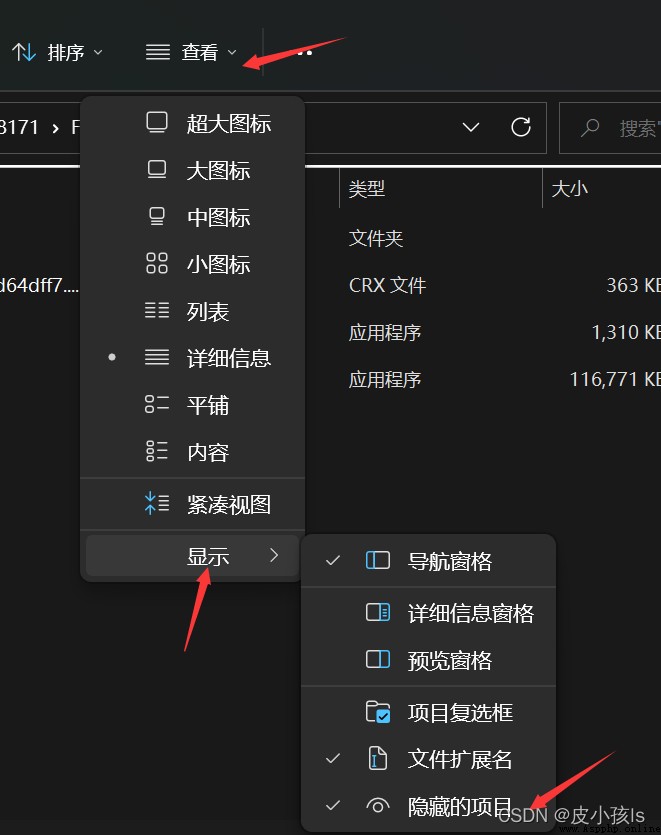
3、 Let's see if the installation is successful
Press down win+r, Input cmd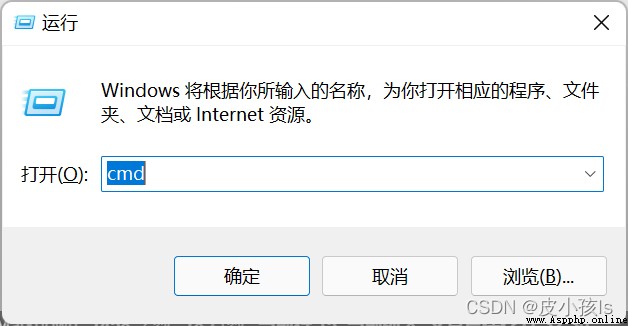
Input python Back carriage return , The... You installed appears python The version indicates that the installation was successful , And the environment variables have been configured successfully !
Input print(‘hello world’), Start your python Learning journey .
Input exit() sign out .
Here we are python The installation tutorial is over , We also need a powerful development environment to make it easy for us to write code , Please read the next article :pycharm Installation tutorial for