Part 1:【 to encounter Django】—— ( One ) Create project
Part 2:【 to encounter Django】—— ( Two ) Database configuration
️ Part 3:【 to encounter Django】—— ( 3、 ... and ) View
️ Part 4:【 to encounter Django】—— ( Four ) Forms and common views
️ Part 5:【 to encounter Django】—— ( 5、 ... and ) Perfect interface ( Customize interfaces and styles )
️ Part 6:【 to encounter Django】—— ( 6、 ... and ) User defined management interface
️ Part 7:【 to encounter Django】—— ( 7、 ... and ) automated testing
This series of articles , stay Django Under the basic template of the official document tutorial , Some improvements and deletions have been made , Added some of my own insights .
I hope that after reading this series of articles , Yes Django Be able to have a clear understanding .
It's a long way to go , I will go up and down !
Django Official documents : https://www.djangoproject.com/
Learning process , Read more official documents , Can solve many problems
This tutorial USES
poetryManage the project environment .
relevantpoetryInstallation and use of , Please refer to 【Python - A virtual environment 】 The start of the project , Start by isolating the development environment _CoderChaos Technology blog _51CTO Blog
settings.pymysite/settings.py , It's a that includes Django Project settings Python modular .
Configuration of database , It's the variables DATABASES.
Django By default SQLite As the default database .Python built-in SQLite, So you don't need to install extra things to use .
If you do a real project , Better not to use SQLite.
# Django By default SQLite
DATABASES = {
'default': {
'ENGINE': 'django.db.backends.sqlite3',
'NAME': BASE_DIR / 'db.sqlite3',
}
}
# Django Use MySQL To configure
DATABASES = {
'default': {
'ENGINE': 'django.db.backends.mysql',
'NAME': 'mysite', # Use MySQL when , Need to be ahead of time MySQL establish mysite database
'HOST': '127.0.0.1',
'PORT': 3306,
'USER': 'root',
'PASSWORD': '******'
}
}
Parameter description :
default:Django When connecting to the database , Default link default Database under .ENGINE: There are multiple options django.db.backends.sqlite3django.db.backends.postgresqldjango.db.backends.mysqldjango.db.backends.oracleNAME: Database name . If you use SQLite, The database will be a file on the computer . The default value is BASE_DIR / 'db.sqlite3', The database will be stored in the root directory of the project .SQLite, You must add some additional settings , such as USER、PASSWORD、HOST wait . Reference documents Be careful : If you use
SQLiteOther databases , You need to make sure that you have created the database before using it . You can use it in your database interactive command lineCREATE DATABASE database_name;To complete the creation of the database .
Can be in settings.py In file , Modify time zone and language .
# Language
LANGUAGE_CODE = "zh-hans"
# The time zone
TIME_ZONE = "Asia/Shanghai"
Django The default self-contained application profile settings.py Some notes in the document :INSTALLED_APPS
INSTALLED_APPS The default includes the following Django Built in application of :
django.contrib.admin: Administrator site django.contrib.auth: Authentication and authorization system django.contrib.contenttypes: Content type framework django.contrib.sessions: Conversational framework django.contrib.messages: Message frame django.contrib.staticfiles: Framework for managing static files Some applications opened by default need at least one data table , therefore , Before using them, you need to create some tables in the database . The following commands need to be executed :python manage.py migrate
Defining models , That is, database structure design and additional metadata .
In this voting application , You need to create two models : problem Question And options Choice.
Question The model includes problem description and release time .Choice The model includes the option description and the current number of votes . Each option belongs to a question .# polls/models.py
from django.db import models
class Question(models.Model):
question_text = models.CharField(max_length=200)
pub_date = models.DateTimeField(" Release date ")
class Choice(models.Model):
question = models.ForeignKey(Question, on_delete=models.CASCADE)
choice_text = models.CharField(max_length=200)
votes = models.IntegerField(default=0)
Creating models , Inherit django.db.models.Model; Each model has many class variables , Both represent a data table field in the model .
Each field is Field Class .
explain :
Django You can create database tables for applications (CREATE TABLE)Django Can be created with Question and Choice Objects interact Python database APIDjango The application is “ Pluggable ” Of .
add to polls application
# mysite/settings.py
INSTALLED_APPS = [
'django.contrib.admin',
'django.contrib.auth',
'django.contrib.contenttypes',
'django.contrib.sessions',
'django.contrib.messages',
'django.contrib.staticfiles',
'polls',
# or 'polls.apps.PollsConfig',
]
Now? ,Django The project already contains polls application .
Run the command makemigrations, Perform a migration :python manage.py makemigrations
function makemigrations command ,Django It will detect the modification of the model file , And store the modified part as a migration . Migration is Django A storage of data structure changes .
migrate Is a command that automatically performs database migration and synchronously manages the database structure .
therefore , perform makemigrations after , To modify the synchronization in the database , Need to execute again python manage.py migrate.
Migration is a very powerful feature , It can continuously change the database structure during the development process without deleting tables and recreating tables .
It focuses on smooth database upgrade without data loss .
Changing the model requires the following steps :
models.py file , Change the model python manage.py makemigrateions Generate migration files for model changes python manage.py migrate Application database migration Django Basic use of interactive commands Get into Django Interactive command line :python manage.py shell
>>> from polls.models import Choice, Question
# See the table Question Table data
>>> Question.objects.all()
<QuerySet []> # There's no data right now
>>> from django.utils import timezone
# Create a Question Data objects
>>> q = Question(question_text="What's new?", pub_date=timezone.now())
# Store data objects to the database
>>> q.save()
# see q Object properties
>>> q.id
1
>>> q.question_text
"What's' new?"
>>> q.pub_date
datetime.datetime(2022, 3, 20, 11, 29, 15, 780052, tzinfo=datetime.timezone.utc)
# modify q Object properties
>>> q.question_text = "What's up?"
>>> q.save()
# Look again Question Table data
>>> Question.objects.all()
<QuerySet [<Question: Question object (1)>]>
about Question Returned display data , You can edit Question Modify the model code , to Question and Chioce increase __str__() Method .
class Question(models.Model):
question_text = models.CharField(max_length=200)
pub_date = models.DateTimeField(" Release date ")
def __str__(self):
return self.question_text
class Choice(models.Model):
question = models.ForeignKey(Question, on_delete=models.CASCADE)
choice_text = models.CharField(max_length=200)
votes = models.IntegerField(default=0)
def __str__(self):
return self.choice_text
Once again into the Django Interactive command line :python manage.py shell
Question.objects.all()
<QuerySet [<Question: What's up?>]>
import datetime
from django.db import models
from django.utils import timezone
class Question(models.Model):
question_text = models.CharField(max_length=200)
pub_date = models.DateTimeField(" Release date ")
def __str__(self):
return self.question_text
def was_published_recently(self):
return self.pub_date >= timezone.now() - datetime.timedelta(days=1)
class Choice(models.Model):
question = models.ForeignKey(Question, on_delete=models.CASCADE)
choice_text = models.CharField(max_length=200)
votes = models.IntegerField(default=0)
def __str__(self):
return self.choice_text
Once again into the Django Interactive command line :python manage.py shell
>>> from polls.models import Question, Choice
# see __str__() Whether it is in effect
>>> Question.objects.all()
<QuerySet [<Question: What's up?>]>
# Django database API:filter
>>> Question.objects.filter(id=1)
<QuerySet [<Question: What's up?>]>
>>> from django.utils import timezone
>>> current_year = timezone.now().year
>>> Question.objects.get(pub_date__year=current_year)
<Question: What's up?>
# If there is no data in the database , An exception will be thrown
>>> Question.objects.get(id=2)
Traceback (most recent call last):
File "<input>", line 1, in <module>
File "D:\Codes\media\django\code001\venv\lib\site-packages\django\db\models\manager.py", line 85, in manager_method
return getattr(self.get_queryset(), name)(*args, **kwargs)
File "D:\Codes\media\django\code001\venv\lib\site-packages\django\db\models\query.py", line 496, in get
raise self.model.DoesNotExist(
polls.models.Question.DoesNotExist: Question matching query does not exist.
# Get data object through primary key
>>> Question.objects.get(pk=1)
<Question: What's up?>
>>> q = Question.objects.get(pk=1)
# Use models.py Custom methods in
>>> q.was_published_recently()
True
# see q object , The object corresponding to the foreign key
>>> q.choice_set.all()
<QuerySet []>
# to q Object to add foreign key elements
>>> q.choice_set.create(choice_text="Not much", votes=0)
<Choice: Not much>
>>> q.choice_set.create(choice_text="The sky", votes=0)
<Choice: The sky>
>>> c = q.choice_set.create(choice_text="Just hacking again", votes=0)
# see c Elements (Choice object )
>>> c
<Choice: Just hacking again>
# see c Attribute of element
>>> c.question
<Question: What's up?>
# see q object , The object corresponding to the foreign key
>>> q.choice_set.all()
<QuerySet [<Choice: Not much>, <Choice: The sky>, <Choice: Just hacking again>]>
>>> q.choice_set.count()
3
>>> Choice.objects.filter(question__pub_date__year=current_year)
<QuerySet [<Choice: Not much>, <Choice: The sky>, <Choice: Just hacking again>]>
>>> c = q.choice_set.filter(choice_text__startswith="Just hacking")
# Delete c object
>>> c.delete()
(1, {'polls.Choice': 1})
>>> q.choice_set.all()
<QuerySet [<Choice: Not much>, <Choice: The sky>]>
Djaong Management interface The management interface is not for visitors to the website , But for managers .
Run the following command on the command line :python manage.py createsuperuser
You will be prompted later , enter one user name 、 mailbox 、 password 、 Confirm the password .
> python manage.py createsuperuser
user name (leave blank to use 'administrator'): admin
E-mail address : [email protected].com
Password: ******
Password (again): ******
The password length is too short . The password must contain at least 8 Characters .
This password is so common .
The password contains only numbers .
Bypass password validation and create user anyway? [y/N]: y
Superuser created successfully.
Start development server :python manage.py runserver
Open the browser : http://127.0.0.1:8000/admin/
Enter your account and password , You can enter the management interface .
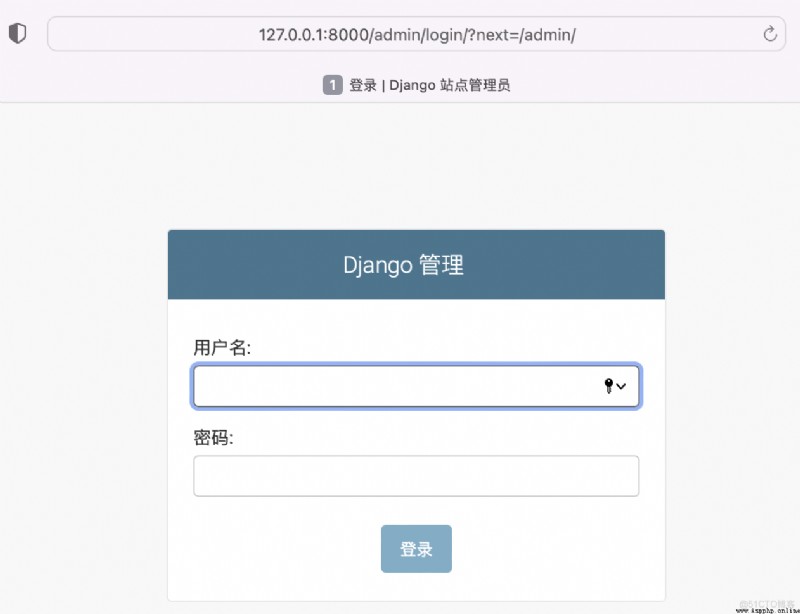
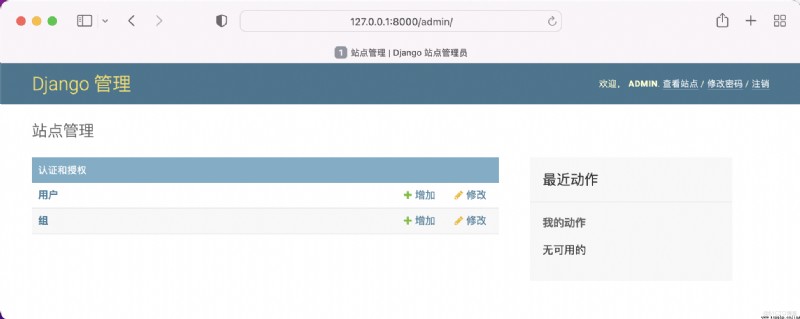
# polls/admin.py
from django.contrib import admin
from .models import Question
admin.site.register(Question)

Click the button in the page , You can use the add / delete / modify query function .
PyCharm Use tips 】PyCharm Tools for running makemigrations & migrate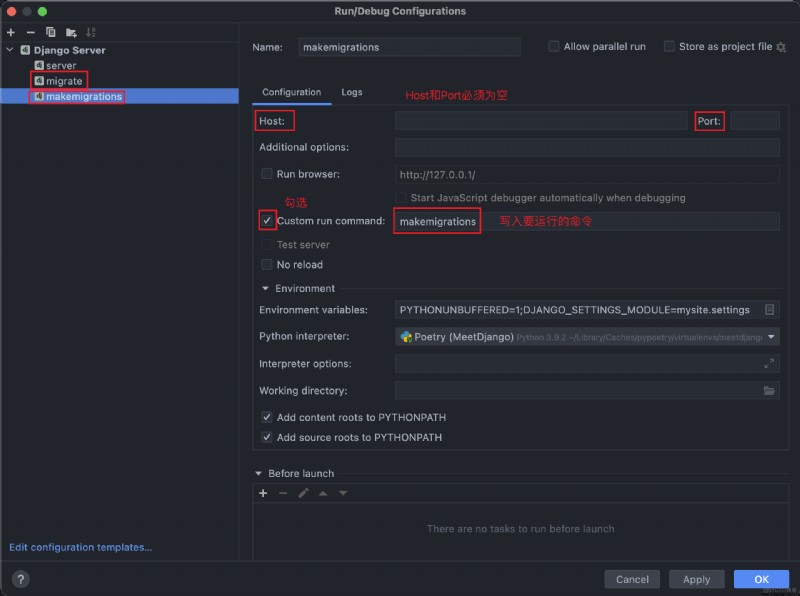
PyCharm function django shell stay PyCharm Bottom toolbar , choice Python Console You can enter python manage.py shell.
Prerequisite : Project start
DjangoSupport .Project start
DjangoSupport see : 【 to encounter Django】——( One ) Create project _CoderChaos Technology blog _51CTO BlogFour 、【PyCharm Use tips 】
Compared with from Terminal adopt python manage.py shell Get into Django shell, There will be a certain prompt when entering .
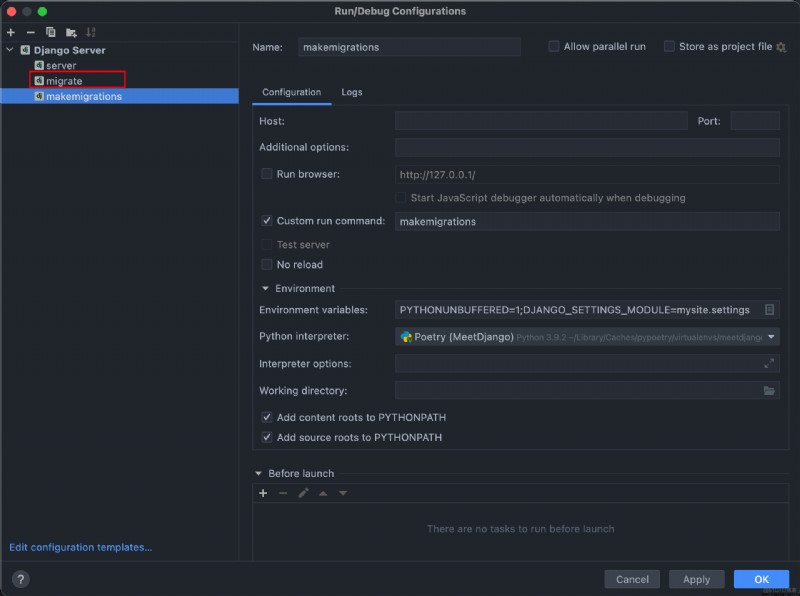
simpleui brief introduction Django Admin The default interface design language has some shortcomings , For example, the color is single , The use of a large number of lines , Segmentation is obvious . Categorizing these deficiencies is the monotonous interface 、 The similarity is obvious 、 Lack of surprises .
simpleui: Based on a vue+element-ui Of django admin The theme of modernization .
GitHub Address : https://github.com/newpanjing/simpleui
simpleui Use poetry add -D django-simpleui
After installation , In my own project settings.py In file INSTALLED_APPS Of first line Join in simpleui.
# settings.py
INSTALLED_APPS = [
'simpleui',
'django.contrib.admin',
'django.contrib.auth',
'django.contrib.contenttypes',
'django.contrib.sessions',
'django.contrib.messages',
'django.contrib.staticfiles',
'polls'
]
If the previous service is still running , Refresh the page .
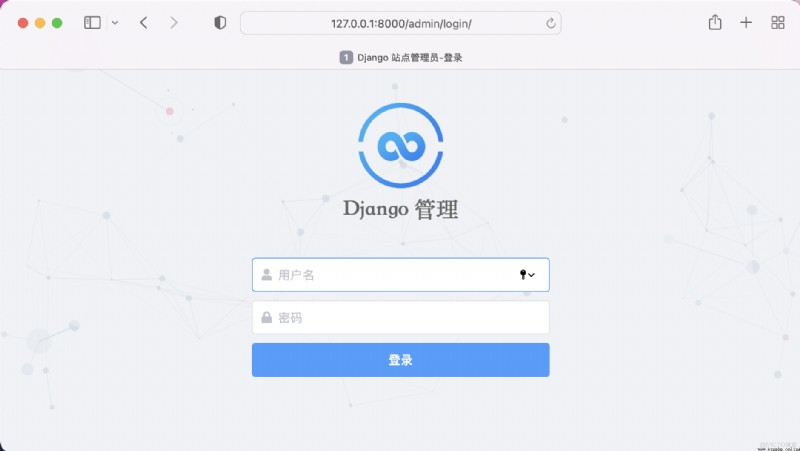
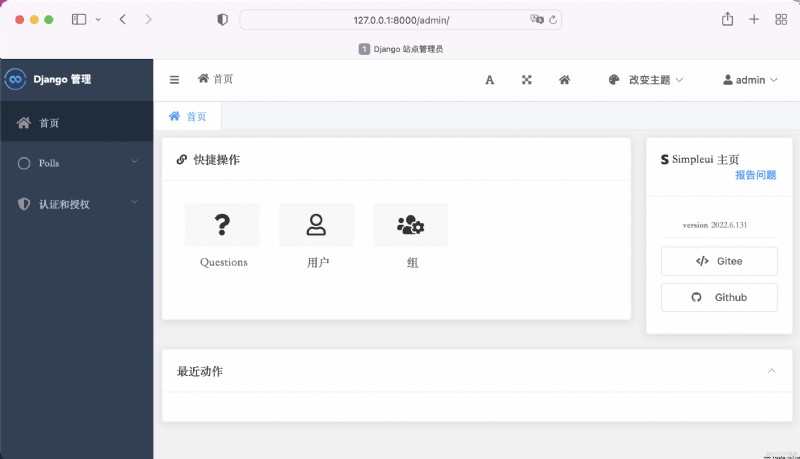
This article briefly introduces Django Connection and use with database , Use of the default background management interface .
And the use of PyCharm Quick operation makemigrations & migrate Command and django shell, Use django-simpleui Beautify the default background management interface .
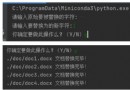 Python office automation practice 15 | Python docx Library: the perfect combination of Python and word_ Realize one click batch search and replacement of multiple word documents
Python office automation practice 15 | Python docx Library: the perfect combination of Python and word_ Realize one click batch search and replacement of multiple word documents
One 、 Introduction to the topi
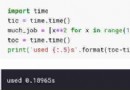 Its really fragrant. The 24 operations that make Python code take off
Its really fragrant. The 24 operations that make Python code take off
Hello everyone , We know Pytho